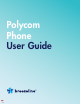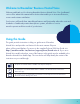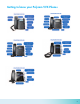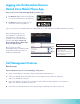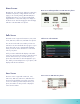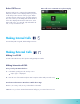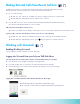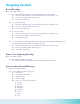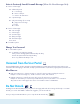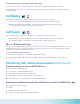User Guide
9
Listen to Previously Saved Voicemail Message (When No New Messages Exist)
1 – listen to old messages
2 – listen to old messages
0 – new messages
1 – old messages
2 – work messages
3 – family messages
4 – friends messages
# to cancel
0 – for mailbox options
3 – advanced options
1 – to send reply
3 – listen to envelope
* to return to the main menu
5 – repeat message
6 – play next message (if one exists)
4 – play previous message
* for help
# to cancel
Change Your Password
0 – to select mailbox options
5 – to manage your temporary greeting.
Enter your new 4-5 digit password followed by the # key.
Re-enter the password followed by the # key
Press * key and then the # key to exit.
Voicemail from the User Portal
Users and administrators can also navigate voicemail and change voicemail settings from the User Portal. For more
information about messaging on the Portal, visit https://www.breezeline.com/business/support/phone/hosted-voice-2.
Miscellaneous
• Dial *95 <extension> to leave a message on a specic extension without calling the extension.
Example: to leave a message for J. Smith on extension 2233, dial *952233.
• Dial #3 <extension> to transfer an active call to a specic extension’s voicemail box.
Example: A caller dials your extension by mistake but the person he/she wants is out on vacation.
They want to leave a message for the owner of voicemail box 2233—dial #32233.
* to return to the main menu
6 – play next message (if one exists)
* for help
# to cancel
# to cancel
Enter your new 4-5 digit password followed by the # key.
Re-enter the password followed by the # key
Press * key and then the # key to exit.
information about messaging on the Portal, visit https://atlanticbb.com/for-business/support/hostedvoiceresources.
Dial *95 <extension> to leave a message on a specic extension without calling the extension. Example: to leave a
message for J. Smith on extension 2233, dial *952233.
Dial #3 <extension> to transfer an active call to a specic extension’s voicemail box. Example: A caller dials your
extension by mistake but the person he/she wants is out on vacation. They want to leave a message for the owner
of voicemail box 2233—dial #32233.
Enabling Do Not Disturb (DND) stops your phone from ringing and sends all incoming calls directly to voicemail. All calls
you receive while DND is enabled are logged to your Recent Calls list.
8
Do Not Disturb
Enabling Do Not Disturb (DND) stops your phone from ringing and sends all incoming calls directly to voicemail.
All calls you receive while DND is enabled are logged to your Recent Calls list.
From your Polycom VVX Desk Phone—press or tap the Do Not Disturb key.
* to return to the main menu
6 – play next message (if one exists)
* for help
# to cancel
# to cancel
Enter your new 4-5 digit password followed by the # key.
Re-enter the password followed by the # key
Press * key and then the # key to exit.
information about messaging on the Portal, visit https://atlanticbb.com/for-business/support/hostedvoiceresources.
Dial *95 <extension> to leave a message on a specic extension without calling the extension. Example: to leave a
message for J. Smith on extension 2233, dial *952233.
Dial #3 <extension> to transfer an active call to a specic extension’s voicemail box. Example: A caller dials your
extension by mistake but the person he/she wants is out on vacation. They want to leave a message for the owner
of voicemail box 2233—dial #32233.
Enabling Do Not Disturb (DND) stops your phone from ringing and sends all incoming calls directly to voicemail. All calls
you receive while DND is enabled are logged to your Recent Calls list.
8
To make calls within the US, dial 1 plus the 10-digit telephone number.
In the Dialer, quickly press the star key * twice.
Dial 011, the country code, the city code and the local number.
The Active Call screen is supported on VVX 500/501, 600/601, and the screen is displayed when you place a call and you
have an active call in progress. When you have an active call in progress, the name and number of the contact you are
talking with and the duration of the call is displayed in the Active Call screen. In the Active Call screen, you can hold, end,
and transfer the call, or set up a conference call.
From the dial pad or keypad, dial the 4-digit extension.