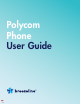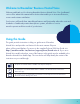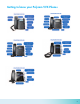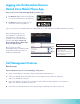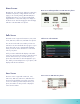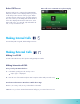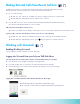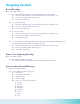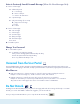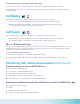User Guide
5
Home Screens
On VVX 101, 201, 300 series, 400 series, 500 series,
and 600 series phones, a Page Indicator shows the
page you are currently viewing. On VVX 500/501
and 600/601 phones, you can press and hold the
Page Indicator to control how many icons display on
the Home screen. The following gure shows the Page
Indicator on the VVX 300 series phones.
Calls Screen
The Calls screen is supported on VVX 101, 201, 300
series, 400 series, 500 series, and 600 series phones.
You can access the Calls screen when you have one
held call or an active and held call in progress on your
phone. The Calls screen is automatically displayed
when you have an active call and one or more held
calls on your phone.
All of your active and held calls display on the Calls
screen. You can use the arrow keys or swipe the screen
from the bottom to the top to view all calls on your
phone. The total number of calls is displayed on your
line, and if you have multiple lines on your phone, calls
display under the associated line.
Lines Screen
The Lines screen is supported on VVX 101, 201,
300 series, 400 series, 500 series, and 600 series
phones and is the default screen when your phone
is not in use. When you have multiple calls on your
phone, the number of calls you have is displayed
next to the line number.
Home screen and Page Indicator on VVX 300 series phones
The Calls screen is supported on VVX 101, 201, 300 series, 400 series, 500 series, and 600 series phones.
bottom to the top to view all calls on your phone. The total number of calls is displayed on your line, and if you have
multiple lines on your phone, calls display under the associated line.
The Lines screen is supported on VVX 101, 201, 300 series, 400 series, 500 series, and 600 series phones and is the
default screen when your phone is not in use. When you have multiple calls on your phone, the number of calls you have
On VVX 101, 201, 300 series, 400 series, 500 series, and 600 series phones, a Page Indicator shows the page you are
currently viewing. On VVX 500/501 and 600/601 phones, you can press and hold the Page Indicator to control how many
icons display on the Home screen. The following gure shows the Page Indicator on the VVX 300 series phones.
Lines screens on VVX 300 series phones
The Calls screen is supported on VVX 101, 201, 300 series, 400 series, 500 series, and 600 series phones.
bottom to the top to view all calls on your phone. The total number of calls is displayed on your line, and if you have
multiple lines on your phone, calls display under the associated line.
The Lines screen is supported on VVX 101, 201, 300 series, 400 series, 500 series, and 600 series phones and is the
default screen when your phone is not in use. When you have multiple calls on your phone, the number of calls you have
On VVX 101, 201, 300 series, 400 series, 500 series, and 600 series phones, a Page Indicator shows the page you are
currently viewing. On VVX 500/501 and 600/601 phones, you can press and hold the Page Indicator to control how many
icons display on the Home screen. The following gure shows the Page Indicator on the VVX 300 series phones.
Calls Screen on the VVX 600
The Calls screen is supported on VVX 101, 201, 300 series, 400 series, 500 series, and 600 series phones.
bottom to the top to view all calls on your phone. The total number of calls is displayed on your line, and if you have
multiple lines on your phone, calls display under the associated line.
The Lines screen is supported on VVX 101, 201, 300 series, 400 series, 500 series, and 600 series phones and is the
default screen when your phone is not in use. When you have multiple calls on your phone, the number of calls you have
On VVX 101, 201, 300 series, 400 series, 500 series, and 600 series phones, a Page Indicator shows the page you are
currently viewing. On VVX 500/501 and 600/601 phones, you can press and hold the Page Indicator to control how many
icons display on the Home screen. The following gure shows the Page Indicator on the VVX 300 series phones.