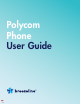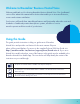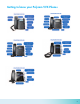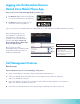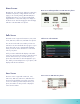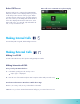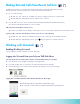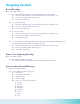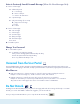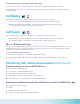User Guide
4
Logging into the Breezeline Business
Hosted Voice Mobile Phone App
First you will need to download the App that ts your device type.
• For Android
™
users: Search the Google Play
™
Store for “Breezeline Business Hosted Voice”
• For iOS users: Search the App Store
®
for
“Breezeline Business Hosted Voice”
First you will need to download the App that ts your device type.
If you see two options, one for Mobile and one for Tablet/iPad, choose and install the version that best describes
your Hosted Voice welcome email. If you cannot locate these credentials, please call Atlantic Broadband Business at 877-
435-2227. Once you have your App downloaded and your credentials ready, please follow the instructions below to initialize
Home screen displays your messages, settings, and information (all VVX phones).
Calls screen displays all active and held calls on your line (VVX 101, 201, 300 series, 400 series, 500 series, and
600 series phones).
Lines screen displays your phone lines, your favorites, and conditional soft keys (VVX 101, 201, 300 series, 400
series, 500 series, and 600 series phones).
Active Call screen displays the active call currently in progress (VVX 500 series, 600 series phones).
First you will need to download the App that ts your device type.
If you see two options, one for Mobile and one for Tablet/iPad, choose and install the version that best describes
your Hosted Voice welcome email. If you cannot locate these credentials, please call Atlantic Broadband Business at 877-
435-2227. Once you have your App downloaded and your credentials ready, please follow the instructions below to initialize
Home screen displays your messages, settings, and information (all VVX phones).
Calls screen displays all active and held calls on your line (VVX 101, 201, 300 series, 400 series, 500 series, and
600 series phones).
Lines screen displays your phone lines, your favorites, and conditional soft keys (VVX 101, 201, 300 series, 400
series, 500 series, and 600 series phones).
Active Call screen displays the active call currently in progress (VVX 500 series, 600 series phones).
Enter your username & password as provided.
1. Be sure to select “Keep Password” to
avoid having to enter your credentials each
time you use the App.
2. Select “Auto Login”. This will ensure you
are logged into the App whenever your
device is powered on.
First you will need to download the App that ts your device type.
If you see two options, one for Mobile and one for Tablet/iPad, choose and install the version that best describes
your Hosted Voice welcome email. If you cannot locate these credentials, please call Atlantic Broadband Business at 877-
435-2227. Once you have your App downloaded and your credentials ready, please follow the instructions below to initialize
Home screen displays your messages, settings, and information (all VVX phones).
Calls screen displays all active and held calls on your line (VVX 101, 201, 300 series, 400 series, 500 series, and
600 series phones).
Lines screen displays your phone lines, your favorites, and conditional soft keys (VVX 101, 201, 300 series, 400
series, 500 series, and 600 series phones).
Active Call screen displays the active call currently in progress (VVX 500 series, 600 series phones).
If you see two options, one for Mobile and one for Tablet/iPad, choose and install the version that best describes your device.
Upon launching the App you will
be prompted for a username and
password. These credentials were
provided to you in your Hosted Voice
welcome email. If you cannot locate
these credentials, please call Breezeline
Business at 855.575.5182.
Once you have your App
downloaded and your credentials ready,
please follow the instructions below to
initialize your Mobile App.
Call Management Features
User Screens
Polycom VVX phones have four screens that display on the phones:
1. Home screen displays your messages, settings, and information (all VVX phones).
2. Calls screen displays all active and held calls on your line (VVX 101, 201, 300 series, 400 series,
500 series, and 600 series phones).
3. Lines screen displays your phone lines, your favorites, and conditional soft keys (VVX 101, 201, 300 series,
400 series, 500 series, and 600 series phones).
4. Active Call screen displays the active call currently in progress (VVX 500 series, 600 series phones).