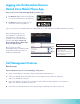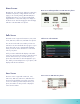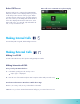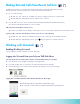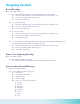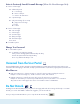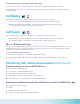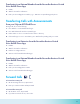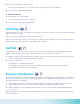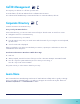User Guide
12
3. Choose either Always, No Answer, or Busy
• If you chose No Answer, you can enter the number of rings before the call is forwarded.
4. Enter a contact’s number, and tap Enable.
To disable call forwarding:
1. On the Home screen, tap Forward.
• If you have more than one line, select a line.
2. Choose your forwarding type and tap Disable.
Call Pickup
Call Pick Up allows you to pick up either the rst call ringing on someone else’s extension or a specic extension when more
than one extension is ringing.
Dial *21 to pick up a call coming in on someone else’s extension.
Dial *21 plus the extension to pick up a call coming in on a specic extension. Example: phones are ringing on extensions
2208 and 2233. You want to pick up the call on 2208—dial *212208.
To make calls within the US, dial 1 plus the 10-digit telephone number.
In the Dialer, quickly press the star key * twice.
Dial 011, the country code, the city code and the local number.
The Active Call screen is supported on VVX 500/501, 600/601, and the screen is displayed when you place a call and you
have an active call in progress. When you have an active call in progress, the name and number of the contact you are
talking with and the duration of the call is displayed in the Active Call screen. In the Active Call screen, you can hold, end,
and transfer the call, or set up a conference call.
From the dial pad or keypad, dial the 4-digit extension.
Call Park
Use this feature when you want to place a call on hold at one extension and have it picked up at a different extension.
NOTE: You have 3 minutes to pick up the call placed on hold before it’s returned to your extension.
1. Dial #2 to park the call. Listen carefully for the system to announce the position of the call in the parking lot—you will
need the position number if there are multiple calls set to park.
2. To pick up a parked call:
• Dial #221 to un-park the rst call found.
• Dial #225 to un-park a specic parked call if you do not know the position of the call that is parked.
• Dial #229 to un-park the last call in parking lot.
To make calls within the US, dial 1 plus the 10-digit telephone number.
In the Dialer, quickly press the star key * twice.
Dial 011, the country code, the city code and the local number.
The Active Call screen is supported on VVX 500/501, 600/601, and the screen is displayed when you place a call and you
have an active call in progress. When you have an active call in progress, the name and number of the contact you are
talking with and the duration of the call is displayed in the Active Call screen. In the Active Call screen, you can hold, end,
and transfer the call, or set up a conference call.
From the dial pad or keypad, dial the 4-digit extension.
Extension Virtualization
You can use your extension on another hosted phone. This feature works similarly to Call Forwarding. Once you virtualize
your extension, the phone on your desk will stop ringing and won’t allow outbound calls. Incoming calls to your extension
will ring on the phone you virtualized.
1. Dial *30 plus your extension on the phone you wish to take calls on. Example: Your extension is 2233—you are
sitting at a desk whose phone is extension 2208. From 2208, pick up the phone and dial *302233.
2. When prompted, enter your virtualization password that you set up in the User Portal or that the administrator has
set up for you.
When you get back to your phone associated with your extension, repeat steps 1 and 2 above to remove the virtualization
from the other phone.
To make calls within the US, dial 1 plus the 10-digit telephone number.
In the Dialer, quickly press the star key * twice.
Dial 011, the country code, the city code and the local number.
The Active Call screen is supported on VVX 500/501, 600/601, and the screen is displayed when you place a call and you
have an active call in progress. When you have an active call in progress, the name and number of the contact you are
talking with and the duration of the call is displayed in the Active Call screen. In the Active Call screen, you can hold, end,
and transfer the call, or set up a conference call.
From the dial pad or keypad, dial the 4-digit extension.