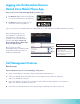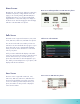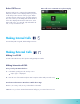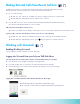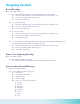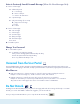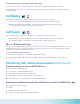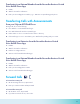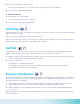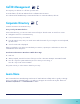User Guide
11
Transferring Calls with Announcements
From your Polycom VVX Desk Phone
During a call, do one of the following:
1. Press Transfer to use the default transfer type.
2. Press and hold Transfer and select a transfer type.
3. Dial a number or choose a contact from the call list or directory.
4. If the transfer type is set to to Consultative, press Transfer after speaking with your contact.
Transferring to an Extension from the Breezeline Business Hosted
Voice Mobile Phone App
1. Dial #2.
2. Wait for the transfer conrmation.
3. Dial the 4 or 5-digit extension.
4. Announce the forwarded call and hang up.
Transferring to an External Number from the Breezeline Business Hosted
Voice Mobile Phone App
1. Dial #2.
2. Wait for the transfer conrmation.
3. Dial 1 plus the 10-digit phone number.
4. Announce the forwarded call and hang up.
Transferring to an External Number from the Breezeline Business Hosted
Voice Mobile Phone App
1. Dial #1.
2. Wait for the transfer conrmation.
3. Dial 1 plus the 10-digit phone number (e.g., 1.908.555.1212) and hang up the phone.
Forward Calls
To forward an incoming call:
1. On the Incoming Call screen, tap Forward.
2. Enter your contact’s number and tap Forward.
To forward all incoming call:
1. On the Home screen, tap Forward
2. If you have more than one line, select a line.
To make calls within the US, dial 1 plus the 10-digit telephone number.
In the Dialer, quickly press the star key * twice.
Dial 011, the country code, the city code and the local number.
The Active Call screen is supported on VVX 500/501, 600/601, and the screen is displayed when you place a call and you
have an active call in progress. When you have an active call in progress, the name and number of the contact you are
talking with and the duration of the call is displayed in the Active Call screen. In the Active Call screen, you can hold, end,
and transfer the call, or set up a conference call.
From the dial pad or keypad, dial the 4-digit extension.