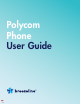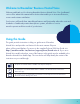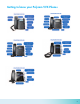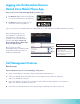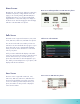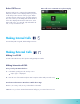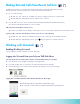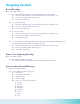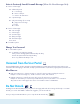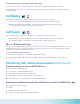User Guide
10
Choose a Default Transfer Type
You can choose a default transfer type to use for all calls or choose a transfer type during a call. When you choose
a default transfer type, you can press the Transfer soft key, and your phone uses the set transfer type for all calls.
Consultative is set as the transfer type by default.
To set a default transfer type for all calls:
1. Navigate to Settings > Basic > Preferences > Default Transfer Type.
2. On the Default Transfer Type screen, choose a transfer type. The selected transfer type is used for all calls.
Call Waiting
This feature allows you to be notied when another call is coming in on your extension.
• Dial *71 to activate Call Waiting. The system plays an activated conrmation message.
• Dial *70 to deactivate Call Waiting. The system plays a deactivated conrmation message.
Callers will hear a busy signal when the extension is in use.
To make calls within the US, dial 1 plus the 10-digit telephone number.
In the Dialer, quickly press the star key * twice.
Dial 011, the country code, the city code and the local number.
The Active Call screen is supported on VVX 500/501, 600/601, and the screen is displayed when you place a call and you
have an active call in progress. When you have an active call in progress, the name and number of the contact you are
talking with and the duration of the call is displayed in the Active Call screen. In the Active Call screen, you can hold, end,
and transfer the call, or set up a conference call.
From the dial pad or keypad, dial the 4-digit extension.
Call Transfer
You can transfer active or held calls to another person using the following transfer types:
• Blind transfer—transfer calls directly to another line without speaking with the other party rst.
• Consultative transfer—speak with the other party before completing the transfer.
To make calls within the US, dial 1 plus the 10-digit telephone number.
In the Dialer, quickly press the star key * twice.
Dial 011, the country code, the city code and the local number.
The Active Call screen is supported on VVX 500/501, 600/601, and the screen is displayed when you place a call and you
have an active call in progress. When you have an active call in progress, the name and number of the contact you are
talking with and the duration of the call is displayed in the Active Call screen. In the Active Call screen, you can hold, end,
and transfer the call, or set up a conference call.
From the dial pad or keypad, dial the 4-digit extension.
From the Breezeline Business Hosted Voice Mobile Phone App:
To turn “Do Not Disturb” on, dial *78. Wait for a conrmation message and then hang up the phone.
To turn the feature off so that you can resume taking incoming calls, dial *79. Wait for a conrmation message
and then hang up.
Transferring Calls without Announcement (Blind Transfer)
Transferring from your Polycom VVX Desk Phone
During a call, do one of the following:
1. Press Transfer to use the default transfer type.
2. Press and hold Transfer and select a transfer type.
3. Dial a number or choose a contact from the call list or directory.
4. If the transfer type is set to Blind, the call is transferred immediately.
Transferring to an Extension from the Breezeline Business Hosted Voice Mobile Phone App
During a call, do one of the following:
1. Dial #1.
2. Wait for the transfer conrmation.
3. Dial the 4 or 5-digit extension and hang up the phone