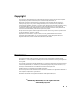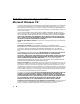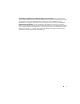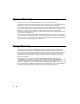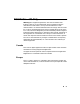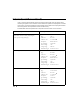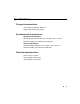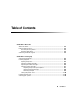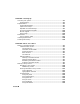Copyright This manual is copyrighted with all rights reserved. No portion of this manual may be copied or reproduced by any means without the prior consent of Brady Worldwide, Inc. While every precaution has been taken in preparation of this document, Brady assumes no liability to any party for any loss or damage caused by errors or omissions or by statements resulting from negligence, accident, or any other cause.
End User License Agreement for Microsoft Windows CE You have acquired a device that includes software licensed by Brady Worldwide, Inc. from Microsoft Licensing or its affiliates (“MS”). Those installed software products of Microsoft origin, as well as associated media, printed materials, and “online” or electronic documentation (“SOFTWARE”) are protected by international intellectual property laws and treaties. The SOFTWARE is licensed, not sold. All rights reserved.
SOFTWARE TRANSFER ALLOWED BUT WITH RESTRICTIONS. You may permanently transfer rights under this End User License Agreement only as part of a permanent sale or transfer of the Device, and only if the recipient agrees to this End User License Agreement. If the SOFTWARE is an upgrade, any transfer must also include all prior versions of the SOFTWARE. EXPORT RESTRICTIONS. You acknowledge that SOFTWARE is of US-origin.
System Warranty Please refer to the warranty card included with your system. for warranty details. This warranty applies to the original purchaser only. This warranty is void if the system has been tampered with in any way without the express written consent of Brady Worldwide, Inc.
FCC Notice - US Only Warning: This equipment generates, uses and can radiate radio frequency energy. If not installed and used in accordance with the manufacturer’s instructions, it may cause interference to radio communications. It has been tested and found to comply with the limits for a Class A computing device pursuant to Subpart B of Part 15 of the FCC rules, which are designed to provide reasonable protection against interference when operating in a commercial environment.
International Power Cords Users in countries outside of North America may be required to supply their own power cord for connecting the system to an AC electrical outlet. Choose an AC power cord and plug that is suitable for the country in which the equipment is to be installed. The AC power cord and plug must meet all national regulations and requirements for that intended country.
Specifications Physical characteristics Size: Height 10” Width 16” Depth 11” Weight: approximately 30 pounds Environmental characteristics Operational requirements Ambient operating temperature: 50° F to 105° F (10° C to 41° C) Relative humidity: 20% to 80% (non-condensing) Storage requirements Ambient storage temperature: 0° F to 140° F (-18° C to 60° C) Relative humidity: 10 to 95% (non-condensing) Electrical characteristics Input current: 2.
x ¡
Table of Contents CHAPTER 1 Welcome About This Book . . . . . . . . . . . . . . . . . . . . . . . . . . . . . . . . . . . . . . . . . . . . . . . . . . . . . Features and Functions . . . . . . . . . . . . . . . . . . . . . . . . . . . . . . . . . . . . . . . . . . . . . . . The three printer systems . . . . . . . . . . . . . . . . . . . . . . . . . . . . . . . . . . . . . . . . . . Specialty applications . . . . . . . . . . . . . . . . . . . . . . . . . . . . . . . . . . . . . . . . . . . . .
CHAPTER 3 Starting Up Launching Your System . . . . . . . . . . . . . . . . . . . . . . . . . . . . . . . . . . . . . . . . . . . . . . . . 3-2 The Main Menu . . . . . . . . . . . . . . . . . . . . . . . . . . . . . . . . . . . . . . . . . . . . . . . . . . . 3-2 Keyboard Basics . . . . . . . . . . . . . . . . . . . . . . . . . . . . . . . . . . . . . . . . . . . . . . . . . . . . . . 3-4 The standard keyboard . . . . . . . . . . . . . . . . . . . . . . . . . . . . . . . . . . . . . . . . . . . . .
Using size adjustment buttons . . . . . . . . . . . . . . . . . . . . . . . . . . . . . . . . . . 4-15 Exiting entry screens . . . . . . . . . . . . . . . . . . . . . . . . . . . . . . . . . . . . . . . . . . . . . . 4-15 CHAPTER 5 Setting Preferences Accessing System Setup . . . . . . . . . . . . . . . . . . . . . . . . . . . . . . . . . . . . . . . . . . . . . . . Setting Printing Tab Options . . . . . . . . . . . . . . . . . . . . . . . . . . . . . . . . . . . . . . . . . . .
Changing the size of template labels . . . . . . . . . . . . . . . . . . . . . . . . . . . . . . . . . .6-25 Editing template labels . . . . . . . . . . . . . . . . . . . . . . . . . . . . . . . . . . . . . . . . . . . . .6-27 Changing Label Properties . . . . . . . . . . . . . . . . . . . . . . . . . . . . . . . . . . . . . . . . . .6-28 Changing label size and orientation . . . . . . . . . . . . . . . . . . . . . . . . . . . . . . .6-29 Adding a label frame . . . . . . . . . . . . . . . . . . . . . . . .
Changing Objects . . . . . . . . . . . . . . . . . . . . . . . . . . . . . . . . . . . . . . . . . . . . . . . . . . . . Opening and editing an object . . . . . . . . . . . . . . . . . . . . . . . . . . . . . . . . . . . . . . . Changing object properties . . . . . . . . . . . . . . . . . . . . . . . . . . . . . . . . . . . . . . . . . Setting options on the General tab . . . . . . . . . . . . . . . . . . . . . . . . . . . . . . . Setting options on the Size and Location tab . . . . . . . . . . . . . . . .
CHAPTER 10 Working with Cut-outs About Cutting . . . . . . . . . . . . . . . . . . . . . . . . . . . . . . . . . . . . . . . . . . . . . . . . . . . . . . . . 10-2 Creating Cut Out Objects. . . . . . . . . . . . . . . . . . . . . . . . . . . . . . . . . . . . . . . . . . . . . . . 10-4 Adding cut out objects . . . . . . . . . . . . . . . . . . . . . . . . . . . . . . . . . . . . . . . . . . . . . . 10-4 Cutting out text objects . . . . . . . . . . . . . . . . . . . . . . . . . . . . . . . . . . . . . . . .
CHAPTER 12 Connecting to a PC Working with a PC . . . . . . . . . . . . . . . . . . . . . . . . . . . . . . . . . . . . . . . . . . . . . . . . . . . Setting Up Your System as a Hardware Device . . . . . . . . . . . . . . . . . . . . . . . . . . . . Placing Your System On Line. . . . . . . . . . . . . . . . . . . . . . . . . . . . . . . . . . . . . . . . . . . Setting On Line options . . . . . . . . . . . . . . . . . . . . . . . . . . . . . . . . . . . . . . . . . . . . Connecting your system and a PC. . .
Contents-8 ¡
CHAPTER 1 Welcome Thank you for purchasing our label maker, which you use to create and print professional-looking labels and signs for use just about anywhere. All you have to do is: z Drop in a ribbon cartridge, choosing from a wide range of single-color ribbons, paneled ribbons, and CYMK ribbons for blended colors. z Drop in a tape cartridge, choosing tape in widths that range from 1/2 inch to 4 inches, and come in many colors, in many different styles, and in a wide range of materials.
About This Book This manual documents the basic Monocolor printing system, all of whose features are common to all three systems (described in The three printer systems on page 1-3). You’ll also find complete information about the Multicolor system and the Color & Cut system features and special applications in speciallydesignated sections and chapters.
The three printer systems All three label-printing systems use Microsoft Windows CE as the basis for the operating system and application. As the user, most of the Windows CE operating system will be invisible to you. You don’t need to use your computer skills to operate this printing system. Hint! You do have the option to connect to a desktop computer to use the system as a peripheral printer or to manage and store files. See CHAPTER 12: Connecting to a PC, beginning on page 12-1, for information.
Color & Cut system The base system, plus color printing capability and a color LCD display, plus cut-out capability, which means the system can not only print your labels, but can cut labels into shapes. See CHAPTER 10: Working with Cut-outs, beginning on page 10-1, for information about using the cutter. Specialty applications Your system provides these specialty label applications: z Custom, for creating labels you design yourself.
Contacting Technical Support Please contact Brady Worldwide, Inc., with your questions or concerns. The contact support numbers for each region are listed below. E-mail Address Region Phone Number Fax Number United States and other C/S countries 800-368-3362 414-228-5799 technical_support @bradycorp.com Canada 888-262-7576 905-764-5557 techsuppcanada @bradycorp.com Mexico (01) (800) 368-3362 525-527-5586 bradymexico@ bradycorp.
1-6 ¡ Contacting Technical Support
CHAPTER 2 Setting Up This chapter tells you how to set up and maintain your label printing system. Topics are: Connecting peripherals Installing supplies Installing a flash card Cleaning and maintaining your printer If you plan to connect your printer to a desktop computer, be sure to see Connecting to a PC on page 12-1. Note: Users in countries outside of North America may need to supply their own power cord to meet the specifications required in individual countries.
Connecting Peripherals This section describes how to get your system connected and powered up. You should have already unpacked your printer, using the instruction sheet included in the shipping box. You connect your keyboard and your mouse, if you have one, and then the power cord, to begin setting up your system. (The USB connection is discussed in Placing Your System On Line on page 12-3.
Users in countries outside North America may need to supply their own power cord to meet the specifications required in individual countries. For information on power cord requirements, refer to International Power Cords on page viii in this guide. Installing supplies The next step in setting up your printer is installing a ribbon cartridge and a tape cartridge.
Opening the printer Step 1: To open the printer, squeeze the release bar. Step 2: Raise the printer cover up and away to the right. The cover release bar Figure 2-2. Opening the printer. Make sure all internal packing materials have been removed before you proceed.
Installing a ribbon cartridge The ribbon cartridge tab Figure 2-3. Installing a ribbon cartridge. Step 1: Hold the ribbon cartridge with the open part of the tab on top and facing you. Step 2: Place the lower cylinder of the cartridge (with the unused ribbon), in the lower slot in the cover, as shown. Step 3: Position the upper cylinder of the cartridge in the upper slot and push gently until the tab clicks in place. Your ribbon is now installed.
Adjusting the ribbon cartridge If a ribbon cartridge has been stored outside the printer, the ribbon between the take-up spool and the wiper may have been exposed to dust. The dust on the ribbon may transfer to the print head causing streaks or scratches on your labels. When a ribbon cartridge has been stored outside the printer, before installing it, you should first advance the ribbon approximately 2 inches (or 250 millimeters) counterclockwise, as shown in Figure 2-4. Figure 2-4.
Installing a tape cartridge There are three simple steps to installing a tape cartridge: adjusting the tape cartridge receptacle to accommodate the width of the tape, dropping in the cartridge, and feeding the tape through the advance rollers. Adjusting the printer tape receptacle Since the printer accepts tape widths from .5 inches (25 mm) to 4 inches (102 mm), you must adjust the tape cartridge receptacle inside the printer for the cartridge you are installing.
Inserting the tape cartridge The tape width guide. See close-up in Figure 2-5. Figure 2-6. Installing a tape cartridge 2-8 Step 3: Hold the tape cartridge by the handle with the feet pointed downward and parallel with the surface the printer is sitting on, as shown in Figure 2-6. Make sure the tape extends through the slot in the cartridge. Step 4: Slowly lower the tape cartridge until the tape roller cylinder ends nest in the circular slots.
Advancing the tape Step 5: Advance the tape over the first roller with your hand as shown in Figure 2-7: Figure 2-7. Advancing the tape. Step 6: Place the end of the tape between the tape guides as shown above in Figure 2-7.
Step 7: Advance the tape only halfway through the guides, as shown in the close-up in Figure 2-8 below: Figure 2-8. Advancing tape into guides. Your tape is now installed. Closing the printer cover Close the printer cover when you are finished installing the supplies.
You’re ready to print! Figure 2-9. The complete label printing system, with optional mouse.
Installing a compact flash memory card Your label printing system has a card slot you can use to attach a compact flash memory card to your system. Memory cards provide additional storage besides your printing system’s internal storage. You can save labels as files in folders to this external memory, then open them and edit or print them, and save them again. The compact flash memory card slot is shown here: Insert flash card in slot Figure 2-10. Compact flash memory card slot.
Cleaning your system Over time the print head of your printer may need to be cleaned. If you notice streaks or scratches in your labels, it may be time to clean the print head. You can purchase a cleaning kit, which includes: z A plastic bottle (to contain Isopropyl alcohol, minimum 90% alcohol, You must purchase the alcohol separately.) z Two cotton-tip swabs To clean the print head: Step 1: Turn the printer power off. Step 2: Remove the ribbon cartridge.
2-14 ¡ Cleaning your system
CHAPTER 3 Starting Up This chapter provides basic reference information about your system components, how to use those components, and how to set your preferences for the system.
Launching Your System When you turn on the power for your system, a decorative screen (also called a “splash screen”) displays briefly while your system powers up. When the system is ready to use, the Main Menu screen displays, providing you with a choice of buttons you use to access system functions, files you may have created, sets of pre-designed template labels, and applications designed for producing specialty labels. The Main Menu This is a sample Main Menu screen: Figure 3-1. The Main Menu screen.
Saved Files, for accessing stored label files you previously saved. (See CHAPTER 9: Working with Files, beginning on page 9-1, for more information.). QuickText, for creating text-only labels quickly and easily. (See Creating QuickText Labels on page 6-5 for more information.) Pipe Marker, with pre-designed layouts for creating standard, roll-form, or symbol and arrow labels for marking pipes.(See Creating Template Labels on page 6-10 for more information.
WHMIS, with pre-designed layouts for creating Workplace Hazardous Materials Information Systemcompliant chemical warning labels, with safe-handling procedures for hazardous products in the workplace.(See Creating Template Labels on page 610 for more information.) Note: WHMIS is available on North American systems only. My Templates, where templates that have been downloaded, copied, or moved to a folder using ActiveSync are stored.
The standard keyboard The standard PC keyboard provided with your system is divided into four sections for purposes of description in this manual: z z z z System function keys unique to this printing system, page 3-5 Alphabetic keys and functions, page 3-9 Arrow and command keypads, page 3-12 Numeric keypad and functions, page 3-14 System function keys The function keys (or F keys) along the top row of the keyboard perform specific operations.
. TABLE 3-1. System function keys and definitions 3-6 ¡ Function Key(s) Description Print F1 Displays the Print screen. File Options F2 Displays the File Options screen, which provides options you use to save, retrieve, or delete files. Label Properties F3 Displays the Label Properties screen, which provides options you use to change default properties settings for your labels. Add Label F4 Creates a new label or begins the prompt sequence for creating a new label.
TABLE 3-1. System function keys and definitions (Continued) Copy F9 Copies the selected object and makes it available for pasting into a new location, leaving the original in its current location (the standard Microsoft Windows “Copy” function). If no object is selected, the system beeps. Paste F10 Pastes the object in memory into a new location on the label (the standard Microsoft Windows “Paste” function). If nothing has been copied into memory previously, the system beeps.
TABLE 3-1. System function keys and definitions (Continued) Edit Data Alt+F4 Active in the Pipe Marker and Right-toKnow specialty applications only. Provides access to the prompt screens so you can edit objects. Note: Substitutes for the key, which is unavailable in Pipe Marker and Right-to-Know. Previous Label Alt+F5 Displays the previous label in the file. If there is no label prior to the current one, the system beeps.
Alphabetic and command keys The standard key section of the PC keyboard provided with your printing system has both alphabetic character keys and command keys. Note: Blank keys in Figure 3-3 are not operational in this system. Grayed out keys are system function keys, described in System function keys on page 3-5. Figure 3-3. Alphabetic character and command keys TABLE 3-2. Keyboard keys definitions.
TABLE 3-2. Keyboard keys definitions. (Continued) Esc Same as choosing Cancel on a system screen. Tab z Advances to the next option on a screen. z In the Enter Text screen, adds a tab indent in the text entry area. z Cycles through multiple objects layered on the display screen. Caps Lock Locks on the uppercase for each alphabetic key. This function is a toggle. If is off, pressing the key turns caps lock on. Pressing it again turns it off.
TABLE 3-2. Keyboard keys definitions. (Continued) Space Also called Spacebar. Enters a space character or blank space the size of a single character in text entry fields. Also, with a radio button or checkbox, you can use the key as a toggle: if the radio button is active or the checkbox is checked, pressing inactivates the button or removes the check, and viceversa. Deletes the character to the left of the cursor.
Arrow and navigation keypads Use the arrow and navigation keypads to move around on the screen or to delete an item. Note: Keys shown grayed out are inactive in this system. Figure 3-4. Arrow and navigation keypads. TABLE 3-3. Keypad keys descriptions 3-12 ¡ Key Description Home Used within a text entry field to return the cursor to the left of the first character Delete Within an edit field on a dialog box, deletes the character at the cursor position.
TABLE 3-3. Keypad keys descriptions (Continued) Moves the cursor up one line at a time in the Enter Text screen. In the Editor window, use to move selected objects one character space at a time in the direction indicated by the arrow, or use with held down to move selected objects at a greater increment. Moves the cursor down one line at a time.
Numeric keypad Use the numeric keypad as an alternate way to enter numbers and to perform several other commands as well. The LED displays above the numeric keypad light up to indicate the status of the functions named. LED lights (ON and OFF) indicators Figure 3-5. The numeric keypad and LED indicators. TABLE 3-4. Numeric keypad keys definitions 3-14 ¡ Key or LED Description Num Lock LED The Num Lock LED indicates the current Num Lock status. When the light is ON, the number keys are active.
TABLE 3-4. Numeric keypad keys definitions (Continued) / (slash) Types slash character. does not affect this key. * (asterisk) Types asterisk character. does not affect this key. - (hyphen or minus sign) Types hyphen or minus sign character. does not affect this key. Home With OFF, when entering text in an entry field, returns the cursor to the beginning of the field, left of the first character. With ON, types the number 7.
TABLE 3-4. Numeric keypad keys definitions (Continued) Moves the cursor down one line at a time. In the Editor window and in text entry fields, use to move selected objects one character space at a time in the direction indicated by the arrow, or use with held down to move selected objects at a greater increment. Moves the cursor to the left one character at a time. If the cursor is at the beginning of a line, moves it to the end of the line above.
: TABLE 3-5. Shortcut keys definitions. Ctrl + C The standard Windows “Copy” function, which copies the selected text or object so you can paste it in another location. Ctrl + V The standard Windows “Paste” function, which pastes the previously copied text or object. Ctrl + X The standard Windows “Cut” function, which deletes the the selected object. Ctrl + Z Undoes the previous action (when possible). Shift + Arrow Used to select text in a text entry field.
To select multiple items on a label Hold down the key, then click on the first item, continue to hold , then click on the second item, and so on. To move items on a label Move the mouse cursor to the item, click on it to select it, and hold the left mouse button down. The mouse cursor changes to a four-way movement cursor, which indicates that you can “drag” or move the selected object in any direction. Release the button when finished.
Accessing Online Help You can get help on tasks using either of two methods: z Press the key (Alt+F10) on your keyboard at any time to display a brief description of the editing tools. z Watch the Status bar at the bottom of the Editor window. It displays information about the task you are currently performing.
3-20 ¡ Accessing Online Help
CHAPTER 4 Basic Procedures This chapter describes the basic functions of your system and how to use them. Your familiarity with these concepts and processes will simplify your work when you create labels. Topics include: Working in the Editor window, including using the toolbar, using the rulers, scrolling, and editing procedures like selecting and undoing. Working in entry screens, including entering information, navigating in screens, using buttons, option lists, checkboxes, and more.
Working in the Editor window The Editor window is displayed at the beginning of the label creation process for some labels, during the process and at the end of the process for all labels, and it is displayed again when you open a saved label file for editing. You might think of it as the palette upon which your labels are created and displayed. Toolbar Scroll buttons Preview area Rulers Status bar Figure 4-1.
Inside the Editor window Use these editing and navigation tools within the Editor window, shown in Figure 4-1, to create and to edit labels: z z z z z The preview area The toolbar The rulers The scroll buttons The status bar The preview area When you create a label, you build it by adding objects to it. You view the objects on the Editor window in the Preview area. The system displays the objects in the Preview area, shown in Figure 4-1, as you work.
Hint! When a toolbar button is inactive, it is grayed out, or appears on the screen as dimmer than the others. The Editor window is used for all types of labels you create, but the Editor toolbars vary according to which tools are appropriate for the type of label you are working with. This is a complete list of Editor window tools: Print. Follow the instructions on the Print screen to print your label. See Printing on page 11-1 for details. Zoom In.
Decrease Size. Decreases the size of the selected text or graphic. The text or graphic remains in its original proportions, but displays and will print 10% smaller for each time you press the Increase Size button. See Using Increase Size and Decrease Size on page 7-27 for details. Color. Lets you choose color for the selected object or change the default color the system uses for drawing new objects. See See CHAPTER 8: Applying Color, beginning on page 8-1 for details. Object Properties.
Ruler functions The horizontal and vertical rulers in the Editor window preview area (shown in Figure 4-1) use the same scale. This means that each increment on the horizontal ruler equals the same increment on the vertical ruler. Zooming in and zooming out Magnification changes by 25% each time you use a Zoom tool. As you use the Zoom In or Zoom Out tools to change the view of your label in the preview area, the numeric values shown on the rulers are increased or decreased accordingly.
As the view zooms out, the magnification level decreases, which means that more of the label is visible, and the tick marks on the rulers appear closer together: 123456 Hint! Here’s a quick way to zoom in or out by 100%: Hold down , then press Zoom in or Zoom out. The status bar The status bar displays a system message related to the task you are performing. Sometimes the messages are instructive, as in Figure 4-1, which tells you how to proceed to create your label.
object. The dotted lines disappear, but the markers always indicate that you have successfully selected the object, as shown here: Increase Size tool Selected object Selection markers Figure 4-3. The Editor window with a graphic selected. For instance, if you want to enlarge the coffee cup graphic in the label in Figure 4-3, you first select the graphic on the label using one of the methods described below, then choose the Increase Size tool.
Selecting multiple objects To select multiple objects on a label, hold down the Shift key, then use either of the methods described above. Deselecting in the Editor window You can deselect an object after you perform an action on a selected object, or if you change your mind before you make changes to the selected item. To remove the selection markers, touch any non-highlighted area of the screen.
Some screens may show options or areas as dimmed, or grayed out. This indicates that particular option is disabled, or not available on your system or in the context in which you are operating. Navigating in entry screens You can move around inside entry screens by touch, keyboard, or mouse: By touch: Simply touch the part of the screen you want to activate. By keyboard: Press Tab to move between options or fields. By mouse: Use the mouse to move the cursor to an option or field.
Entering information in entry screens You construct your label text in a text entry area on the Enter Text screen, as shown here: Cursor (blinking) Scroll button Refresh Screen button. Use when entered text exceeds the text entry area. Text entry area Scroll button Size adjustment buttons Figure 4-5. The Enter Text screen. You can get to the Enter Text screen by pressing on the keyboard, then selecting Text from the Insert Object screen. (See Adding Objects on page 7-3.
Adding special characters to text on page 7-9 for detailed information. Choosing options You enter your option choices on entry screens via entry fields, option buttons, checkboxes, and other devices, described below. Using entry fields You type information directly into entry fields. Some entry fields are ready for your entry as soon as you navigate to them, while others are associated with other screen elements.
button. (See Using radio buttons on page 4-15 for more information.) Checkbox Option Buttons Radio buttons Entry fields Figure 4-7. The Advanced print entry screen. Using option buttons Touch an option button to implement the command or function listed on the button. For instance, in Figure 4-7, the File Group button is disabled, but when it is active it takes you to the File Group screen, where you choose a File Group to print.
Using option lists Some fields provide lists of options from which you can choose, such as the Density fields on the screen shown here: Closes the screen without saving your entries. To see an option list, choose the down arrow next to the field. Option list Figure 4-8. The Bar Code screen, Dimensions Tab. To select from an option list, touch the down arrow next to the field to see the list of options. Then select an item on the list.
To indicate your choice in a checkbox, touch the checkbox or click on it with the mouse. For example, in Figure 4-7, check the Print Files in Group option checkbox to indicate that you want to print a group of files all at once. Leaving it unchecked indicates that you accept the default status, which is printing a single file. Using radio buttons Radio buttons are empty circles when not in use, and circles with dots inside when activated. Figure 4-7 shows examples of radio buttons.
To exit an entry screen without saving your entries Use one of these methods: z Press or choose the X button, as shown in Figure 4-8. z Press or choose Cancel, as shown in Figure 4-7. z Press . You can also use the Back button when present to return to the previous screen. Back does not save your information.
CHAPTER 5 Setting Preferences Your label printing system ships with pre-set settings called default system settings. You can customize your system settings to reflect your own preferences. This chapter tells you how to change system settings. Topics include: The way your system prints.
Accessing System Setup When you change the pre-set system settings your system shipped with, you change the default values your system uses to determine how your printer works. The changes you make in the System Setup screens apply to your entire system. Note: Be cautious about changing system settings. Remember that changes you make will apply to your entire printing system.
The System Setup tabs are: • Printing • Localization • Hardware • Other • Text • On Line The Tab arrows indicate the presence or absence of additional tabs. In Figure 5-1, for instance, the Tab arrows indicate that there are additional tabs to be seen when you choose the right Tab arrow, but not if you select the left Tab arrow. 2. Choose a tab to set those options. You’ll find information about setting the tab options in the sections that follow. 3.
Setting Printing Tab Options The Printing options tab is shown in Figure 5-1. You specify your system’s print job defaults on this tab. The options are: Supply saver Turns basic multiple-up printing ON or OFF. The default setting is OFF. The Supply saver printing feature saves supplies by arranging labels of the same size together in the print queue.
Setting Localization Tab Options Use the options on the Localization tab to set your system’s text language, keyboard language, and the unit of measure used in determining the size of your labels: Figure 5-2. The System Setup Localization tab. Note: You must restart your system before Localization preferences that you set take effect. After you make Localization option changes, choose OK, then when the Main Menu screen displays again, turn your printer OFF and ON again.
The options are: Language Sets the language the system uses for the screens, prompts, and messages. Language options available depend on your system: • North American: English (default), French, Spanish • Europe I: English (default), German, French, Dutch • Europe II: Spanish (default), Italian, Portuguese, English • Europe III: Danish (default), Finnish, Norwegian, Swedish Unit of measure Sets the unit of measure used in the system for displaying label length, label width, and so on.
Setting Hardware Tab Options Use the Hardware options tab for settings that affect your system’s hardware. Unavailable on the Monocolor system. Cutter Calibration options appear only on Color & Cut system Figure 5-3. The System Setup Hardware tab. The options are: Speaker volume (0-5) Controls the volume of your system sounds. Enter a value from 0-5, where 0 turns your sound off completely. Check Supply Colors When enabled, tells your system to read the current supply cell.
Cutter Calibration: Horizontal (x) Vertical (y) Color & Cut system only. Re-sets the factory-set calibration values for the plotter cutter in your system. Enter positive or negative whole numbers to adjust the horizontal or vertical values by one/one thousandth of an inch for each increment. Note: Use caution when calibrating your plotter cutter. To return to the factoryset values, see the calibration label placed inside your printer at the factory, and reinstate the values shown on that label.
The Check Supply Colors screen displays: Sample of color to be named is shown in the Multicolor and Color & Cut systems only. Figure 5-4. The Check Supply Colors screen. 3. Enter a name for the color, up to 32 characters in length. Be sure the name is not already in use in your system. 4. If you change your mind or make a mistake, press Cancel. To save the name you typed, choose OK 5.
Setting Other Tab Options Set default grid preferences and line width using the Other tab, shown here: Sample display of the Line Width you choose Figure 5-5. The System Setup Other tab. The Other tab options are: Snap to grid Check this option to make new objects or objects that you are re-positioning automatically move to vertical and horizontal alignment on the grid. This option is OFF by default. Hint! Snap to grid helps you align objects precisely.
Line Width Specifies the default line width value for HotShape objects and label frames. Higher numbers indicate wider lines. The sample line next to this field displays the line width as you set it. Displaying the screen grid The screen grid is the pattern or structure that underlies your labels. It consists of invisible horizontal and vertical lines of dots, arranged like a graph paper pattern. The grid is not visible to you by default, but you can choose to display it.
Setting Text Tab Options Set the default text preferences for your system by using the options on the Text tab. Figure 5-7. The System Setup screen Text tab. Note: Text tab option changes affect only new text objects you create. These settings do not affect objects provided by templates or QuickText labels. The options are: Units Sets the unit of measure used for the type on your labels as: • Points • Inches • mm (Millimeters) The default setting varies by country.
Font Sets the default font style. Pull down the list and select a font style. The factory-installed fonts are: • Arial 65 for BRC • Arial for BRC (default) • Brush Script for BRC • Tahoma • Times New Roman for BRC Your system may offer additional fonts installed by your organization. Type Size Sets the default type size. Enter the size you want to use as the default. Note that the system default size of 24 points is based on the largest type size that will fit on the smallest tape width (.5 inch).
Setting On Line Tab Options Set the default PC connection type settings for your system by using the On Line tab options: Figure 5-8. The System Setup screen On Line tab The options are: 5-14 ¡ Connection Type Sets the port type to be used when connecting to a PC. Choose USB or Serial. Purpose Indicates your reasons for putting your system on line. Choose To print to use the system as a peripheral printer for your PC.
CHAPTER 6 Working with Labels Working with labels is what your printing system and this manual is really all about. This chapter describes the most important part of that process: how to create labels. You’ll learn how to use the applications this system offers on the Main Menu to create all kinds of labels. You’ll also learn how to change the physical properties of your labels, and how to create and use sets of multiple labels to your advantage.
Creating Custom Labels This procedure shows you how to use the Custom application to create labels that you design, without using pre-designed layouts. You will find information about using pre-designed layouts, called templates, in Creating Template Labels on page 6-10. To create a Custom label 1. From the Main Menu screen, as shown here, choose Custom. Figure 6-1.
2. On the Custom screen, shown here, choose Create New Label: Figure 6-2. The Custom screen. You’ll see the Editor window: Toolbar Preview area, which displays your work as you create a label. Status bar Figure 6-3. The Editor window. The Editor window is ready to display the label as you create it. Hint! The most typical next step in creating a label would be to add an object. See Working with Objects on page 7-1 for instructions.
At this point, the system operates with these defaults: z The blank label displayed reflects the size and color of the tape installed. If no supply is installed when you launch Custom, the system assumes you are using a white, 4-inch (102 mm) wide tape. z The ribbon installed in your printer determines your color choices for the objects you insert on your labels. If no ribbon is installed, the system assumes a black continuous ribbon. See About Color on page 8-2 for more information.
Also see Inside the Editor window on page 4-3 for more information about working in the Editor window. Creating QuickText Labels QuickText helps you create plain text labels very quickly. When you choose QuickText on the Main Menu screen (Figure 6-1), all you have to do to create a label is enter your text. QuickText supports only a single text object on a single label. The system automatically creates the text object when you type the text.
To create a QuickText label 1. Choose QuickText from the Main Menu screen(Figure 6-1 on page 6-2). You’ll see the Enter Text screen: Option disabled because QuickText automatically calculates type size Figure 6-4. The QuickText Enter Text screen. 2. Follow the on-screen instructions and type your text. You can change the font or add special characters at any time on this screen, but you cannot change the Type size on this screen.
QuickText formats your label and displays it on the QuickText version of the Editor window:[ QuickText toolbar Figure 6-5. The QuickText Editor window. Once the label shows in the Editor window, you can either print it as is, or edit the text. (See Opening and editing an object on page 7-31 for instructions for editing text objects.) Note: You may not use
Zoom In. Increases the magnification, making the objects on the label look larger. Does not change the actual size of the printed label, but is used as a viewing aid. See Zooming in and zooming out on page 4-6 for details. Zoom Out. Decreases the magnification, making the objects on the label look smaller. Does not change the actual size of the printed label, but is used as a viewing aid. See Zooming in and zooming out on page 4-6 for details. Edit Object. Allows you to make changes to the text object.
QuickText key functions Not all system function keys are operative in the QuickText application, either because the functions are irrelevant, or because of limitations on the design and functions of QuickText labels.
Creating Template Labels Your label printing system provides many templates you’ll find useful for creating standardized labels. Templates are pre-designed specialty layouts you use to set up and format a standard label. Creating labels using these layouts is particularly easy.
Pipe Marker and Right-to-Know exceptions The Pipe Marker and Right-to-Know applications contain highly specialized templates created for special situations. Most of you who use these applications are already familiar with the standards and requirements for these types of labels. When you create Pipe Marker and Right-to-Know labels, you follow the general steps listed above, but you will encounter more exceptions to the generic examples with these applications than with other applications.
To choose an application 1. On the Main Menu screen (Figure 6-1), select the application for the label you want to create. You’ll see a version of the Create or Open screen, such as the Safety application version shown here: Figure 6-6. The Create or Open screen, Safety application. You’ll encounter a version of this screen every time you start an application. The screen title varies according to the application chosen, but the options are the same each time you create a new label. 2.
The Template Categories screen is very similar for most applications, but the list of categories varies:. Figure 6-7. The Template Categories screen, Tags application. Exception: Pipe Marker next lists styles on the Pipe Marker Style screen. Right-to-Know next lists formats on the Right-ToKnow Format screen. Both Pipe Marker and Right-to-Know also provide the Preferences option on these screens. See Setting Application Preferences on page 6-35 for information. To choose a template category 1.
Selecting a template Exception: In Pipe Marker and Right-to-Know skip this step and proceed directly to prompting you for setting label dimensions. You select a template on a previous screen. Each template listed on the Select Template screen represents a predesigned layout. Label size shows the output size of the label with default settings Disabled for fixed-size templates Thumbnail representation of the selected template List of templates Figure 6-8.
Hint! Some preset labels may also be set to turn on the Supply saver option for printing. See Supply saver option on page 11-22 for information. z The Change Size button may or may not be enabled, according to the template chosen. z The list of templates provides a miniature graphic representation (called a “thumbnail”) for the highlighted template. This feature may help you choose the appropriate template for your purpose.
• Choose Change Size to change the label size, as described in the Changing Labels on page 6-25. Following prompt sequences Each label type that uses pre-designed layouts has prompt sequences unique to its type. These prompts are designed specifically to help you create the content of your label. Depending on the application and template you are using and the label you are creating, you may be prompted for one or more of the items listed below.
help accustom you to the process, however, the sections that follow take you through some generic prompt sequences. Responding to text prompts Figure 6-10 shows a generic version of a text prompt screen: Refresh Screen button. Use if the size of the text entered exceeds the text entry window. Figure 6-10. A text prompt screen. You’ll see a similar text entry prompt screen when you are working with a template that requires you to enter your own text.
Responding to pick list prompts When the template you are using calls for a certain type of word or phrase, you may see a pick list prompt screen from which you can choose the appropriate word or phrase: Figure 6-11. A pick list prompt screen. You can choose text and you can also go on to create your own word or phrase from this screen. When you choose Next, you have the option to enter your own text phrases.
Responding to graphics prompts Figure 6-12 shows a graphics prompt. For this template sequence, you are being prompted to choose a HazMat graphic: Figure 6-12. A graphics prompt screen. Complete this screen by choosing a graphic from the thumbnails displayed. You can also: z Use the scroll arrow keys to view additional thumbnails.
z Graphics, where you choose one or more graphics from various categories to apply to your Pipe Marker labels z Arrows, where you may specify arrow directions for Pipe Marker labels. This feature differs for North American and European standards.
Creating Sets of Labels When you know in advance that you want to print a group of labels all at the same time, you can create the labels as a set. Sets of labels can save you time, such as when you don’t want to supervise a long print job, or when you need to print a number of labels with similar characteristics that won’t require changing supplies. Hint! For best results, before you compose the labels in the set, install the supplies you plan to use to print the label set.
Adding labels to a label set You create labels individually when you are making a set, but after the initial label, you use the Add Label function to create the next label. The system then assumes you are making a set of labels and adjusts the process accordingly, with some differences for custom-created labels and those you create using pre-designed templates. Adding custom labels To create a set of custom labels 1. Create the first label in the set. 2.
4. From this point, you’ll be prompted for the same kind of information the system prompted you for with the original label. The status bar displays the message: Label 2 of 2. 5. Repeat the process for as many labels as you need in the set. 6. When the set is complete, choose Print. See Printing labels in a label set on page 11-6 for further instructions. Moving between labels in a label set You can view all labels in a label set sequentially.
Clear Current Label The system removes the current label in the set, and updates the data in the status bar. The labels in the set are renumbered, and the next label in the set displays (with its new number). Clear All Labels The system removes all labels in the set. Cancel The last label constructed displays in the Editor window. Clearing Custom labels When you clear a Custom label, the next label in the set appears.
Changing Labels With most applications, you can change the size of a label you create, and you can edit the objects placed on that label. There are various methods for making changes, and each method affects different parts of your label. You can change the size of a label from the Select Template screen during a prompt sequence. You can edit template labels either by editing an object or by reentering the prompt sequence.
To change the size of a label 1. Choose Change Size. You’ll see the Custom Label Size screen: Figure 6-13. The Custom Label Size screen. The value shown in the Set width field matches the currently installed tape. That is the maximum size label you can create for the tape currently installed, but you can set lesser width values, or you can set length values on this screen as well. 2. Choose Match tape size or Use custom size.
• With Use custom size enabled, you can: Set a custom width. When you choose Set width, the Set length field becomes unavailable (grayed out). or Set the label length. If you choose Set length, the Set width field is unavailable (grayed out). 3. Once you make changes, choose: • OK. Note the changed label size. • Cancel to restore the default label size. In both cases, you’ll go back to the Select Template screen (Figure 6-8). 4. When you have completed the Select Template screen, choose Next.
3. Make your changes, and choose OK. Exception: is not available in the Pipe Marker and Right-to-Know applications. Use , which is described below, instead. For detailed information about editing objects, see Changing Objects on page 7-31. You can also make some changes to some template labels using
3. Choose the appropriate tab screen for the settings you want to change. The Label Properties screen has two tabs: • Size, for controlling the dimensions of your labels (Figure 6-14) • Frame, for adding frames to your labels (Figure 6-16) Changing label size and orientation Use the options on the Size tab, shown in Figure 6-14, to change the size of a label and to set print orientation.: Figure 6-14. The Label Properties screen, Size tab.
Set custom width Check this option to set a custom label width. Enter the new width in the entry field. The value entered must be less than the maximum printable width appropriate for the installed tape, because unlike the default width, this value indicates the total output width, with no margins applied. This means that the printable area will equal the amount you specify here. (See Checking Size on page 11-11 for more discussion on this topic.
Auto calculate length Check this option to accept the length the system automatically sets, based on the contents of the label. If you have a paneled ribbon installed, the maximum label length is set to the panel length. Hint! When this option is enabled, your label automatically prints with the objects centered on the length dimension of the label.
Landscape Sets the label to print in Landscape mode, where the height of the label is the width of the tape supply. This is the default. Portrait Sets the label to print in Portrait mode, where the width of the label is the width of the tape supply. Choose OK when your settings are complete. If your label width is larger than the printable area of your tape supply, the system displays a message that provides the maximum size you can use.
Hint! For best results, create and finish your label before applying a frame. Use the options on the Label Properties Frame tab to frame a label: Graphic representation of the line width you set Visible only on the Color & Cut system. Other systems automatically Print Figure 6-16. The Label Properties screen, Frame tab. The Frame tab options are: Frame shape Set to select the shape of the label frame.
Print frame Choose to print the label frame. If you have the Color & Cut system, you can check both Cut out frame and Print frame to have the system automatically size your label to fit within the cut out boundary. This option is not available on the Monocolor and Multicolor systems, where Print frame is the only choice. Line width Use to set a width for the line that composes the frame. The default is 0, which means no line appears on the label.
If you add or remove objects from the label, the system does not automatically resize a frame. To resize the frame, you must remove the existing frame and add a new one. Setting Application Preferences Application Preferences settings are very similar to System Setup settings (described in CHAPTER 5: Setting Preferences, beginning on page 5-1). In some applications, the Application Preferences screens allow you to set application-specific preferences that apply to the application only.
screen can have many tabs, but the most common configuration is shown here: Figure 6-17. The Application Preferences screen. Exception: The Pipe Marker Preference screen offers two tabs: Printing and Color Norm. The options on the Printing tab apply system-wide. The options on the Color Norm tab apply only to Pipe Marker labels. See Setting Pipe Marker preferences on page 6-37. The Right to Know Preference screen offers five tabs: Printing, Format, Size, Hazards List, and Organs list.
Hint! The options on the Printing, Other, Text, and On Line tabs work exactly the same whether you choose them from Application Preferences or from System Setup. The settings apply system-wide and remain until you change them again. Setting Print tab preferences The Print tab Preference options are fully described in Printing Tab Options on page 11-20. Setting Other tab preferences The Other tab Preference options are fully described in Setting Other Tab Options on page 5-10.
Setting Right-to-Know preferences The Right-to-Know Preference tabs are: Printing, which contains the same options as described in Printing Tab Options on page 11-20. Format, where you set the default format for subsequent Right-toKnow label files you create. Size, where you select the default size for the default format chosen. Hazards List, which lists possible physical and health hazards. You add hazards or delete them from the list.
CHAPTER 7 Working with Objects When you create a label, you build it by adding objects to it. Objects can include text, variable text, graphics, bar codes, and HotShapes. This chapter describes how to add objects to your labels and how to format them.
About Objects Before you begin this chapter, it’s important to understand the term objects. When you create a label, you build it by creating or adding objects to it. The objects can be made either for printing or for cutting out (if you have the Color & Cut system). It may be useful to think of objects as “containers” that can hold various types of content or data. You decide where to put an object and what to put in the container when you create your labels.
Hint! You can set the length of your label before adding objects. Use the Set Length option on the Size tab of the Label Properties screen. z The color of the objects you insert is determined by the ribbon you have installed. If no ribbon is installed, the system assumes a black continuous ribbon. See About Color on page 8-2 for more information. After you have added an object to a label, you can move it around and make changes to it.
The Editor window is displayed with a blank label in the preview area: Toolbar Preview area, which displays your work as you create a label. Status bar Figure 7-1. The Editor window. 2. Choose the Insert Object button in the tool bar on the Editor window, or press on the keyboard. The Insert Object screen displays: These options available only on the Color & Cut system. Other systems default to Print object. Figure 7-2. The Insert Object screen.
out object option, so Print object is assumed and does not appear on the Insert Object screen. You select options on this screen to choose the kind of label you are going to make, and to indicate what type of object you want to add. Each type is described in the sections that follow. 3. If you have the Color & Cut system, choose Print object. All other systems assume the object is a Print object. Note: The sections that follow describe Print objects only.
You’ll see the Enter Text screen. Cursor (blinking) Background reflects color of tape installed. (Text color reflects current drawing color.) Refresh Screen button. Use when entered text exceeds the text entry area. Type size selection buttons Figure 7-3. The Enter Text screen. 2. Enter text in the text entry area by typing the characters on your keyboard. To start a new line, press .
Formatting text objects The Enter Text screen provides these options for formatting your text object: Font Lets you choose the style of the characters. See To select a font below. Type size buttons Lets you change the size of the characters. See To change the type size on page 7-9. Special Lets you insert special characters, like accented characters, foreign currency symbols, mathematical symbols, subscripts and superscripts, and more. See Adding special characters to text on page 7-9.
1. With the text you want to change displayed on the Enter Text screen, select the part of the text (or all of it) that you want to format. 2. Press Font on the Enter Text screen, shown in Figure 7-3 on page 7-6. You’ll see the Font screen: Font list varies according to system Displays a preview of the selected font Text formatting options Figure 7-4. The Font screen. The options are: 7-8 ¡ Adding Objects Font Lists the fonts installed on your system.
Color Takes you to the Color screen appropriate for your system. See CHAPTER 8: Applying Color, for complete information about color. To change the type size Changing the type size makes the characters larger or smaller, not just as you see them on the screen, but on the printed label as well. 1. On the Enter Text screen, select the text you want to change. 2. Use the + or - button to increase or decrease the size of the text. The text changes size on the Enter Text screen.
This example shows some Special Character buttons already personalized. Special Character buttons Figure 7-5. The Special Character screen, customized. To personalize Special Characters buttons 1. On the Enter Text screen(Figure 7-3), choose Special. You’ll see the Special Characters screen. 2. Type a code in the Enter code field. The codes available to you depend on the currently active font. See Appendix A: Special Characters for a list of characters and codes. 3. Choose Add.
2. Press Delete. The special characters previously assigned to those buttons are removed. Remaining special character buttons are reordered to the top of the group. To add a special character to label text 1. On the Enter Text screen, position the cursor where you want to insert a special character. 2. Choose Special. You’ll see the Special Character screen. 3. Select a character from the Special Character buttons you previously customized.
z You can create a set of labels to number packing boxes when you move, or a set of alphabetic labels you can use to organize file folders. z You can create a set of name labels for the members of your group. The object that varies with each group of labels is called a variable text object. Variable text can consist of either Sequence (numerical or alphabetical characters sequentially added to a group of labels) or a Text list (such as names of items) data.
Creating sequential labels To create sequential labels, choose Sequence on the Data Source screen. Use the options on the Sequence screen to define a Sequence variable text object for your labels. Figure 7-7. The Sequence screen. For example, the screen shown above defines a set of ten labels that user Jean Martin plans to use to identify packing boxes. The labels are set to be numbered from 1 to 10, with the text “#” before the sequence, and the text, “Jean Martin” after the sequence.
Hint! Make sure the text object you define is large enough to accommodate all possibilities in your sequence. For instance, in the example above, if Jean Martin creates 100 numbered labels, when the system prints the label with the number 100, the text area may no longer be large enough for the entire text string. The text will be cut off on the printed label. The Sequence options are: Starting value Enter the starting value for the sequence in this field.
Ending value Enter the ending value for the sequence. Using the Starting value, the Change by value, and the Ending value, the system calculates the total number of labels to be generated for the sequence, and enters it in the Total number field. The default value is 1. Hint! You can leave this field blank and instead enter the Total number of labels you want to produce, and the system automatically calculates the Ending value for you.
Creating text list labels A classic example of variable text labels is name tags for attendees of a convention. A sample label might look like this one; Hello! My name is Jean Martin Global Industries, Ltd. The top line and the bottom line are the same for all labels. By listing the members’ names on a Text list, every label produced will contain a different name. The next label will print with the next name on your Text list, and so on.
You’ll see the Text List screen, which you use to enter the list of words you want to use on your labels: Figure 7-9. Text List screen with example. 2. Type the first item you want to appear on a label. 3. Press Enter. 4. Repeat Steps 2 and 3 for each label you want to print. 5. You can choose to save text lists you create for future use, or you can just use the list once: • To use the list once, then discard it, press OK. • To save your list, press Save List when the list is complete.
Hint! If your system is connected to a PC, you can also download list files from files stored on the PC. See CHAPTER 12: Connecting to a PC, beginning on page 12-1, for instructions. 1. Choose Text List on the Data Source screen (Figure 7-6 on page 712). You’ll see the Text List screen (Figure 7-9 on page 7-17). 2. Choose Open List. The Select Text List screen displays. 3. Select a list from the Select list box, and press OK.
The Bar Code screen has five tabs. When you add a bar code, you’ll use the Content and Dimension tabs. The remaining tabs -- General, Size and Location, and Font -- are mainly used to change default settings for bar codes (see Editing bar codes on page 7-21). Setting bar code content Use the Content tab to set these options: Symbology Select a symbology code from this list box. Symbologies are universal bar code formats.
Setting bar code dimensions Choose the Dimension tab on the Bar Code screen to set bar code measurements: Figure 7-11. The Bar Code screen, Dimensions tab. Use the Dimension tab to set these bar code options: Height Set the bar code height (in the unit of measure specified on the System Setup screen Localization tab) by entering a height or choosing from the options list.
Ratio Set the width ratio by choosing from this list. Ratio determines the relative width of the wide bars to the narrow bars in the bar code. Include check character Check this box if you want to print a check character on the label. Print readable check character Check this box if you want to print a check character on the label in a format people can read. This option is unavailable (and therefore grayed out on your screen) unless you have already checked Include check character.
To add a graphic object 1. Select Graphic on the Insert Object screen (Figure 7-2 on page 74). You’ll see the Graphic Categories screen: Figure 7-12. The Graphic Categories screen. 2. Choose a category of graphics from the list. Use the arrow scroll buttons to move up and down the list. 3. Choose OK. The Graphics screen displays: Figure 7-13. The Graphics screen.
Use the arrow buttons to step through thumbnail versions of the graphics offered in the category shown. Each time you press a scroll button, you’ll see six (or fewer, depending on how many graphics are available in the category) new thumbnail graphics. 4. Select the thumbnail button that displays the graphic you want to add to your label. 5. Click OK. The system adds the graphic object to your label. To change graphics categories 1. Choose Change Category on the Graphics screen.
To add HotShape objects to your label, select the HotShape option on the Insert Object screen (Figure 7-2 on page 7-4). The HotShape screen displays. Figure 7-14. The Hot Shapes screen. Choose a HotShape by selecting one of the HotShape buttons. The HotShape object is automatically added to your label on the Editor window. Hint! You can change the size, color, rotation, and location of a HotShape object just like any other type of object, but you may not open and edit a HotShape.
In brief: To: Do this: Select an object Touch the object Select a different object Touch another object. The new object is selected. Select multiple objects Touch each object while holding down the key. Select no objects or deselect the object selected Touch the label background where there are no objects. All objects will be deselected. You can tell an object is selected when a bounding box, which is a gray rectangle that encloses the object, appears on the screen.
To find and select a layered object 1. First, make sure you have an object, any object, selected on the screen. 2. Press to cycle through all the objects on the screen one by one. Hint! To help identify the object selected, press
To move objects faster and farther 1. Select the object. 2. Hold down . 3. Hold down the arrow key. Sizing Objects You have several options for sizing objects on the Editor window: z Use the Increase Size or Decrease Size tools. This method is good for small changes. See the Using Increase Size and Decrease Size section below for instructions. z Use the key on the keyboard. Use this method for size changes of 25% and greater. See Using the Scale function on page 7-28 for instructions.
Hint! Increase/Decrease Size changes are always proportional, which means that you change the width and height of the object at the exact same rate of change. The shape of the object remains the same, though the size changes. To resize an object using the Size tools 1. Select the object. 2. Select Increase Size or Decrease Size. The object remains selected, and the size changes by 10%. 3. Repeat Step 2 to continue changing the size by 10% of the original size.
The Scale screen displays. Figure 7-15. The Scale screen. 3. Choose one of the percent buttons. or Enter a percentage in the Percent field. • Percent field minimum = 10% • Percent field maximum = 500% Hint! Use the Percent field for percentage amounts not provided on the percent buttons. If you enter a percentage outside the range, a system message directs you to re-enter a valid value.
Scaling bar codes The size of the human-readable text does not change when you use to resize a bar code. See Adding bar code objects on page 718 for information. Copying and Pasting Objects When you copy an object, the system leaves the object in its original location, and places a copy of the object in the system’s internal memory. This lets you paste the object into another location. To copy an object 1. Select the object using any of the methods described in Selecting Objects on page 7-24. 2.
Changing Objects You make changes to an object by opening and editing it, or by changing its object properties. Opening and editing an object You must open an object for editing before you can make changes to it. To open an object 1. With your label displayed in the Editor window, select the object to be edited. Use any of the methods described in Selecting Objects on page 7-24. 2. Choose Edit Object on the toolbar, or press on the keyboard.
Changing object properties Instead of manipulating the object you want to change within the Editor window as described in the preceding sections, you can use the options on the Properties screens to reset the properties of the objects. The Properties option let you control the physical properties of your objects, such as height, width, location, and color.
Graphic objects Graphic Properties screen, with tabs: General Size and Location Hot Shape objects HotShape Properties screen, labelled according to the HotShape selected, with tabs: General Size and Location The type of system you have also determines the options offered on each tab. For instance, the Cut out object option does not appear at all on the Properties screens of the Monocolor or Multicolor systems. Only Color & Cut systems contain the Cut out object option.
You’ll see the a Properties screen with tabs and options appropriate to the object selected. This is a sample Text Properties screen: Print object is assumed on Monocolor and Multicolor systems Available on all systems, for all objects. For bar codes, limited to 0 and 90. Available on Color & Cut system only Available on all systems, for all objects Available on all systems, for all objects Figure 7-16. A generic Properties General tab.
The General tab options are: Rotation For all systems. Use the scroll arrows to choose from the list of rotation angles. For example, to rotate an object 45 degrees, choose 45. Note: For bar code objects, the only valid values are 0 and 90 degrees. After rotating an object, you may not set an absolute size for that object. You may, however, use the Increase Size and Decrease Size tools to change the size.
Line width field For all systems. Use to set and to view a line width for a frame for a text object. The default is 0, which indicates that the object is not framed. A sample of the line width you select is shown next to the field. See Figure 7-16 on page 7-34. Select color button For all systems. Select to change colors for the object. See Applying Color to Objects on page 8-5. Note: You may not change the colors of a multi-color graphic object supplied by the system.
To set the size of an object You can set the absolute size of most objects by setting the height and width on the Size and Location tab. When you set an absolute size for an object, that object remains the same size regardless of other operations you perform. Note: If you previously rotated an object, the Size options are not available on the Size and Location tab. 1. Select an object. 2. Press
1. Press
The options are: Font Lists the fonts installed on your system. As you select a font, a preview displays in the Font Preview box. B Bolds all the text in the entire object. I Italicizes the text in the object. U Underlines the text in the object. Size (+ or -) Determines the size of the characters. Setting the type size here makes the characters larger or smaller both on the screen and on the printed label as well.
Justification determines the horizontal alignment for a text object in your label. Choose: • Left for traditional left-to-right justification, with text positioned against the left side of the text object • Center to position the text in the horizontal center of the text object • Right to position the text against the right side of the text object Position determines the vertical alignment of a text object in the label.
Setting options on the Options tab Use the options on the object Text Properties screen’s Options tab to set various text object properties: Figure 7-20. The Text Properties Option tab. The options are: Free form text object Choose to indicate that the selected text is a free form text object, which means that the object size is based on the amount and the size of the text inside. If you change the amount of text inside, the object size changes too.
Auto size font Available only when a text object with boundaries is selected. Choose to tell the application to automatically set the point size of the text to fit within the text object. The appropriate point size is implemented for your text. The limiting dimension is determined by the width or height of the text. When the text meets either the horizontal or vertical boundary, the sizing stops.
Vertical text A B C D E Choose to format the text vertically instead of horizontally on your label. The system automatically centerjustifies vertical text, so the characters are aligned down the center of the text box, as shown here Hint!Free form text works best with this option, but you are not restricted from applying it to text with boundaries. Setting options on the Content tab Please refer to Adding bar code objects on page 7-18 for information about the Content tab.
7-44 ¡ Changing Objects
CHAPTER 8 Applying Color You apply color to your labels in several ways, depending on your system and the supplies you have installed.
About Color You determine the color choices for your labels by the supplies you install. When you compose a label, the system uses the ribbon supply installed in your printer to determine which colors you can select for print colors, and the tape supply to determine the background color. The information your system needs is stored in the memory cell flag located on each ribbon and tape cartridge.
16 inch (406 mm) lengths on each ribbon. The printer makes multiple passes over the tape to print those colors on the label. Only the Multicolor and the Color & Cut systems can use paneled ribbons. CYMK paneled ribbon, which has cyan, yellow, magenta, and black panels of 8 inches (203 mm) or 16 inches (406 mm). The printer uses all four color panels to produce 23 blended colors on your labels. Only the Multicolor and the Color & Cut systems can use CYMK ribbons.
In summary, your system and the installed ribbon together determine what kind of color you can apply to objects when composing a label: System: Produces: Monocolor model z single color, using continuous color ribbons or one of the colors in a paneled ribbon Multicolor model z single color, using continuous color ribbons or one of the colors in a paneled ribbon z multiple spot colors, using paneled or continuous single color ribbons z blended color, using CYMK paneled ribbons or continuous process color
Applying Color to Objects Your color choices and how you can use color for objects in your labels depend on your system and the ribbon you have installed. z With the Monocolor system, you can change the color of an object from the print color to the background color, and vice-versa. This means, for example, that if you have a red ribbon with a white tape supply, you can: Print the label with the object in red with a white background or Print the label with the object in white with a red background.
Note: You may not change the colors of a multi-color graphic object supplied by the system. You may, however, change the entire color of a single-color graphic. The Object Color screen differs according to your system and the ribbon you have installed. Choosing color on the Monocolor system When you have the Monocolor system, if you select an object and choose the Color option, the Object Color screen displays, similar to the one shown here: Color boxes Figure 8-1.
Choosing color on the Multicolor and Color & Cut systems If you have the Multicolor or the Color & Cut system, the options offered on the Object Color screen also depend on the type of ribbon installed at the time you choose the Color option. If you swap in a different ribbon during construction of the label or while editing it, the Object Color screen changes according to the characteristics of the new ribbon, as described in the following sections.
of the currently selected object, or if there is no object selected, the current print color. Important! If you are using a new supply color that you have not yet named, it will not show on this screen. See Naming supply colors on page 5-8 for instructions on how to make your system recognize new colors. The final box in the series in Figure 8-2 shows the background color. When you choose that box, the Current Color text changes to “Background.
The final box in the series shows the color of the currently installed tape. If you choose that box, the Current Color text changes to “Background.” The panel length of the currently installed ribbon is shown at the top of the screen in the Installed Ribbon field. See Checking Length on page 11-12 for information about how panel length affects your label length.
Printing Color See CHAPTER 11: Printing, beginning on page 11-1, for complete information on printing your labels.
CHAPTER 9 Working with Files This chapter explains how to store labels you create on your system so you can access them another time. You store them as files, and you organize the files in file groups.
About Files and File Groups When you store a label, you name it and save it, and it becomes a file on which you can then perform several operations. (You can also save multiple labels in a single file, such as when you create a label set or when you create labels with variable text. Refer to Creating Sets of Labels on page 6-21 for information on label sets, and to Adding variable text objects on page 7-11 for information on variable text labels.
Saving Labels as Files Every time you create a Custom label or a pre-designed template label, you have the option to save it as a file and to put it in a file group, so you can access it later. Your label file is like a paper document you put in your file cabinet, and file groups are like the file folders in which you put your papers. You can organize similar label files into file groups in the same way as you organize similar paper files into file folders.
To save a label as a file in internal memory 1. With the unsaved label displayed in the Editor window, press . You’ll see the File Options screen: Figure 9-1. The File Options screen. 1. Choose Save File. You’ll see the Save in Group screen: Disabled unless memory card is attached to your system. Figure 9-2. The Save in Group screen.
2. The default group displayed in the New file group field is the name of the application you used to create the file. You have several choices for the New file group field: • Accept the default as the name for the group • Enter a new name. • Choose a name from the list of existing groups. Hint! If your label doesn’t fit into any particular category, you may find it useful to create a general group like “My Saved Files.” 3. Select Next when you have completed the Save in Group screen.
existing label you want to keep. If you respond Yes when the system asks you if you really want to replace the old file, the system discards the old saved label and puts the new saved label in its place. You cannot recover the discarded file. 5. Choose OK when you have named your file. The system saves the new file and filename. • If you choose Cancel, no file is created and you’ll see the unsaved file on the Editor window.
3. Enable the Save group on card option. When you complete the file saving procedure, the system will save the entire file group to the memory card. Note that existing file groups you previously saved on memory cards are designated with (card) after their names. 4. Choose OK. You’ll see the Save File screen (Figure 9-3). 5. Enter a name for the file in the File name field. 6. Choose OK. The system saves the file and the file group to the memory card.
Note: When you open a saved file, you should be aware that the label in the file may not match the size and color of currently installed tape. When that is the case, the system displays the label with the characteristics of the current tape. You may still proceed to make changes, print, or perform any operations you can perform in the Editor window. To open a file from the Main Menu screen 1. Choose the Saved Files option.
4. You’ll see the Open File screen: Figure 9-6. The Open File screen. 5. Select the file you want to open on the Select file list. 6. Press OK to open the file. You’ll see the label (or the first label if the file contains a series of labels) from the file you opened displayed in the Editor window. Alternatively, you can: • Choose Cancel to cancel the operation and return to the Main Menu screen. • Chose Back to return to the previous screen. To open a file from the Editor window 1.
2. Choose Open Saved File. If you have an unsaved label currently displayed, the system prompts you to save it or to discard it: Figure 9-7. The Save Changes prompt. (If you choose Yes, you’ll be prompted for File Group and File Name, as described in Saving Labels as Files on page 9-3.) 3. After you deal with any unsaved labels, you’ll see the File Groups screen, shown in Figure 9-5 on page 9-8. 4. Choose the File Group in which the label file is stored, then choose OK.
Deleting files When you delete a label file, the system deletes the file either from the internal storage area or from the memory card, if you have one installed. Note: Use caution when deleting files. Once you delete a file, you cannot recover it. To delete a label file 1. Press on the keyboard. 2. On the File Options screen (shown in Figure 9-1 on page 9-4), choose Delete File. You’ll see the File Groups screen (Figure 9-5 on page 9-8). 3.
Printing Files You can print a single file or you can print an entire file group. For instructions, see Printing a single label on page 11-4, Printing labels in a label set on page 11-6, and Printing labels in a file group on page 11-7. Transferring Files You can transfer templates and other kinds of files from a PC to your standalone system. This is useful in instances where you need to be able to use a file that normally resides on your PC on your printer when it is not connected to a PC.
Accessing template files You can access template files you created, or that you or someone in your organization has downloaded to your system, through My Templates. You may not access the template files supplied with the applications on your system. Note: When you download template files to your system for the first time, you must re-start your system before you can use the My Templates feature. See Managing files and folders on a PC on page 12-10 for instructions. To access My Template files 1.
Changing My Template label size Use the Change Size button on the Select Template screen (Figure 99) to customize the size of the label you are creating. Note: This option is applicable only if the template is scalable. Follow the instructions in the section Changing Labels on page 6-25.
CHAPTER 10 Working with Cut-outs If you have the Color & Cut system, read this chapter for information about the cut out functions. (If you have the Monocolor system or the Multicolor system, the information in this chapter is not applicable to your system.) This chapter defines and describes the capabilities of the plotter cutter included in your system.
About Cutting The term “cut” is used in multiple ways in the Color & Cut system. To help you avoid confusion, the terms as used are defined here: 10-2 ¡ Cut The standard Microsoft Windows “Cut” command, which means removing an object from its current location and temporarily storing it for later retrieval. (This term is not used in this chapter.) Cut out The action of cutting out objects or text using the plotter cutter inside your printer. The cutter follows the shape of the object or text.
The Color & Cut system is equipped with a plotter cutter, which means the system can: z Cut out objects that you have designated as a Cut out Object on the Insert Object screen. The cutter cuts out the actual shape of the object. Important! Objects cannot be both print objects and cut out objects at the same time. See Adding cut out objects on page 10-4 for details. z Cut out around a cut bounding box you can create for some print objects.
Creating Cut Out Objects You create cut out objects by adding them to a label, the same way you create and add print objects. Once you choose the Cut out object option, your other choices are limited, however, to objects that may be cut out. See Table 10-1 for a list of those objects Also, not all tape supplies are appropriate for cutting. If the cutter cannot use the tape installed in your printer, the Cut out option on the Insert Object screen will be grayed out.
Hint! You can change some existing print objects to cut out objects and vice-versa, by going to the General tab on the object’s Properties screen and choosing the appropriate option. See Changing object properties on page 7-32 for instructions. To create a cut out object 1. From the Editor window (shown in A sample Editor window with cut bounding box displayed. on page 10-10), choose Insert Object. 2. On the Insert Object screen (Figure 10-1), choose Cut out object. 3.
Cutting out text objects The cutter cuts out each individual character in a Text cut out object. Hint! See Weeding cut out text objects on page 10-6 to learn how to make an additional cut around the cut out text, for ease of use when removing the cut out characters. To cut out text objects 1. After selecting the Cut out object option on the Insert Objects screen, choose Text. 2. On the Enter Text screen (shown in Figure 7-3 on page 7-6), enter the characters you want to cut out. 3.
4. You’ll see the Text Properties screen, General tab: Figure 10-2. The Text Properties screen for a cut out object 5. Check the Cut bounding box option. 6. Check the Weeding option. 7. Choose OK. 8. Choose Print to cut out your label. Cutting out variable text objects You might use variable text cut out objects to create and cut out the labels you create for names in a list of names, or to cut out a series of numbers you want to use for marking items.
• Sequence to create Sequential labels, with variable text objects consisting of increasing or decreasing numbers or alphabetic letters. Refer to Creating sequential labels on page 7-13. • Text list to create Text list labels, with variable text objects consisting of a list of items you create. Refer to Creating text list labels on page 7-16. 3. When the creation sequence is complete and you are back in the Editor window, choose Print to process the labels and cut out the variable text objects.
3. Your HotShape displays on the Editor window. Choose Print to process the label and cut out the HotShape. Cutting Around Objects While objects may not be both print and cut out objects at the same time, there is a way to cut around some print objects. You can apply a cut bounding box to a print object, which is like adding an invisible border around the object. The system then cuts around the cut bounding box that encloses your print object.
Check the Cut bounding box option on the General tab, and choose OK. Your label displays again in the Editor window, with the cut bounding box indicated around the chosen object. Figure 10-3. A sample Editor window with cut bounding box displayed. When you print your label, the cutter cuts around the borders of the cut boundary box. Cutting Around Label Frames You can add a frame around the edge of a label in the shape of a rectangle or a rectangle with rounded corners.
2. Choose the Frame tab: The Line width and the Line Color options are not available if Cut out frame is enabled. Figure 10-4. The Label Properties screen, Frame tab., on the Color & Cut system. 3. Select a Frame shape option: Rectangle or Rounded rectangle. 4. Check the Cut out frame option. 5. When you finish setting Label Properties options, click OK. See Adding a label frame on page 6-32 for detailed information about the Label Properties options.
Calibrating the Cutter If your cuts are not aligned correctly, you can adjust the plotter cutter calibration values previously set at the factory. You begin by using the Setup option on the Main Menu screen to calibrate the cutter. Setting cutter calibration values When you enter values in the Cutter Calibration fields, the values must be positive or negative whole numbers. Each increment of the number adjusts the cut made by .001 inch. For instance: 1 sets a positive change of .001 inch (.
Figure 10-5 may help show how your calibrations affect your labels. The intersection of the x,y axes represents the center point of your label: Top edge Leading edge Machine Bottom edge Figure 10-5. Cutter calibration axes To calibrate the cutter 1. On the Main Menu screen, select Setup. 2. On the System Setup screen, choose the Hardware tab: Figure 10-6.
3. Enter a value in the Horizontal (x) field. The value must be a positive or negative whole number. 4. Enter a value in the Vertical (y) field. The value must be a positive or negative whole number. 5. Choose OK. Note: You must close down and restart your printer for new settings to take effect. Restoring default cutter calibration settings To restore factory set calibration settings, you must re-enter the original values on the Hardware tab.
CHAPTER 11 Printing This chapter tells you how to print the labels you create.
Printing Labels Most of the time, printing a label is a very simple process. When you finish creating a label or have opened a saved label, with the label displayed in the Editor window, you press the key or choose the Print tool (shown here at the left). You may print a single label or multiple copies of a single label, or all labels in a label set, including variable text labels. You can also use Advanced print features to print partial label sets or file groups.
than the two inch (51mm) minimum page length, the label and page print like this: Your actual label length System shears here A single page Figure 11-1. Sample short label. Note: The label length and shear lines in Figure 11-1 are shown to illustrate the concepts discussed here. Those lines will not display on your screen. Since two inches (51 mm) is the minimum supply length the system permits for reliable delivery of a label, the shear cut is at two inches, although your label is only one inch long.
For example, if you submitted a print job for five copies of this label, and the Supply saver option is ON, the output looks like this: First page of print job Final page of print job Figure 11-2. Sample labels with Supply saver option enabled. Printing a single label Printing a single label is a simple two-step process. 1. With the label you want to print displayed in the Editor window, press or choose the Print tool on the toolbar. You’ll see the Print screen: Figure 11-3. The Print screen.
2. Choose OK. You’ll see the Preparing to Print screen while the printer processes your label. Figure 11-4. The Preparing to Print screen. The printer prints, shears, and delivers your label. Printing multiple copies of a single label This process requires a single additional step: 1. With the label you want to print displayed in the Editor window, press . You’ll see the Print screen (Figure 11-3). 2. Enter the number of copies of the label you want to print in the Copies field. 3. Choose OK.
Printing labels in a label set When you know in advance that you want to print a group of labels all at the same time, you can create a label set. The section Creating Sets of Labels on page 6-21 tells you how to create label sets. (Be sure to note the guidelines to follow when creating the set to assure the print job will go smoothly.) The following procedures describe how to print a set of labels or part of a set of labels. To print a label set 1.
2. Choose the Advanced button. You’ll see the Advanced Print screen: Figure 11-5. The Advanced Print screen for label sets. 3. In the Labels from field, enter the number of the first label in the set you want to print. In the to: field, enter the number of the final label you want to print. 4. Choose OK. You’ll see the Print screen (Figure 11-3) again. 5. Choose OK on the Print screen to start the print job.
Note that some restrictions apply when you print file groups: z You may not choose a range of files to print when printing a file group. You must print all files in a file group, or only a single file from the group. z Do not mix label application types within file groups. Labels created using the QuickText, Pipe Marker, and Right-to-Know applications will not print with the file group if labels from other applications are included in that group. You may still print those labels individually, of course.
3. Choose Advanced. You’ll see the Advanced Print screen, with your current File group shown named on the screen: Figure 11-6. The Advanced Print screen with open file group. 4. Choose the Print files in file group option. (Note that the Special Print options are now grayed out, and the File Group button becomes available.) 5. Choose OK. You’ll see the Print screen (Figure 11-3). 6. Choose OK on the Print screen.
2. Choose the File Group button. You’ll see the File Groups screen: Figure 11-7. The File Groups screen. 3. Choose the file group that contains the files you want to print, then OK. The Advanced Print screen displays again, now with the name of the file group you selected displayed on the screen. File Group name you selected Figure 11-8. The Advanced Print screen for File Group printing.
4. Choose OK. You are returned to the Print screen (Figure 11-3). 5. Choose OK on the Print screen to start the print job. You’ll see the Preparing to Print screen (Figure 11-4), which tracks the system’s progress as it processes and prints each file in the file group. Checking Supplies When you choose OK to start a print job, the system checks the current label for size, length, and color against the supplies installed.
z If the label is a saved label you have opened to print, the system displays a message prompting you to change the tape supply. When the label size is smaller than the printable area of the tape, the system proceeds to print your label without displaying messages, but how it prints varies according to how many labels the job contains and the system settings: z If the job has just a single label, the system prints the label as is.
Minimum length Two inches (51 mm) is the minimum supply length the system permits for reliable delivery of a label. If your label is shorter, the system automatically lengthens the page to meet the required minimum. The content and size of your label on the page remains the same. You can trim off the excess tape by hand. Hint! If you turn the Supply Saver option on, you may be able to print multiple copies of a short label that fill up the two inch minimum page length.
In other cases, the printer displays your label at the length you set it or as set by the template you used to create the label, but when you choose Print, displays a message and does NOT print the label until you correct the length condition. For example, if you open a file with a label with a set length, the label is displayed with the correct length on the screen. If the label is too long to print on the current supply, you’ll see a message telling you so, and you’ll be returned to the Editor window.
supported length restriction of 38”. The label shown on the screen is over 38” long. Note that the display indicates the cutoff point at 38”. If you attempt to print this label as it is, the printer truncates the job at the maximum length of 38”, without displaying a warning message. The part of the circle that extends beyond 38” does not print, just as shown on the display screen.
Checking Color When you compose a label, the system uses the ribbon supply installed in your printer to determine which colors you can select. (See CHAPTER 8: Applying Color, beginning on page 8-1for more information.) When you print the label, after completing the length check described in the preceding section, the system checks your label against what it knows about the ribbon that is installed.
Depending on the ribbon installed, you can produce several types of color on your printed labels: Single color uses a continuous single color ribbon or one of the colors in a paneled ribbon. If you apply multiple colors when composing your label: • With the Monocolor system, the system prints the entire label with the installed monochrome ribbon. • With the Multicolor and Color & Cut systems, the system prompts you for the correct color ribbons.
In summary, your system and the installed ribbon together determine what kind of color you can produce: System: Produces: Monocolor model z single color Multicolor model z single color z multiple spot colors using paneled or continuous single color ribbons z blended color, using CYMK ribbons, paneled ribbons, or continuous single color ribbons Color & Cut model z single color z multiple spot colors using paneled or continuous single color ribbons z blended color, using CYMK ribbons, paneled ribbons,
Tape color needed The system response to tape color differs depending on the kind of label you are printing: z When you are printing a template label and the system needs a different color tape installed to complete the print job, it prompts you with a Color Needed message. Install the required tape, close the printer cover, and click OK to continue the print job.
Printing Tab Options The Printing tab provides two additional print options: z Supply saver, which saves tape and ribbon by arranging labels on pages z Overprinting, which eliminates the possibility of gaps between colors in some types of print jobs Accessing the Printing tab options You can set the Supply saver option and the Overprint option from the Main Menu or, for convenience, from within most applications. z Use the System Setup screen to set the defaults for your entire system.
To set print options from the Main Menu 1. On the Main Menu screen (Figure 3-1 on page 3-2), choose Setup. You’ll see the System Setup screen, with the Printing tab displayed: Figure 11-10. The System Setup screen, Printing tab. 2. Set the options as described in the sections that follow. To set print options from within an application From within the Editor window of any application other than QuickText, press the key.
Supply saver option Supply saver printing, which is sometimes called multiple up printing, saves tape and ribbon by arranging labels together in the print queue and printing multiple labels on the same page. This option saves tape because it vertically stacks labels that are smaller than the full width of the tape, so that the full width of the tape is used (see Figure 11-11). It also saves ribbon because it groups labels to print within a set of ribbon panels.
Figure 11-11 and Figure 11-12 below illustrate how you can save tape with Supply saver enabled. Figure 11-11 shows your output with Supply saver enabled and an 8” paneled ribbon installed. In this job, you want to print three copies of a single label. The system first checks to see if the labels meet the size criteria. If they do, the system stacks the labels and prints this output: System shears here 8 inches Figure 11-11. Sample output with Supply saver ON.
Figure 11-12 shows that same print job with the Supply saver option disabled. The system prints three consecutive 8” long labels: Figure 11-12. Sample output with Supply saver OFF. Overprint option Overprinting eliminates possible gaps between the color areas and the black areas on your label. Hint! Try your print jobs with Overprint disabled first. If you are unhappy with the results, enable the Overprint option.
z With Overprint enabled, the system arranges the order in which the colors on your label print so that black prints last and prints over any previously printed colors on objects that overlap. z With Overprint disabled, areas where black is to be applied are left blank until black prints. You may see a slight gap between the color areas and the black areas. Important! If you are printing using spot color and your label has colored layers over black background objects, be sure to turn Overprint OFF.
11-26 ¡ Printing Tab Options
Appendix A Special Characters The tables that follow provide the symbol, the unicode value, and the decimal value for special characters you can use with your label printing system.
TABLE 1. Special Characters for Arial 65 for BRC, Arial for BRC, and Times New Roman for BRC fonts, listing symbol, unicode value, and decimal value for each.
TABLE 1, CONTINUED Special Characters ¡ A-3
TABLE A-4 ¡ 1, CONTINUED Special Characters
TABLE 1, CONTINUED Special Characters ¡ A-5
TABLE 2.
TABLE 2, CONTINUED Special Characters ¡ A-7
TABLE A-8 ¡ 2, CONTINUED Special Characters
TABLE 2, CONTINUED Special Characters ¡ A-9
A-10 ¡ Special Characters
Appendix B Cutter Maintenance If you have the Color & Cut system, you may need this information. The instructions in this appendix tell you: z How to remove and replace your printer’s cutting blade. z How to adjust the depth of the cuts on your labels. z How to clean the cutting blade.
About the Cutting Mechanism Your plotter cutter consists of a stylus blade in a holder, mounted on a track in your printer. The stylus is moved mechanically across the tape in the design you designate. The stylus consists of the cutting blade and the apparatus that holds the blade in place. It is contained in a holder that fits into the tracking mechanism in your printer. Figure B-2 on page B-4 provides a close-up view of the stylus holder.
Removing the Stylus Holder Follow these instructions to remove the stylus for adjusting, cleaning, or replacing. Step 1: Turn the power off, then open the printer. Step 2: Move the stylus holder mechanism to the center of the track, to make it easier to work with. Step 3: To disengage the stylus holder, turn it one-half turn (180°) clockwise, as shown in Figure B-1. The tab that engages the holder in the mechanism becomes visible when the holder is disengaged.
Adjusting the Cut Depth You may need to adjust the stylus blade on your cutter when: z The cuts on your cut out labels are either too deep or too shallow. z You install tape supplies of varying thickness. The stylus holder has an adjustment dial you use to change the depth at which the stylus blade cuts the tape. Step 1: Turn the power off, and open the printer.
Step 2: Hold the stylus holder as shown here to make the adjustment: Figure B-3. Adjusting the stylus depth. Step 3: Note the dots beneath the adjustment dial. Each dot represents an adjustment of approximately .001 inch (.0025 mm). Start by turning the adjustment dial past one dot. z Turn the dial clockwise to increase the cutting depth. z Turn the dial counter-clockwise to decrease the cutting depth. Step 4: Test the stylus before re-installing it: 1.
2. Holding the stylus holder perpendicular to the surface, glide the stylus nose lightly across the tape: Figure B-4. Testing cutting depth. Note: Do not apply pressure. Make sure the stylus holder is positioned straight vertically. 3. Check the tape to see if the cut is correct. The cut should go through the tape, but leave the backing paper unscored. Step 5: Make any adjustments required to the stylus depth, then test again. Step 6: Re-install the stylus holder.
Replacing the Stylus Blade At some point, especially after prolonged use with specialty tapes, you may have to replace the stylus blade. Step 1: Turn the power off, and open the printer. Follow the instructions in Removing the Stylus Holder on page B-3. Step 2: Holding the stylus holder in both hands as shown below, keep the nose end of the mechanism stable and turn the other end counter-clockwise, loosening it until the two parts separate. Figure B-5. Detaching the stylus.
Step 3: Carefully pull on the blade to remove it, as shown here: Figure B-6. Removing the blade. CAUTION: Be careful to grasp the blade on the shank, and not on the cutting edge. If the blade does not remove easily, you may need to remove the screw that holds the blade stylus in place, as shown here: Use screw driver to remove screw to release stylus blade (if necessary) Figure B-7.
Step 5: Reconnect the the two parts of the stylus holder: Push the blade holder as far down as possible, then turn it clockwise, until you feel the threads engage. Turn until the stylus protrudes from the opening, as shown in Figure B-2 on page B-4. Step 6: Adjust the blade depth. Follow the instructions in Adjusting the Cut Depth on page B-4. Step 7: Re-install the stylus holder. Seat it in the mechanism, then turn it counter-clockwise. You’ll feel the holder click into place when it is in position.
Cleaning the Stylus Clean the stylus with Isopropyl alcohol and a cotton-tip swab. These are the same materials you use to clean the print head on your printer, described in Cleaning your system on page 2-13. (You may already have purchased a cleaning kit with your printer.) Step 1: Turn the power off, and open the printer. Remove the stylus as described in Steps 1 & 2 in Removing the Stylus Holder on page B-3.
Push the blade holder as far down as possible, then turn it clockwise, until you feel the threads engage. Turn until the stylus protrudes from the opening, as shown in Figure B-2 on page B-4 Step 4: Adjust the blade depth. Follow the instructions in Adjusting the Cut Depth on page B-4. Step 5: Re-install the stylus holder. Seat it in the mechanism, then turn it counter-clockwise. You’ll feel the holder click into place when it is in position.
B-12 ¡ Cleaning the Stylus
Index A absolute size 7-37 setting 7-27 ActiveSync Explore tool 12-10 Guest connection to 12-10 installing 12-8 setting up partnership 12-9 adding new supply colors 5-8 adding objects to labels 7-3 Advanced Print screen 11-7, 11-9, 11-10 application choosing 6-11 Application Preferences accessing 6-35 setting 6-35 Application Preferences screen 6-35 Auto size font option 7-42 B background color 8-4 bar code objects editing 7-21 setting content 7-19 setting dimensions 7-20 setting size 7-37 bolding text 7-8
Color Needed message 11-18 Color option 7-9 Color tool 4-5 compact flash memory card saving file to 9-6 connecting keyboard to printer 2-2 mouse to printer 2-2 power cord 2-2 Connection Type option 5-14 Content tab 7-18, 7-43 continuous color ribbon Object Color screen for (Monocolor) 8-6 Object Color screen for (Multicolor and Color & Cut) 8-7 continuous process color ribbon 8-3 continuous single color ribbon 8-2, 11-16 copying objects 7-30 creating bar code labels 7-18 Custom labels 6-2 files 9-3 label fi
external memory card 12-11 F F keys 3-5 FCC Notice i-vii file extensions on PC 12-12 file groups 9-4, 9-5, 9-6 printing 11-7 File Groups screen 11-10 files about 9-2 copying graphic on PC 12-13 copying text list on PC 12-13 deleting 9-11 directory structure on PC 12-10 editing 9-10 managing on the PC 12-10 opening 9-7 saving labels as 9-3 storage location on PC 12-12 template 9-13 transferring 9-12 transferring from a PC 12-8 fill pattern 7-35 flash card installing 2-12 folders on the PC 12-10 Font option 7
label properties changing 6-28 changing size 6-29 label set 6-21 adding custom labels 6-22 adding labels to 6-22 adding template labels 6-22 clearing labels in 6-23 editing labels in 6-23 moving between 6-23 saving 6-24 label size changing template 9-14 labels background color 8-4 changing 6-25 changing size 6-25 creating Custom 6-2 creating QuickText 6-5 creating sets of 6-21 creating template 6-10 editing template 6-27 length checking 11-13 object color 8-5 selecting template 6-14 short, sample of 11-3 La
option lists 4-14 Options tab 7-41 options, choosing 4-12 orientation, changing label 6-29 Other tab 5-10 overprint option 5-4 overprinting 11-24 P pages 11-2 paneled ribbon 8-2, 11-16 Object Color screen for 8-8 PC 12-2 connecting to 12-5 printing from 12-6 setting up 12-2 transferring files from 12-8 pick list prompts 6-18 Pipe Marker application exceptions 6-11 prompts 6-19 setting preferences for 6-36 Placement tab 7-39 Portrait option 6-32 position alignment options 7-40 power cord 2-2 outside of North
Ratio option 7-21 repositioning objects 7-26 resizing objects using Scale key 7-28 using Size tools 7-28 ribbon cartridge adjusting 2-6 installing 2-5 ribbons color 8-2 color needed message 11-18 memory cell flag 2-3, 8-2, 11-11 naming new colors 5-8 on Color & Cut system 8-4, 11-18 on Monocolor system 8-4, 11-18 on Multicolor system 8-4, 11-18 types of 8-2 Right-to-Know application exceptions 6-11 prompts 6-20 setting preferences 6-36 rotating objects 7-35 Rotation option 7-35 rulers 4-6 S saving files 9-3
status 3-18 System Setup screen 5-2 T Tab key 3-10 and selecting layered objects 7-26 tape color 8-4 color needed 11-19 for cut out labels 11-19 naming new colors 5-8 tape cartridge installing 2-7 tape width guide 2-7 Technical support 1-5 Template Categories screen 6-13 template labels creating 6-10 following prompts 6-16 printing 11-19 templates choosing categories 6-13 My Templates option 9-12 selecting 6-14 text list 7-12 creating on PC 12-13 Text list option 7-12 text object 7-5 cutting out 10-6 vertic
CHAPTER 12 Connecting to a PC This chapter provides instructions and tells you how connecting to a PC can be useful.
Working with a PC If you have a PC that meets the system requirements and has the appropriate software installed, you can connect it to your label printing system. When you connect your label printing system to a PC: z You can use your label printing system as a peripheral printer for the PC. This means you can us the MarkWare application running on your PC running on your PC to make labels and then print them on your label printer.
3. When you see the Main Menu screen, turn on the PC. 4. The operating system on the PC automatically detects your label printing system. Follow the PC prompts and instructions for setting up your printer as a new hardware device. Note: If your PC is not “Plug & Play,” and does not automatically detect the label printing system, try adding the printer through the PC Control Panel. On the Control Panel, choose Add/Remove Hardware, and follow the PC prompts for “Add a New Device.” 5.
To set On line options 1. On the Main Menu screen, choose Setup: Figure 12-1. The Main Menu screen. You’ll see the System Setup screen (Figure 5-1 on page 5-2). 2. Choose the On Line tab, shown here: Figure 12-2. The On Line tab screen.
3. Choose a connection type. If your PC does not have a USB connector, choose serial. 4. Choose a purpose option to indicate the reason you are putting the system on line. You can change this option when and if you want to use the connection for the other purpose. Note: You’ll also use the Transfer files option to upgrade the operating system for your printer. See Transferring Files from a PC on page 12-8 for instructions. 5. Choose OK. You’ll be returned to the Main Menu screen.
You’ll see the On Line Status screen, which displays the connection type, the current purpose, and displays a progress box that indicates you are receiving print data from the PC: Image refreshes to indicate transmission of print data from PC Figure 12-3. The On Line Status screen. You can now print to your label printing system from MarkWare or transfer files using Microsoft ActiveSync.
Hint! Connect your label printer to the PC and place it on line before running the MarkWare and driver installation on the PC. The print driver install function includes a utility that will help you if you are using a serial port for your printer. Troubleshooting If you have ActiveSync installed, and you experience problems printing to your label printing system from your PC using MarkWare or GalaRio, try this procedure: 1. Open ActiveSync.
Transferring Files from a PC Before you can transfer files to your label printing system, you must install Microsoft ActiveSync. Installing ActiveSync 1. Place the ActiveSync CD in the CD-ROM drive of the PC. 2. Follow the instructions and prompts that display on your PC screen for copying the driver files to your PC. 3.
Setting up a partnership When ActiveSync detects your label printing system, your PC will display a screen similar to this: Figure 12-4. The Set Up a Partnership screen. This prompt screen asks if you want to set up a partnership between your printing system and the PC, for the purpose of synchronizing information between the two systems. Always choose No. Only a guest connection is required for your label printing system purposes.
Press Next. The Guest connection to ActiveSync is established, and you’ll see the ActiveSync screen on your PC showing that you are connected: Figure 12-5. The Microsoft ActiveSync window. Managing files and folders on a PC Once you have connected your printer to your PC using ActiveSync, you can use ActiveSync’s Explore feature to explore the directory structure on the your label making system. The Explore tool on the ActiveSync toolbar is shown in Figure 12-5 above.
the same as the directory structure under the \Internal folder shown in Figure 12-5.) When an external memory card is attached to your label printing system, you’ll see the directory structure shown in Figure 12-6. The directory structure (with sample downloaded files) is shown here: \Mobile Device \My Computer \External \Applications \My Templates \Templates \Default category name my_downloaded_template.tpl my_downloaded_label.lbl \Graphics \My Graphics my_graphic_file1.bmp Some my_graphic_file2.
Storage locations for transferring files The MarkWare application provides an export feature that prepares document and template files for use on your label printing system. See the MarkWare User’s Guide for more information. It’s a good idea to use a centralized area in the MarkWare directory structure to store the files you want to transfer to your label printing system.
Copying graphic files You can copy graphic files to their respective directories within the MarkWare \Download folder, or you can copy them from any other location on the PC to your standalone label printing system. Use the Copy function in the ActiveSync Explore window. See the ActiveSync Help topic, “Copying and Moving Files” for instructions.
2. After a guest connection between your label printing system and the PC is established, start the upgrade utility program on the PC. 3. After the upgrade program is done, you will need to restart your label printing system.