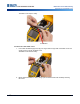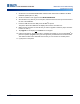User Manual
BMP
®
61 User’s Manual 91
Maintenance and Troubleshooting
Upgrading the Firmware
Upgrading the Firmware
Firmware is the printer’s operating system. Upgrades can include produce enhancements, such as
new features, as well as fixes and adjustments. Upgrades to BMP
®
61 firmware can be downloaded
from Brady’s website.
Note: Check the current firmware version by pressing the FN and Setup buttons and tapping Config
on the screen.
To upgrade the firmware:
1. Use the USB cable to connect the printer to a Internet enabled computer.
2. From the computer, access www.bradyid.com/BMP61.
3. Scroll down to SOFTWARE/FIRMWARE UPDATES, and click the link for the most recent
firmware update.
The new page will provide an overview of what is included in the release.
4. Scroll to the bottom of the page and click BEGIN DOWNLOAD.
5. Save the downloaded .zip file to your computer and extract the files.
6. Locate the directory containing the extracted files and double-click the Upgrade folder.
7. Double-click Setup.exe.
8. Follow the prompts on the screen. During this process, make a note of the following.
• Install folder
• Shortcut folder
9. After the installation is finished, navigate to the directory where the firmware was installed, and
double-click BMP61 Update Utility.exe.
10. Follow the prompts to connect the BMP
®
61 printer to your computer, turn the printer on, then
click the Upgrade BMP61 button in the update utility.
11. Cycle power on the printer for the upgrades to effect.
Updating Y and B Values
The Y & B values are parameters loaded onto the BMP
®
61 printer to enable the printer to better work
with current and new label supply that might be added to the unit.
New Y & B values are continuously being generated, so for optimum performance of your BMP
®
61
printer and materials, you should upload the new values whenever you add enhancements, changes,
or new parts to your BMP
®
61 printer.
To upload new Y and B values:
1. Press the FN and SETUP buttons.
2. Tap Config on the printer screen.
The currently installed version of the Y and B values can be found in the lower right corner of
the screen.
3. From your computer, access www.bradyid.com/BMP61.