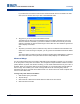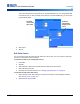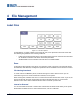User Manual
BMP
®
61 User’s Manual 57
Formatting
List
The screen indicates how many fields are on the particular label. You can change which field
in the data source you want to display in the areas of your label. Additionally, you can choose
to ignore blank labels.
5. Select the Area field and enter the data source column number to use.
6. Tap OK.
Edit Data Source
You do not have to enter all records into the data source at one time. You can continue to add more
records to a saved data source as needed.
To add more records to an existing data source:
1. Press List.
2. Tap Edit.
3. Select Internal or External to indicate where the data source file is stored.
4. Select the data source file.
5. Enter field and record information as in “Setting up the Data Source” on page 52.
To edit data already in the data source:
1. Select the field to edit, then make the corrections according to normal editing procedures.
(See “Entering Text” on page 29.)
2. When finished, save the data.
Available
areas on the
open label
Defining
which fields
display in the
areas
Ignore blank labels
Ignore blank labels