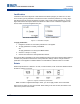User Manual
BMP
®
61 User’s Manual 34
Formatting
Font
3. Press Font.
4. Select the attribute, then select ON (bold, italics, and underline) or the percentage of
expanded or condensed text.
All highlighted text displays the attribute.
To remove the highlighting from the characters, press any navigation key or touch anywhere
on the screen.
To remove an attribute that was previously applied to some text:
Repeat the steps for applying the attribute but select OFF instead.
Superscript/Subscript
Superscript places a character slightly above the line of type and subscript places a character slightly
below the line of type. The super- or subscript character also displays slightly smaller than the normal
line of type. Super- and subscript functions are on the numeric keypad. Pressing either key applies that
format to the next character typed. It immediately turns off after the character is entered and you are
returned to the normal line of type.
To apply Superscript or Subscript to a single character:
1. Position the cursor in the line of text where the superscript or subscript character will display.
2. Press FN and Sup for superscript or FN and Sub for subscript.
3. Type the character to be displayed in superscript or subscript.
To apply Superscript or Subscript to multiple characters:
1. Position the cursor at the beginning of the character string that you want to display in Super- or
Subscript.
2. Hold Shift while moving the cursor with the navigation keys across the characters that will
display in Super- or Subscript. This highlights the characters.
To place a number of characters in Super- or Subscript at one time, first enter the text, then highlight
the characters to place in Super- or Subscript.
Figure 3-1. Applying Subscript to multiple characters