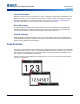User Manual
BMP
®
61 User’s Manual 29
2 Getting Started
Creating a Text Label
This section describes the process of creating a text label with minimal formatting, using basic editing
techniques, and printing the label.
Entering Text
The vertical bar on the display screen is the cursor and the point at which data is entered. The cursor
moves across the screen as you enter data. Press the Enter key to go to the next line.
Inserting Text
To insert additional text within a line of text:
1. Position the cursor, using the navigation keys or tapping the screen, at the point where text
should be inserted.
2. Enter the text.
Existing data positioned to the right of the cursor moves progressively to the right to make
room for the inserted text. As more data is added to a line of text, the font size automatically
decreases a point at a time until the smallest font size is reached. When the maximum
character limit is reached an error message displays.
To remove the error message, press Enter or
tap the error message screen.
3. Press Enter to start another line of text.
Deleting Text
Use the Backspace key to remove characters, one at a time, from the position of the cursor TO THE
LEFT (backwards).
Clear
The CLEAR key is used to remove data from the screen or cancel a function.
To remove data:
1. Press FN and Clear.
• Clear Label Data: removes all data on the label, but leaves the formatting in place
(example: font size, number of areas, etcetera).
• Clear All: removes all data and formatting from the label.
2. Select the desired option or cancel the deletion by pressing the Backspace key.