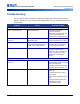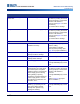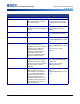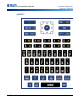User Manual
BMP
®
61 User’s Manual 95
Maintenance and Troubleshooting
Troubleshooting
Void areas or lines appear on
printed text.
Ribbon wrinkling. With the ribbon installed, tension
the ribbon by rotating the rewind
spool (top spool) in a downward
direction until all slack is
removed. (See page 12 for more
information.)
Try another ribbon cartridge.
Faint print on labels. Ribbon not advancing properly. With the ribbon installed, tension
the ribbon by rotating the rewind
spool (top spool) in a downward
direction until all slack is
removed. (See page 12 for more
information.)
Try another ribbon cartridge.
Ribbon
Error - "No ribbon installed" No ribbon installed or ribbon
installed incorrectly.
Press [CLEAR/ESC] key to
continue editing.
Ensure ribbon is installed
correctly before printing. (See
page 12 for proper installation.)
Error - "No ribbon installed" Damaged circuit board (memory
device) on ribbon cartridge.
Replace ribbon cartridge.
Error - "No ribbon installed" Damaged contacts on printer for
reading ribbon cartridge.
Send to Brady for repair.
Error - "Out of ribbon" Ribbon supply has run out. Replace ribbon cartridge.
Press [CLEAR/ESC] key to clear
error
Error - "Out of ribbon" Ribbon cartridge has excessive
slack between the supply spool
and rewind spool. The printer
utilizes a sensor to verify that the
ribbon supply spool is turning
during feeding or printing
operations. Excessive slack will
cause supply spool to not turn
and therefore a premature "out
of ribbon" error.
With the ribbon installed, tension
the ribbon by rotating the rewind
spool (top spool) in a downward
direction until all slack is
removed.
Press [CLEAR/ESC] key to clear
error
(Refer to page 12 for proper
ribbon installation.)
Error - "Out of ribbon" Ribbon is broken. Ribbon can
break by (1) reprinting over an
area of the ribbon that has
already been printed or (2)
damage in handling.
Replace ribbon cartridge.
Press [CLEAR/ESC] key to clear
error
Problem Cause Corrective Action