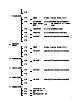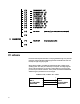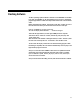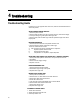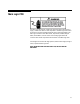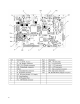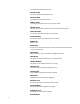Instruction manual
67
4. Check and clean platen roller, stripper bar, and delivery path using MT cleaning
pen.
5. Adjust label Gap Sensor through SENSOR TEST in Service Mode.
6. Replace Gap Sensor Assembly.
7. Replace Main Logic PCB.
LABELS DARK
1. If labels are printed correctly, but are excessively dark, check the ENERGY setting in
Service Mode.
2. Check printhead harnesses for loose wires.
LABELS MISSING DOTS
1. If the labels are streaked by lines from top to bottom, replace the
Printhead.
2. If characters are cut off, check label format programming. If OK, replace printhead.
LABELS ARE EXCESSIVELY LIGHT/DARK
1. Check Print SPEED and ENERGY setting in Service Mode.
2. Check with other known good label stock.
3. If light print, check and clean printhead resistor line and platen roller.
4. Check printhead harness for loose wires.
5. Check Main Logic PCB voltages. If OK, replace Printhead.
LABEL PRINT IS MOTTLED WITH LIGHT SPOTS
1. Check with other known good label stock.
2. Check and clean printhead resistor line and platen.
3. Replace printhead.
LABELS NOT STRIPPING CORRECTLY
1. Check with other known good label stock, e.g. Nashua.
2. Check label format programming.
3. Check rewind spool for wear.
4. Check Gap Sensor and Take Label Sensor with SENSOR TEST in Service Mode.
LABELS PRINTED EVEN IF ONE IS NOT YET TAKEN
1. Check PAP. END DET. option in Service Mode (Paper End Detection)
2. Check Take Label Sensor.
3. Check Main Logic PCB.
OUT OF LABELS ERROR
1. Make sure labels are threaded through the Gap Sensor.
2. Clean/Check Gap Sensor.
3. Check Gap Sensor through SENSOR TEST in Service mode.
4. Replace Gap Sensor.
5. Replace Main Logic PCB.
CAN'T COMMUNICATE WITH PC
1. Test scale serial port through INTERFACE TEST in Service Mode.
2. Check the connection cable.
3. Check which serial port is used at PC.
4. If using bSoft, check the COM PORT SETUP and set to the following parameters:
Bit per second: 9600
Data bits: 8
Parity: None
Stop bits: 1