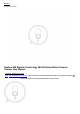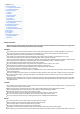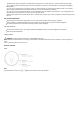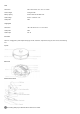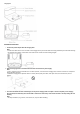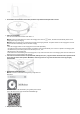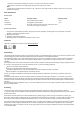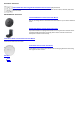User Manual
Table Of Contents
4. Put the Robot on the floor and remove both protective strips behind the bumper.dock is moved.
5. Power on and charging.
Turn the main switch on the left side of the robot to “I”.
Method 1: Place the Robot within one meter of the charging dock. Press the button, the Robot will automatically search for the
charging dock and go to charging.
Method 2: Place the Robot on the charging dock and align their charging contacts. The power indicator on the charging dock turns off
and the robot will automatically power on and start charging.
Note:
• Clean the charging contacts on the charging dock and the robot periodically.
• The robot cannot be turned on when the battery is insufficient, and it will automatically turn on when it is placed on the charging dock.
• The Robot will only start cleaning tasks when the battery level is;,, 30%.
• Maintain power to the charging dock.
• If the robot does not start cleaning from the charging dock, it may need more time to dock. If the charging dock cannot be reached, the
Robot will return to the start location after cleaning.
6. lf the room to be cleaned contains a suspended area (balcony,stairs, etc.), a physical barrier should be used to prevent access
to this area and ensure safe operation. Meanwhile, create no-go zones or no-go lines for these area on the App is highly
recommended.
7. Download the mobile phone App
Method 1: Search for “360Robot” in Google Play or App Store and
download it.
Method 2: Scan the QR code below by using mobile phone camera
or any QR code scanner App to download the 360Robot App.
8. Add your Robot on the App