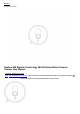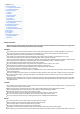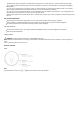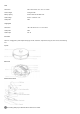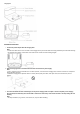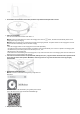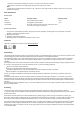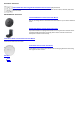Manuals+ User Manuals Simplified.
Contents [ hide 1 Safety Information 1.1 Laser safety information 1.2 California residents 2 Product Overview 2.1 Robot 2.2 Robot 2.3 Charging Dock 2.4 Box Content 2.5 Top View 2.6 Bottom View 2.7 Dust Bin & Water Tank Set 2.8 Charging Dock 3 Installation Instructions 4 After-sales Service 4.1 Warranty Content 4.2 Exclusions and Limitations 5 Contact Us 6 FCC Warning 7 IC warning 8 Documents / Resources 8.
specialized water tank test employed in the factory before delivery and is a normal occurrence. This will not affect product usage. If you need to transport this product, please ensure that the Robot is turned off. It is recommended to use the original packaging for transportation. If you will not use this product for a long period of time, turn off the robot after it is fully charged and putthe product in a cool and dry place.
Robot Dimensions 340 x 340 x 95 mm 13.4 x 13.4 x 3.7 inches Product weight 3.65 kg 8.05 lbs Battery capacity S8 Pro: 5000 mAh S8: 3200 mAh Rated voltage S8 Pro: 14.52V S8: 14.4V Rated power 30W Charging Dock Dimensions 154x 146 x 89 mm 6.1 x 5.7 x 3.5 inches Rated power 24W Rated output 24V 1A Box Content Main unit, charging dock, power adapter and plugs, dust bin, water tank, mop bracket, mop pad, user manual, small cleaning tool.
Charging Dock Installation Instructions 1. Connect the power adaptor with the charging dock. Note: • Put the extra cable into the slot on the back of the charging dock to prevent the cables from being stretched by the robot while cleaning. • The charging dock indicator is solid when it has power and is off when the robot is being charged. 2. Place the charging dock on the horizontal hard floor and connect the power supply. Note: • Leave 1 meter (3.3 feet) on both sides and 1.5 meters (4.
4. Put the Robot on the floor and remove both protective strips behind the bumper.dock is moved. 5. Power on and charging. Turn the main switch on the left side of the robot to “I”. Method 1: Place the Robot within one meter of the charging dock. Press the button, the Robot will automatically search for the charging dock and go to charging. Method 2: Place the Robot on the charging dock and align their charging contacts.
• Please refer to the network configuration instruction in the box to let the App find your Robot. • Then follow the instructions on the App step by step to bind the Robot to your account. Note: • Please check out further operation instructions in “My – My Service” on the App and do not hesitate to contact us if you have any questions or comments.
Documents / Resources Suzhou 360 Robotic Technology 360 S8 Series Robot Vacuum Cleaner [pdf] User Manual S8, 360 S8 Series Robot Vacuum Cleaner, 2AZD5-S8, 2AZD5S8, S8 360 Robot Vacuum Cleaner, S8 Series, 360, Robot Vacuum Cleaner Related Manuals / Resources roborock S4Max Robot Vacuum Cleaner User Manual How do I use Google Home to control Roborock? Note: Make sure your robot is added and online… Botslab S8PLUS Robot Vacuum Cleaner Instructions https://www.botslab.com/superappdownload.