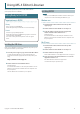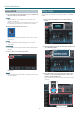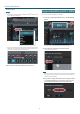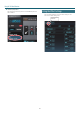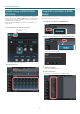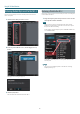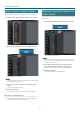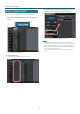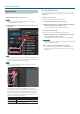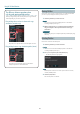User manual
Table Of Contents
- Getting Ready to Use EDITOR
- Editing a Patch
- Saving an Edited Effect to the MS-3 (WRITE)
- Listing the Effect Settings
- Controller Settings and PATCH CHANGE MIDI Settings
- Saving All MS-3 User Patches to EDITOR (Backup)
- Restoring Backed-Up Liveset to the MS-3
- Saving a Liveset to a Computer (Export)
- Importing a Liveset from a Computer into a Library (Import)
- Creating an Original Liveset
- Editing a Liveset
- Deleting a Liveset
- Selecting the Device Controlled by EDITOR
Using MS-3 Editor/Librarian
2
Starting EDITOR
1. Use a USB cable to connect the MS-3 to your computer, and
then turn on the power of the MS-3.
MEMO
You can edit livesets even if the MS-3 is not connected to your
computer via a USB cable.
However, you can’t save the result of editing a patch. In order to save
the edited patch, you’ll need to be connected to your computer.
2. Double-click the EDITOR shortcut icon.
The rst time you start up, the dialog box “Choose a device connect
with.” appears.
MEMO
On the second and subsequent startups, the device is selected
automatically.
Mac OS users
From the Finder, in the application folder, double-click [MS-3 Editor/
Librarian].
3. Choose “MS-3,” and click the [OK] button.
EDITOR starts.
MEMO
Since data will be loaded from the MS-3, it may take some time until
you can use EDITOR.
Editing a Patch
As an example, we’ll explain how to edit the user patch “01-1 NATURAL
CLEAN.”
1. In the upper left of EDITOR screen, click the [EDITOR]
button.
2. Click the patch that you want to edit. In this example, click
“01-1 NATURAL CLEAN.”
3. In the eect chain screen (the upper part of the screen),
click the icon of the eect that you want to edit. In this
example, click the [MOD1] icon.
The icon of the eect you clicked is lit blue, and the eect settings
are shown.
Selected eect settings