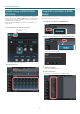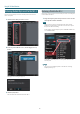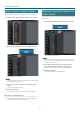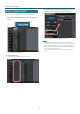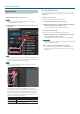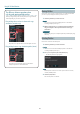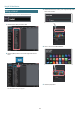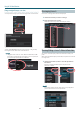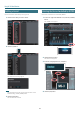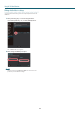User manual
Table Of Contents
- Getting Ready to Use EDITOR
- Editing a Patch
- Saving an Edited Effect to the MS-3 (WRITE)
- Listing the Effect Settings
- Controller Settings and PATCH CHANGE MIDI Settings
- Saving All MS-3 User Patches to EDITOR (Backup)
- Restoring Backed-Up Liveset to the MS-3
- Saving a Liveset to a Computer (Export)
- Importing a Liveset from a Computer into a Library (Import)
- Creating an Original Liveset
- Editing a Liveset
- Deleting a Liveset
- Selecting the Device Controlled by EDITOR
Using MS-3 Editor/Librarian
12
Using an original image as an icon
You can provide an image of your own and assign it as the icon for a liveset.
Click the [UPLOAD IMAGE] button and select an image, or drag and drop
the image le into the frame shown in the illustration.
MEMO
The graphic used as the icon can be JPG format, GIF format, or PNG
format. The recommended size of the graphic is 100 x 100 pixels, but
it is automatically adjusted if the size is dierent.
Rearranging Livesets
Here’s how to rearrange the livesets that are displayed.
1. Click the liveset that you want to rearrange.
2. Drag and drop the liveset name.
The liveset moves to the position indicated by the red line.
Showing/Hiding a Liveset’s Memo Information
You can turn on/o the display of the memo information held by each
patch.
When memo information display is turned o, more patches can be shown
in a single screen.
1. Click the [Show Memo] button to show the patch memo
information.
Now if you click the [Hide Memo] button, the patch memo
information is hidden.
Memo display ONMemo display OFF
MEMO
Even if memo display is OFF, the memo appears as a popup when
you move the mouse cursor to the patch name.