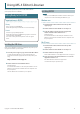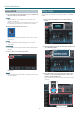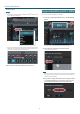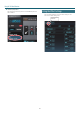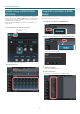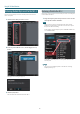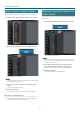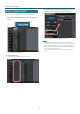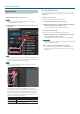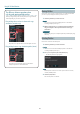User manual
Table Of Contents
- Getting Ready to Use EDITOR
- Editing a Patch
- Saving an Edited Effect to the MS-3 (WRITE)
- Listing the Effect Settings
- Controller Settings and PATCH CHANGE MIDI Settings
- Saving All MS-3 User Patches to EDITOR (Backup)
- Restoring Backed-Up Liveset to the MS-3
- Saving a Liveset to a Computer (Export)
- Importing a Liveset from a Computer into a Library (Import)
- Creating an Original Liveset
- Editing a Liveset
- Deleting a Liveset
- Selecting the Device Controlled by EDITOR
Using MS-3 Editor/Librarian
10
The dierence between operations when
selecting and copying multiple patches
When you drag and drop the selected patches, the copy result will
dier depending on your mouse operation.
Drag and drop when a red area is shown at the copy-
destination (overwrite copy)
The patches are copied to the area indicated by the red color.
Drag and drop between copy-destination patches (insert)
The patches are inserted at the position of the red line.
Subsequent patches are moved backward.
Moving Patches
Here’s how to move a patch to another liveset or to an MS-3 patch. When
you move a patch, it disappears from its previous location.
1. Click the patch that you want to move.
MEMO
You can also select and move multiple patches as described in
“Selecting multiple patches” (p. 9).
2. While holding down your computer keyboard’s [Alt] key,
drag and drop the selected patch to the desired copy-
destination.
Mac OS users
While holding down your computer keyboard’s [command] key, drag
and drop.
Deleting Patches
Here’s how to delete an unwanted patch.
1. Click the patch that you want to delete.
MEMO
You can also select and delete multiple patches as described in
“Selecting multiple patches” (p. 9).
2. Press your computer keyboard’s [Delete] key.
The “Delete patch” message appears.
NOTE
Deleted patches cannot be recovered. If you decide not to delete,
click the [CANCEL] button.
3. Click the [OK] button.
The selected patches are deleted.