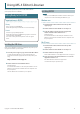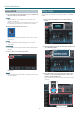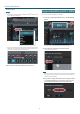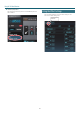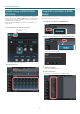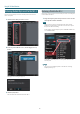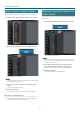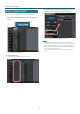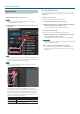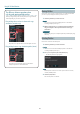User manual
Table Of Contents
- Getting Ready to Use EDITOR
- Editing a Patch
- Saving an Edited Effect to the MS-3 (WRITE)
- Listing the Effect Settings
- Controller Settings and PATCH CHANGE MIDI Settings
- Saving All MS-3 User Patches to EDITOR (Backup)
- Restoring Backed-Up Liveset to the MS-3
- Saving a Liveset to a Computer (Export)
- Importing a Liveset from a Computer into a Library (Import)
- Creating an Original Liveset
- Editing a Liveset
- Deleting a Liveset
- Selecting the Device Controlled by EDITOR
1
Using MS-3 Editor/Librarian
This document explains basic operation of MS-3 Editor/Librarian
(subsequently referred to as “EDITOR”).
Getting Ready to Use EDITOR
Important terms in EDITOR
Library
This is a storage area inside EDITOR.
Patches that you back up from the MS-3 are saved in the library.
Liveset
A liveset is a group of multiple patches.
Patches that you back up from EDITOR are grouped as a liveset and
saved in the library inside EDITOR.
You can also collect your favorite patches to create an original
liveset.
Installing the USB Driver
Before you use EDITOR, the appropriate USB driver for the product you’re
using must be installed on your computer.
1. From the product support page, download the MS-3 Driver.
To obtain the latest USB driver, access the following URL, and
download and install the appropriate driver for the product you’re
using.
https://www.boss.info/support/
2. Double-click the downloaded MS-3 Driver.
Installation begins.
Proceed with the installation as directed by the installation screens.
When the screen indicates “Installation has been completed.” click
the [Close] button.
The MS-3 Driver has been installed on your computer.
Installing EDITOR
MEMO
Before you install EDITOR, the USB driver must be installed in your
computer as described in “Installing the USB Driver” (p. 1).
Windows users
1. Download “MS-3 Editor/Librarian” from the product
support page.
2. Double-click the downloaded le to decompress it.
3. Inside the folder created by decompressing the le,
double-click “MS-3 Editor/Librarian.exe.”
Installation begins.
Proceed with installation as directed by the installation screens.
When the screen indicates “Installation has been completed.” click
the [Close] button.
Mac OS users
1. Download “MS-3 Editor/Librarian” from the product
support page.
2. Double-click the downloaded le to decompress it.
3. Double-click the decompressed le.
A “MS-3 Editor/Librarian” icon and “Applications folder” icon appear.
4. Drag and drop the “MS-3 Editor/Librarian” icon onto the
“Applications folder” icon.
MS-3 Editor/Librarian is added to the applications.
Close the folder that you opened in step 3.
Copyright © 2017 ROLAND CORPORATION
01