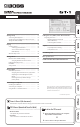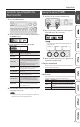User Manual
Table Of Contents
5
Editing: Eects
Basic Procedure for Eect Editing
You can edit an eect by selecting it in the screen that
shows the placement of eects (the eect chain screen). It’s
also possible to edit the settings of eects and controllers
that are not represented by panel buttons.
1. Press the [MEMORY EDIT] button.
The eect chain screen appears.
* You can use the button of each eect to turn that eect
on/o. Eects that are turned on are indicated with
icons. Eects that are turned o are indicated with “
5
.”
2. Use the [1] knob to choose the eect you’re going
to edit.
MEMO
If you’ve selected an eect that lets you choose the
type, such as FX1 or FX2, use the [3] knob to choose the
eect type.
3. Press the [ENTER] button to enter the EDIT screen.
4. Use the [1]–[3] knobs to edit the value of the
parameters shown in the screen.
When tabs are displayed on the screen, you can switch
pages by pressing the [ENTER] button.
5. Press the [EXIT] button a number of times to return
to the play screen.
Changing the Eect Connection Order
Here’s how to move the position of a selected eect in the
eect chain.
1. Press the [MEMORY EDIT] button.
The eect chain screen appears.
2. Use the [1] knob to select the eect that you want
to move.
3. Use the [2] knob to move the selected eect.
Editing from the Play Screen
You can also edit an eect from the Play Screen (p. 4).
1. Long press the button of the eect that you want
to edit.
The EDIT screen appears.
* With the edit screen displayed, pressing the eect
button again turns that eect on/o. When an eect is
on, the button is lit.
2. Use the [1]–[3] knobs to edit the value of the
parameters shown in the screen.
Use the [ENTER] button to switch pages of the edit screen.
3. Press the [EXIT] button to return to the play screen.