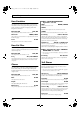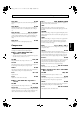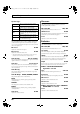Recording Equipment User Manual
Table Of Contents
- USING THE UNIT SAFELY
- IMPORTANT NOTES
- Precautions Regarding the Hard Disk
- Before Using CD-R/RW Discs
- About the CD-ROM “Discrete Drums”
- Contents
- Introduction to the BR-1600CD
- Panel Descriptions
- Extra information on jacks and connectors
- Common operations and display items
- Section 1 Advanced Use
- Re-recording only the portion that is mistaken (Punch In/Out)
- Using V-Tracks
- Placing markers in your song (Marker)
- Registering and recalling mixer settings (Scene)
- Recalling scenes automatically during recording or playback (Auto Scene)
- Finding the start or end of a section of audio (Scrub/Preview)
- Editing a recorded performance (Track Edit)
- Maximizing the volume levels of data recorded to the tracks (Normalize)
- Organizing your songs
- Section 2 Using Effects
- Makeup of BR-1600CD effects
- Using insert effects
- Effect patches and banks
- Makeup of effect patches
- Modifying insert effect settings
- Switching compressors, equalizers, and low-cut filters between stereo and mono
- Saving insert effect settings (Effect Patch Write)
- Copying insert effect settings (Effect Patch Copy)
- Changing insert effect connections
- Using an expression pedal
- Insert effect algorithm list
- Insert effect parameter functions
- Acoustic Guitar Simulator
- Acoustic Processor
- 3 Band Equalizer
- 4 Band Equalizer
- Bass Simulator
- Bass Cut Filter
- Chorus
- 2x2 Chorus
- Compressor
- COSM Comp/Limiter (COSM Compressor/Limiter)
- COSM Overdrive/Distortion
- COSM PreAmp&Speaker
- De-esser
- Defretter
- Delay
- Distance
- Doubling
- Enhancer
- Flanger
- Foot Volume
- Humanizer
- Limiter
- Low Cut Filter
- Lo-Fi Box
- Mic Converter
- Noise Suppressor
- Octave
- Pan
- Phaser
- Pickup Simulator
- Pitch Shifter
- Preamp
- Ring Modulator
- Short Delay
- Slow Gear
- Speaker Simulator
- Sub Equalizer
- Tremolo
- Tremolo/Pan
- Uni-V
- Vibrato
- Voice Transformer
- Wah
- Using track-specific compressors and equalizers
- Using loop effects
- Fixing the pitch of vocals/Adding a backing chorus to vocals (Vocal Tool Box)
- The Vocal Tool Box
- Makeup of the Vocal Tool Box
- Vocal Tool Box patches
- Fixing the pitch of vocals (Pitch Correction)
- Setting the correction method for vocal pitch (Pitch Correction Edit)
- Applying a backing chorus to vocals (Harmony Sequence)
- Inserting rests in a backing chorus
- Setting the application method for backing choruses (Harmony Sequence Edit)
- Saving Vocal Tool Box settings (Patch Write)
- Copying Vocal Tool Box settings (Patch Copy)
- Recreating the characteristics of different monitor speakers (Speaker Modeling)
- Speaker Modeling parameter functions
- Using the Mastering Tool Kit
- Mastering Tool Kit parameter functions
- Effect parameters assigned to VALUE knobs
- Section 3 Using Rhythm
- Makeup of Drum/Bass/Loop Phrase
- Rhythm arrangements
- Using drums
- Creating drum patterns
- Preparing for recording
- Creating drum patterns using real-time recording
- Creating drum patterns using step recording
- Correcting drum patterns (Microscope)
- Changing the drum pattern’s groove (Swing)
- Changing a drum pattern’s name
- Copying drum patterns
- Deleting drum patterns
- Loading drum patterns from the CD-R/RW drive (SMF Import)
- Using bass
- Creating bass patterns
- Preparing for recording
- Creating bass patterns using real-time recording
- Creating bass patterns using step recording
- Correcting bass patterns (Microscope)
- Changing the bass pattern’s groove (Swing)
- Changing a bass pattern’s name
- Copying bass patterns
- Deleting bass patterns
- Loading bass patterns from the CD-R/RW drive (SMF Import)
- Using Loop Phrases
- Creating Loop Phrases
- Setting the Universal Beat for Drums, Bass, and Loop Phrases
- Using rhythm arrangements
- Creating rhythm arrangements
- Assembling drum and bass patterns
- Canceling pattern allocations
- Inserting patterns
- Inputting chords
- Changing and moving chords
- Deleting chords
- Inserting chords
- Assembling Loop Phrases
- Canceling Loop Phrase allocations
- Inserting Loop Phrases
- Copying a Loop Phrase from a rhythm arrangement to an audio track
- Modifying all of the loop phrases in the current rhythm arrangement (Arrangement Modify)
- Naming and saving rhythm arrangements
- Copying a rhythm arrangement
- Deleting a rhythm arrangement
- Setting tempos and beats for individual measures (Tempo Map/Beat Map)
- Using a metronome
- Section 4 Using the CD-R/RW Drive
- Section 5 Using MIDI
- MIDI fundamentals
- Playing drum and bass patterns on external MIDI sound module
- Synchronizing external MIDI sequencers and rhythm machines
- Controlling MMC-compatible devices from the BR-1600CD
- Controlling track volumes via MIDI (MIDI Fader)
- Inputting drum and bass patterns from a MIDI keyboard (MIDI Recording)
- Using MIDI to Control the Switching of the Insert Effects (Effects Program Change)
- Controlling external video devices from the BR-1600CD (V-LINK)
- Section 6 Using USB
- Section 7 Other Convenient Functions
- Tuning instruments (Tuner)
- Automatically adjusting the input volume balance (Level Calibration)
- Muting individual inputs
- Inputting audio with no loss of quality (Digital In Assign)
- Creating a master tape protected from digital copying
- Changing the content of the level meter display (Pre/Post Fader)
- Using condenser microphones (Phantom Power)
- Mixing audio-device output with the BR-1600CD’s output (Audio Sub Mix)
- Initializing all BR-1600CD settings (Initialize)
- Performing hard disk operations
- Appendices

99
Insert effect parameter functions
Section 2
Limiter
A limiter is an effect that prevents distortion by suppressing
input signals in excess of a specific value (i.e., the threshold).
Effect On/Off OFF, ON
This parameter turns the limiter effect on or off.
■
When “COSM OD GUITAR AMP”
algorithm is selected
Threshold 0–100
Adjust this parameter to match the input signal. Limiting will be
applied to input levels in excess of this level.
Release 0–100
This adjusts the time it takes for limiting to be removed once the
signal level drops below the threshold.
Tone -50–+50
Adjusts the tone.
Level 0–100
Adjusts the overall volume of the effect.
■
When algorithm other than “COSM OD
GUITAR AMP” is selected
Threshold -60–0 dB
Adjust this parameter to match the input signal. Limiting will be
applied to input levels in excess of this level.
Attack 0–100
Adjusts the time it takes for the effect to become active once the
input level exceeds the threshold level.
Release 0–100
This adjusts the time it takes for limiting to be removed once the
signal level drops below the threshold.
Detect HPF THRU, 20–2000 Hz
Adjusts the cutoff frequency for level detection. When “Thru” is
selected, this will operate as a conventional limiter.
Level -60–+24 dB
Adjusts the overall volume of the effect.
Low Cut Filter
This filter is used to eliminate unwanted low-band sounds such as
microphone pop noises.
Effect On/Off OFF, ON
Turns the low cat filter on and off.
Invert OFF, ON
This parameter switches the microphone phase between OFF (phase
same as input) and ON (phase is opposite of input).
Freq 40–800 Hz
This parameter adjusts the cutoff frequency of the low-cut filter.
Lo-Fi Box
This effect is used to produce a lo-fi sound.
Effect On/Off OFF, ON
This parameter turns the lo-fi box effect on or off.
Effect Type
Select the operating mode for the lo-fi box.
RADIO:
The audio will sound as if it is being played on an AM radio.
By adjusting “Tuning,” you can simulate the transient sounds that
would occur as you adjust the radio’s tuning frequency.
PLAYER:
The audio will sound as if it is being played on a gramophone. Needle
noise caused by scratches and dust on the record is also simulated.
DIGITAL:
This setting allows you to create a lo-fi sound by lowering the sample
rate and/or decreasing the number of bits. A bank of series-connected
real-time modify filters allow the sound to be freely reshaped.
■
When “RADIO” or “PLAYER” is selected
Tuning 0–100
This parameter is used with the RADIO setting. It simulates the transient
sounds that would occur as you adjust the AM radio’s tuning frequency
Wow Flutter 0–100
This parameter is used with the PLAYER setting. It simulates the wow
and flutter that occur when the speed of the turntable is not constant.
Noise 0–100
This parameter is used to simulate noise.
Filter 0–100
This parameter adjusts the filter.
D:E Balance 100:0–0:100
This adjusts the balance of the direct and effect volumes.
■
When “DIGITAL” is selected
Pre Filter OFF, ON
This filter reduces the amount of digital distortion. When turned off, it
allows you to create an intense lo-fi sound that includes digital distortion.
Sample Rate OFF, 1/2–1/32
This parameter allows you to modify the sampling rate.
Bit OFF, 15–1
Modifies the number of data bits. When turned off, the number of
data bits will remain unchanged.
If an extremely low number of bits is selected, certain input sources
may result in loud noises being input, even when there is no input
sound. In such a case, raise the noise suppressor’s threshold.
Post Filter OFF, ON
This filter reduces the amount of digital distortion produced by the
lo-fi. By turning this off, you can create an extremely lo-fi sound.
BR-1600_R_e.book 99 ページ 2007年12月6日 木曜日 午前9時52分