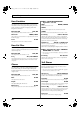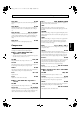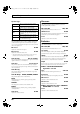Recording Equipment User Manual
Table Of Contents
- USING THE UNIT SAFELY
- IMPORTANT NOTES
- Precautions Regarding the Hard Disk
- Before Using CD-R/RW Discs
- About the CD-ROM “Discrete Drums”
- Contents
- Introduction to the BR-1600CD
- Panel Descriptions
- Extra information on jacks and connectors
- Common operations and display items
- Section 1 Advanced Use
- Re-recording only the portion that is mistaken (Punch In/Out)
- Using V-Tracks
- Placing markers in your song (Marker)
- Registering and recalling mixer settings (Scene)
- Recalling scenes automatically during recording or playback (Auto Scene)
- Finding the start or end of a section of audio (Scrub/Preview)
- Editing a recorded performance (Track Edit)
- Maximizing the volume levels of data recorded to the tracks (Normalize)
- Organizing your songs
- Section 2 Using Effects
- Makeup of BR-1600CD effects
- Using insert effects
- Effect patches and banks
- Makeup of effect patches
- Modifying insert effect settings
- Switching compressors, equalizers, and low-cut filters between stereo and mono
- Saving insert effect settings (Effect Patch Write)
- Copying insert effect settings (Effect Patch Copy)
- Changing insert effect connections
- Using an expression pedal
- Insert effect algorithm list
- Insert effect parameter functions
- Acoustic Guitar Simulator
- Acoustic Processor
- 3 Band Equalizer
- 4 Band Equalizer
- Bass Simulator
- Bass Cut Filter
- Chorus
- 2x2 Chorus
- Compressor
- COSM Comp/Limiter (COSM Compressor/Limiter)
- COSM Overdrive/Distortion
- COSM PreAmp&Speaker
- De-esser
- Defretter
- Delay
- Distance
- Doubling
- Enhancer
- Flanger
- Foot Volume
- Humanizer
- Limiter
- Low Cut Filter
- Lo-Fi Box
- Mic Converter
- Noise Suppressor
- Octave
- Pan
- Phaser
- Pickup Simulator
- Pitch Shifter
- Preamp
- Ring Modulator
- Short Delay
- Slow Gear
- Speaker Simulator
- Sub Equalizer
- Tremolo
- Tremolo/Pan
- Uni-V
- Vibrato
- Voice Transformer
- Wah
- Using track-specific compressors and equalizers
- Using loop effects
- Fixing the pitch of vocals/Adding a backing chorus to vocals (Vocal Tool Box)
- The Vocal Tool Box
- Makeup of the Vocal Tool Box
- Vocal Tool Box patches
- Fixing the pitch of vocals (Pitch Correction)
- Setting the correction method for vocal pitch (Pitch Correction Edit)
- Applying a backing chorus to vocals (Harmony Sequence)
- Inserting rests in a backing chorus
- Setting the application method for backing choruses (Harmony Sequence Edit)
- Saving Vocal Tool Box settings (Patch Write)
- Copying Vocal Tool Box settings (Patch Copy)
- Recreating the characteristics of different monitor speakers (Speaker Modeling)
- Speaker Modeling parameter functions
- Using the Mastering Tool Kit
- Mastering Tool Kit parameter functions
- Effect parameters assigned to VALUE knobs
- Section 3 Using Rhythm
- Makeup of Drum/Bass/Loop Phrase
- Rhythm arrangements
- Using drums
- Creating drum patterns
- Preparing for recording
- Creating drum patterns using real-time recording
- Creating drum patterns using step recording
- Correcting drum patterns (Microscope)
- Changing the drum pattern’s groove (Swing)
- Changing a drum pattern’s name
- Copying drum patterns
- Deleting drum patterns
- Loading drum patterns from the CD-R/RW drive (SMF Import)
- Using bass
- Creating bass patterns
- Preparing for recording
- Creating bass patterns using real-time recording
- Creating bass patterns using step recording
- Correcting bass patterns (Microscope)
- Changing the bass pattern’s groove (Swing)
- Changing a bass pattern’s name
- Copying bass patterns
- Deleting bass patterns
- Loading bass patterns from the CD-R/RW drive (SMF Import)
- Using Loop Phrases
- Creating Loop Phrases
- Setting the Universal Beat for Drums, Bass, and Loop Phrases
- Using rhythm arrangements
- Creating rhythm arrangements
- Assembling drum and bass patterns
- Canceling pattern allocations
- Inserting patterns
- Inputting chords
- Changing and moving chords
- Deleting chords
- Inserting chords
- Assembling Loop Phrases
- Canceling Loop Phrase allocations
- Inserting Loop Phrases
- Copying a Loop Phrase from a rhythm arrangement to an audio track
- Modifying all of the loop phrases in the current rhythm arrangement (Arrangement Modify)
- Naming and saving rhythm arrangements
- Copying a rhythm arrangement
- Deleting a rhythm arrangement
- Setting tempos and beats for individual measures (Tempo Map/Beat Map)
- Using a metronome
- Section 4 Using the CD-R/RW Drive
- Section 5 Using MIDI
- MIDI fundamentals
- Playing drum and bass patterns on external MIDI sound module
- Synchronizing external MIDI sequencers and rhythm machines
- Controlling MMC-compatible devices from the BR-1600CD
- Controlling track volumes via MIDI (MIDI Fader)
- Inputting drum and bass patterns from a MIDI keyboard (MIDI Recording)
- Using MIDI to Control the Switching of the Insert Effects (Effects Program Change)
- Controlling external video devices from the BR-1600CD (V-LINK)
- Section 6 Using USB
- Section 7 Other Convenient Functions
- Tuning instruments (Tuner)
- Automatically adjusting the input volume balance (Level Calibration)
- Muting individual inputs
- Inputting audio with no loss of quality (Digital In Assign)
- Creating a master tape protected from digital copying
- Changing the content of the level meter display (Pre/Post Fader)
- Using condenser microphones (Phantom Power)
- Mixing audio-device output with the BR-1600CD’s output (Audio Sub Mix)
- Initializing all BR-1600CD settings (Initialize)
- Performing hard disk operations
- Appendices

94
Insert effect parameter functions
COSM Comp/Limiter
(COSM Compressor/Limiter)
This effect can be used to produce a long sustain sound by
evening out volume levels in the input signal. In addition,
you can also use it as a limiter to suppress only peaks in the
volume and prevent distortion.
A limiter is an effect that prevents distortion by suppressing
input signals in excess of a specific value (i.e., the threshold).
You can also get the same effect achieved with a compressor
by setting the threshold to a low value.
The BR-1600CD uses COSM technology to model four types
of compressor/limiter effects, which combine the functions
of a compressor and a limiter.
Effect On/Off OFF, ON
Sets the compressor/limiter to ON or OFF.
Type
Selects the compressor/limiter type.
Attack 0–100
(Active when BOSSCmp or D-Comp is selected.)
This parameter adjusts the strength of the picking attack produced
when the strings are played. Larger values will result in a sharper
attack, creating a more clearly defined sound.
Sustain 0–100
(When set to BOSSCmp, D-Comp)
Boosts low-level signals, adjusting the time over which sounds are
sustained. Higher values deepen the effect, resulting in a longer
sustain.
Threshold 0–100
(Active when Rack160 is selected.)
Adjust this parameter to match the input signal from your bass.
Compression will be applied to input levels in excess of this level.
The smaller the value set here, the lower the level at which the
limiter kicks in.
Input 0–100
(Active when VtgRack is selected.)
This parameter controls the input level. Increasing the value will
produce a deeper effect.
Ratio (Rack160) 1:1–20:1, inf:1 (VtgRack) 4:1–20:1
(When set to Rack160, VtgRack)
This adjusts the limiter compression ratio. Higher ratios produce a
stronger compression effect.
Attack Time 0–100
(Active when VtgRack is selected.)
This parameter adjusts the amount of time it takes for the
compression ratio set by “Ratio” to be reached once the input level
exceeds the set threshold level and compression begins. The larger
the value set here, the more rapidly compression will be applied.
Release Time 0–100
(Active when VtgRack is selected.)
This adjusts the time it takes for compression to be removed once the
signal level drops below the threshold. Higher values cause the
compression to be released more rapidly, making it easier to
distinguish the sound from successively played strings.
Tone -50–+50
(Active when BOSSCmp is selected.)
This parameter adjusts the tone. Higher values cause the high
frequencies to be boosted more, and this results in a harder sound.
Level 0–100
Adjusts the overall volume of the effect.
COSM Overdrive/Distortion
This effect distorts the sound to create long sustain
Effect On/Off OFF, ON
Turns the Overdrive/Distortion effect on or off.
Type
Selects the type of distortion.
Drive 0–100
Adjusts the depth of distortion.
Bass -50–+50
Adjusts the tone for the low frequency range.
BOSSCmp
Models the BOSS CS-3 compact effects
processor.
D-Comp
Models the MXR dyna comp.
Rack160
Models the dbx 160x.
VtgRack
Models the UREI 1178.
BLUES OD
This is a crunch sound of the BOSS BD-
2.
TURBO OD
This is the high-gain overdrive sound of
the BOSS OD-2.
BOOSTER
This is a booster that works very well
with COSM amps.
DISTORT
This gives a basic, traditional distortion
sound.
AMERCAN
This models a Proco RAT.
GUV DS
This models an Marshall GUV’ NOR.
OD-1
This is the sound of the BOSS OD-1.
TSCREAM
This models an Ibanez TS-808.
DST+
This models an MXR DISTORTION+.
60S FUZ
This models a FUZZFACE.
OCT FUZ
This models an ACETONE FUZZ.
MUF FUZ
This models an Electro-Harmonix Big
Muff
π
.
MT-2
This is the sound of the BOSS MT-2.
R-MAN
This models a ROCKMAN.
HVY MTL
This creates a heavier distortion sound.
BR-1600_R_e.book 94 ページ 2007年12月6日 木曜日 午前9時52分