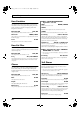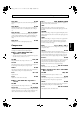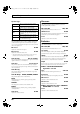Recording Equipment User Manual
Table Of Contents
- USING THE UNIT SAFELY
- IMPORTANT NOTES
- Precautions Regarding the Hard Disk
- Before Using CD-R/RW Discs
- About the CD-ROM “Discrete Drums”
- Contents
- Introduction to the BR-1600CD
- Panel Descriptions
- Extra information on jacks and connectors
- Common operations and display items
- Section 1 Advanced Use
- Re-recording only the portion that is mistaken (Punch In/Out)
- Using V-Tracks
- Placing markers in your song (Marker)
- Registering and recalling mixer settings (Scene)
- Recalling scenes automatically during recording or playback (Auto Scene)
- Finding the start or end of a section of audio (Scrub/Preview)
- Editing a recorded performance (Track Edit)
- Maximizing the volume levels of data recorded to the tracks (Normalize)
- Organizing your songs
- Section 2 Using Effects
- Makeup of BR-1600CD effects
- Using insert effects
- Effect patches and banks
- Makeup of effect patches
- Modifying insert effect settings
- Switching compressors, equalizers, and low-cut filters between stereo and mono
- Saving insert effect settings (Effect Patch Write)
- Copying insert effect settings (Effect Patch Copy)
- Changing insert effect connections
- Using an expression pedal
- Insert effect algorithm list
- Insert effect parameter functions
- Acoustic Guitar Simulator
- Acoustic Processor
- 3 Band Equalizer
- 4 Band Equalizer
- Bass Simulator
- Bass Cut Filter
- Chorus
- 2x2 Chorus
- Compressor
- COSM Comp/Limiter (COSM Compressor/Limiter)
- COSM Overdrive/Distortion
- COSM PreAmp&Speaker
- De-esser
- Defretter
- Delay
- Distance
- Doubling
- Enhancer
- Flanger
- Foot Volume
- Humanizer
- Limiter
- Low Cut Filter
- Lo-Fi Box
- Mic Converter
- Noise Suppressor
- Octave
- Pan
- Phaser
- Pickup Simulator
- Pitch Shifter
- Preamp
- Ring Modulator
- Short Delay
- Slow Gear
- Speaker Simulator
- Sub Equalizer
- Tremolo
- Tremolo/Pan
- Uni-V
- Vibrato
- Voice Transformer
- Wah
- Using track-specific compressors and equalizers
- Using loop effects
- Fixing the pitch of vocals/Adding a backing chorus to vocals (Vocal Tool Box)
- The Vocal Tool Box
- Makeup of the Vocal Tool Box
- Vocal Tool Box patches
- Fixing the pitch of vocals (Pitch Correction)
- Setting the correction method for vocal pitch (Pitch Correction Edit)
- Applying a backing chorus to vocals (Harmony Sequence)
- Inserting rests in a backing chorus
- Setting the application method for backing choruses (Harmony Sequence Edit)
- Saving Vocal Tool Box settings (Patch Write)
- Copying Vocal Tool Box settings (Patch Copy)
- Recreating the characteristics of different monitor speakers (Speaker Modeling)
- Speaker Modeling parameter functions
- Using the Mastering Tool Kit
- Mastering Tool Kit parameter functions
- Effect parameters assigned to VALUE knobs
- Section 3 Using Rhythm
- Makeup of Drum/Bass/Loop Phrase
- Rhythm arrangements
- Using drums
- Creating drum patterns
- Preparing for recording
- Creating drum patterns using real-time recording
- Creating drum patterns using step recording
- Correcting drum patterns (Microscope)
- Changing the drum pattern’s groove (Swing)
- Changing a drum pattern’s name
- Copying drum patterns
- Deleting drum patterns
- Loading drum patterns from the CD-R/RW drive (SMF Import)
- Using bass
- Creating bass patterns
- Preparing for recording
- Creating bass patterns using real-time recording
- Creating bass patterns using step recording
- Correcting bass patterns (Microscope)
- Changing the bass pattern’s groove (Swing)
- Changing a bass pattern’s name
- Copying bass patterns
- Deleting bass patterns
- Loading bass patterns from the CD-R/RW drive (SMF Import)
- Using Loop Phrases
- Creating Loop Phrases
- Setting the Universal Beat for Drums, Bass, and Loop Phrases
- Using rhythm arrangements
- Creating rhythm arrangements
- Assembling drum and bass patterns
- Canceling pattern allocations
- Inserting patterns
- Inputting chords
- Changing and moving chords
- Deleting chords
- Inserting chords
- Assembling Loop Phrases
- Canceling Loop Phrase allocations
- Inserting Loop Phrases
- Copying a Loop Phrase from a rhythm arrangement to an audio track
- Modifying all of the loop phrases in the current rhythm arrangement (Arrangement Modify)
- Naming and saving rhythm arrangements
- Copying a rhythm arrangement
- Deleting a rhythm arrangement
- Setting tempos and beats for individual measures (Tempo Map/Beat Map)
- Using a metronome
- Section 4 Using the CD-R/RW Drive
- Section 5 Using MIDI
- MIDI fundamentals
- Playing drum and bass patterns on external MIDI sound module
- Synchronizing external MIDI sequencers and rhythm machines
- Controlling MMC-compatible devices from the BR-1600CD
- Controlling track volumes via MIDI (MIDI Fader)
- Inputting drum and bass patterns from a MIDI keyboard (MIDI Recording)
- Using MIDI to Control the Switching of the Insert Effects (Effects Program Change)
- Controlling external video devices from the BR-1600CD (V-LINK)
- Section 6 Using USB
- Section 7 Other Convenient Functions
- Tuning instruments (Tuner)
- Automatically adjusting the input volume balance (Level Calibration)
- Muting individual inputs
- Inputting audio with no loss of quality (Digital In Assign)
- Creating a master tape protected from digital copying
- Changing the content of the level meter display (Pre/Post Fader)
- Using condenser microphones (Phantom Power)
- Mixing audio-device output with the BR-1600CD’s output (Audio Sub Mix)
- Initializing all BR-1600CD settings (Initialize)
- Performing hard disk operations
- Appendices

92
Insert effect parameter functions
Bass Simulator
This simulates the sound of a bass guitar. You can use it to
recreate the sound of a bass guitar while playing an electric
guitar. Note that you should avoid playing chords when
using the Bass Simulator.
Effect On/Off OFF, ON
This parameter turns the bass simulator effect on or off.
Character LOOSE, TIGHT
This sets the bass tone characteristic. LOOSE produces the sound of a
thicker string gauge.
Level 0–100
This adjusts the overall volume of the bass simulator.
Bass Cut Filter
This filter cuts out vocal pop and other unwanted lower
range noise. In this, it simulates the bass cut switch found on
certain microphones.
Effect On/Off OFF, ON
This setting turns the Bass Cut Filter on or off.
Freq Thru, 20–2000 Hz
Thru will generally be used; however, you can use this parameter to
adjust the frequency if the attack contains an unwanted low-band
component.
Chorus
This effect adds a sound with a subtly shifted pitch to the
direct sound, which gives the final output sound greater
breadth and depth. Best results will be achieved when stereo
output is used.
Effect On/Off OFF, ON
This parameter turns the chorus effect on or off.
Rate 0–100
This adjusts the rate of the chorus.
Depth 0–100
This adjusts the depth of the chorus.
Effect Level 0–100
This parameter adjusts the overall volume of the effect sound.
■
When “COSM OD GUITAR AMP”
algorithm is selected
Mode MONO, STEREO
Selection for the chorus mode.
MONO:
This chorus effect outputs the same sound from both L and R.
STEREO:
This is a stereo chorus effect that adds different chorus sounds to L and R.
Pre Delay 0.0 ms–40.0 ms
Adjusts the time needed for the effect sound to be output after the
direct sound has been output. By setting a longer pre delay time, you
can obtain an effect that sounds like more than one sound is being
played at the same time (doubling effect).
Hi Cut Freq 700 Hz–11.0 kHz, Flat
This allows you to get a mild effect sound by cutting the high-end
component above the set frequency.
When “Flat” is selected, the high cut frequency will have no effect.
■
When algorithm other than “COSM OD
GUITAR AMP” is selected
* This effect can be used when the Modulation “Effect Type” parameter is
set to “CHORUS.”
Pre Delay 0.5–50.0 ms
Adjusts the time needed for the effect sound to be output after the
direct sound has been output.
2x2 Chorus
Two separate stereo chorus units are used for the low-
frequency and high-frequency ranges in order to create a
more natural chorus sound.
* This effect can be used in the “COSM OD GUITAR AMP” algorithm
when FX “FX Select” parameter is set to “2CE.”
Xover Freq 100 Hz–4.00 kHz
This parameter sets the frequency at which the frequency components of
the direct sound are divided into bass and treble bands.
Low Rate 0–100
This adjusts the speed of the chorus effect for the low frequency range.
Low Depth 0–100
This adjusts the depth of the chorus effect for the low frequency range. If
you wish to use this as a doubling effect, use a setting of “0.”
Low Pre-Dly 0.0 ms–40.0 ms
This adjusts the time from when the low frequency range direct sound is
output until the effect sound is output. Extending the pre-delay will
produce the sensation of multiple sounds (doubling effect).
Low Level 0–100
This adjusts the volume of the low frequency range.
BR-1600_R_e.book 92 ページ 2007年12月6日 木曜日 午前9時52分