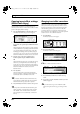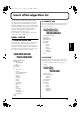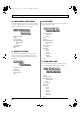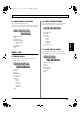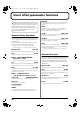Recording Equipment User Manual
Table Of Contents
- USING THE UNIT SAFELY
- IMPORTANT NOTES
- Precautions Regarding the Hard Disk
- Before Using CD-R/RW Discs
- About the CD-ROM “Discrete Drums”
- Contents
- Introduction to the BR-1600CD
- Panel Descriptions
- Extra information on jacks and connectors
- Common operations and display items
- Section 1 Advanced Use
- Re-recording only the portion that is mistaken (Punch In/Out)
- Using V-Tracks
- Placing markers in your song (Marker)
- Registering and recalling mixer settings (Scene)
- Recalling scenes automatically during recording or playback (Auto Scene)
- Finding the start or end of a section of audio (Scrub/Preview)
- Editing a recorded performance (Track Edit)
- Maximizing the volume levels of data recorded to the tracks (Normalize)
- Organizing your songs
- Section 2 Using Effects
- Makeup of BR-1600CD effects
- Using insert effects
- Effect patches and banks
- Makeup of effect patches
- Modifying insert effect settings
- Switching compressors, equalizers, and low-cut filters between stereo and mono
- Saving insert effect settings (Effect Patch Write)
- Copying insert effect settings (Effect Patch Copy)
- Changing insert effect connections
- Using an expression pedal
- Insert effect algorithm list
- Insert effect parameter functions
- Acoustic Guitar Simulator
- Acoustic Processor
- 3 Band Equalizer
- 4 Band Equalizer
- Bass Simulator
- Bass Cut Filter
- Chorus
- 2x2 Chorus
- Compressor
- COSM Comp/Limiter (COSM Compressor/Limiter)
- COSM Overdrive/Distortion
- COSM PreAmp&Speaker
- De-esser
- Defretter
- Delay
- Distance
- Doubling
- Enhancer
- Flanger
- Foot Volume
- Humanizer
- Limiter
- Low Cut Filter
- Lo-Fi Box
- Mic Converter
- Noise Suppressor
- Octave
- Pan
- Phaser
- Pickup Simulator
- Pitch Shifter
- Preamp
- Ring Modulator
- Short Delay
- Slow Gear
- Speaker Simulator
- Sub Equalizer
- Tremolo
- Tremolo/Pan
- Uni-V
- Vibrato
- Voice Transformer
- Wah
- Using track-specific compressors and equalizers
- Using loop effects
- Fixing the pitch of vocals/Adding a backing chorus to vocals (Vocal Tool Box)
- The Vocal Tool Box
- Makeup of the Vocal Tool Box
- Vocal Tool Box patches
- Fixing the pitch of vocals (Pitch Correction)
- Setting the correction method for vocal pitch (Pitch Correction Edit)
- Applying a backing chorus to vocals (Harmony Sequence)
- Inserting rests in a backing chorus
- Setting the application method for backing choruses (Harmony Sequence Edit)
- Saving Vocal Tool Box settings (Patch Write)
- Copying Vocal Tool Box settings (Patch Copy)
- Recreating the characteristics of different monitor speakers (Speaker Modeling)
- Speaker Modeling parameter functions
- Using the Mastering Tool Kit
- Mastering Tool Kit parameter functions
- Effect parameters assigned to VALUE knobs
- Section 3 Using Rhythm
- Makeup of Drum/Bass/Loop Phrase
- Rhythm arrangements
- Using drums
- Creating drum patterns
- Preparing for recording
- Creating drum patterns using real-time recording
- Creating drum patterns using step recording
- Correcting drum patterns (Microscope)
- Changing the drum pattern’s groove (Swing)
- Changing a drum pattern’s name
- Copying drum patterns
- Deleting drum patterns
- Loading drum patterns from the CD-R/RW drive (SMF Import)
- Using bass
- Creating bass patterns
- Preparing for recording
- Creating bass patterns using real-time recording
- Creating bass patterns using step recording
- Correcting bass patterns (Microscope)
- Changing the bass pattern’s groove (Swing)
- Changing a bass pattern’s name
- Copying bass patterns
- Deleting bass patterns
- Loading bass patterns from the CD-R/RW drive (SMF Import)
- Using Loop Phrases
- Creating Loop Phrases
- Setting the Universal Beat for Drums, Bass, and Loop Phrases
- Using rhythm arrangements
- Creating rhythm arrangements
- Assembling drum and bass patterns
- Canceling pattern allocations
- Inserting patterns
- Inputting chords
- Changing and moving chords
- Deleting chords
- Inserting chords
- Assembling Loop Phrases
- Canceling Loop Phrase allocations
- Inserting Loop Phrases
- Copying a Loop Phrase from a rhythm arrangement to an audio track
- Modifying all of the loop phrases in the current rhythm arrangement (Arrangement Modify)
- Naming and saving rhythm arrangements
- Copying a rhythm arrangement
- Deleting a rhythm arrangement
- Setting tempos and beats for individual measures (Tempo Map/Beat Map)
- Using a metronome
- Section 4 Using the CD-R/RW Drive
- Section 5 Using MIDI
- MIDI fundamentals
- Playing drum and bass patterns on external MIDI sound module
- Synchronizing external MIDI sequencers and rhythm machines
- Controlling MMC-compatible devices from the BR-1600CD
- Controlling track volumes via MIDI (MIDI Fader)
- Inputting drum and bass patterns from a MIDI keyboard (MIDI Recording)
- Using MIDI to Control the Switching of the Insert Effects (Effects Program Change)
- Controlling external video devices from the BR-1600CD (V-LINK)
- Section 6 Using USB
- Section 7 Other Convenient Functions
- Tuning instruments (Tuner)
- Automatically adjusting the input volume balance (Level Calibration)
- Muting individual inputs
- Inputting audio with no loss of quality (Digital In Assign)
- Creating a master tape protected from digital copying
- Changing the content of the level meter display (Pre/Post Fader)
- Using condenser microphones (Phantom Power)
- Mixing audio-device output with the BR-1600CD’s output (Audio Sub Mix)
- Initializing all BR-1600CD settings (Initialize)
- Performing hard disk operations
- Appendices

90
Insert effect parameter functions
Acoustic Guitar Simulator
This simulates the sound of an acoustic guitar. It allows you
to use an electric guitar to produce sounds similar to those of
an acoustic guitar.
It will be easier to achieve the desired effect if you set the
pickup selector of your guitar to the front position.
* This effect can be used when “COSM OD GUITAR AMP,”
“ACOUSTIC SIM,” or “VO+AC.SIM” algorithms are selected.
Effect On/Off OFF, ON
This parameter turns the acoustic guitar simulator effect on and off.
Level 0–100
This adjusts the volume of the acoustic guitar simulator.
■
When “COSM OD GUITAR AMP”
algorithm is selected
* This effect can be used when FX “FX Select” parameter is set to “AC.”
Top 0–100
This adjusts the interference to the strings made by the top plate.
That is, it adjusts the attack sense or harmonic contents.
Body 0–+100
This adjusts the resonance of the sound caused by the body. That is,
it adjusts the softness and fatness of the sound which is the typical
characteristics of acoustic guitars.
■
When “ACOUSTIC SIM” or
“VO+AC.SIM” algorithm is selected
Pickup Type SINGLE, HUMBUCK
Set this to the type of pickup on the guitar being played.
Character
This selects one of four sound types.
STD (STANDARD):
A normal acoustic guitar.
JUMBO:
An acoustic guitar with a body that is bigger than that of the
STANDARD guitar. This guitar has a more powerful bass sound.
ENHANCE:
An acoustic guitar with a more responsive attack. With this setting,
the guitar will retain a higher degree of presence in almost any
situation.
PIEZO:
Simulates the sound you would get from a pickup installed on an
electric-acoustic guitar. With this setting, a certain amount of
compression will be applied during the attack.
Top-Hi -100–+100
This adjusts the level of the direct sound from the strings—in other
words, it adjusts the harmonic content.
Top-Mid -100–+100
This adjusts the way in which the top plate affects the strings—in
other words, it adjusts the sense of attack.
Body -100–+100
This adjusts the resonance generated by the body—in other words, it
adjusts the softness and fatness of the sound to simulate the typical
characteristics of acoustic guitars.
* If Top-Hi, Top-Mid, and Body are all set to “-100,” there will be no
sound.
Acoustic Processor
This processor allows you to change the sound produced by
the pickup on an electric-acoustic guitar, creating a richer
sound similar to that obtained with a microphone placed
close to the guitar. Best results will be achieved when stereo
output is used.
Effect On/Off OFF, ON
This parameter turns the acoustic processor effect on or off.
Body 0–100
This adjusts the resonance generated by the body—in other words, it
adjusts the softness and fatness of the sound to simulate the typical
characteristics of acoustic guitars.
Mic Distance 0–100
This adjusts the simulated distance between the acoustic guitar and
the microphone used to capture its sound.
Level 0–100
This adjusts the overall volume of the acoustic processor.
The trademarks listed in this document are the property
of their respective companies. Said companies are not
affiliated with BOSS and have neither licensed nor
authorized the BOSS BR-1600CD. Their trademarks are
used solely to identify equipment whose sound is
simulated by the BR-1600CD.
BR-1600_R_e.book 90 ページ 2007年12月6日 木曜日 午前9時52分