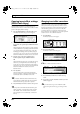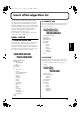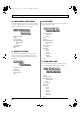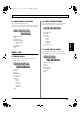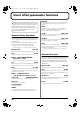Recording Equipment User Manual
Table Of Contents
- USING THE UNIT SAFELY
- IMPORTANT NOTES
- Precautions Regarding the Hard Disk
- Before Using CD-R/RW Discs
- About the CD-ROM “Discrete Drums”
- Contents
- Introduction to the BR-1600CD
- Panel Descriptions
- Extra information on jacks and connectors
- Common operations and display items
- Section 1 Advanced Use
- Re-recording only the portion that is mistaken (Punch In/Out)
- Using V-Tracks
- Placing markers in your song (Marker)
- Registering and recalling mixer settings (Scene)
- Recalling scenes automatically during recording or playback (Auto Scene)
- Finding the start or end of a section of audio (Scrub/Preview)
- Editing a recorded performance (Track Edit)
- Maximizing the volume levels of data recorded to the tracks (Normalize)
- Organizing your songs
- Section 2 Using Effects
- Makeup of BR-1600CD effects
- Using insert effects
- Effect patches and banks
- Makeup of effect patches
- Modifying insert effect settings
- Switching compressors, equalizers, and low-cut filters between stereo and mono
- Saving insert effect settings (Effect Patch Write)
- Copying insert effect settings (Effect Patch Copy)
- Changing insert effect connections
- Using an expression pedal
- Insert effect algorithm list
- Insert effect parameter functions
- Acoustic Guitar Simulator
- Acoustic Processor
- 3 Band Equalizer
- 4 Band Equalizer
- Bass Simulator
- Bass Cut Filter
- Chorus
- 2x2 Chorus
- Compressor
- COSM Comp/Limiter (COSM Compressor/Limiter)
- COSM Overdrive/Distortion
- COSM PreAmp&Speaker
- De-esser
- Defretter
- Delay
- Distance
- Doubling
- Enhancer
- Flanger
- Foot Volume
- Humanizer
- Limiter
- Low Cut Filter
- Lo-Fi Box
- Mic Converter
- Noise Suppressor
- Octave
- Pan
- Phaser
- Pickup Simulator
- Pitch Shifter
- Preamp
- Ring Modulator
- Short Delay
- Slow Gear
- Speaker Simulator
- Sub Equalizer
- Tremolo
- Tremolo/Pan
- Uni-V
- Vibrato
- Voice Transformer
- Wah
- Using track-specific compressors and equalizers
- Using loop effects
- Fixing the pitch of vocals/Adding a backing chorus to vocals (Vocal Tool Box)
- The Vocal Tool Box
- Makeup of the Vocal Tool Box
- Vocal Tool Box patches
- Fixing the pitch of vocals (Pitch Correction)
- Setting the correction method for vocal pitch (Pitch Correction Edit)
- Applying a backing chorus to vocals (Harmony Sequence)
- Inserting rests in a backing chorus
- Setting the application method for backing choruses (Harmony Sequence Edit)
- Saving Vocal Tool Box settings (Patch Write)
- Copying Vocal Tool Box settings (Patch Copy)
- Recreating the characteristics of different monitor speakers (Speaker Modeling)
- Speaker Modeling parameter functions
- Using the Mastering Tool Kit
- Mastering Tool Kit parameter functions
- Effect parameters assigned to VALUE knobs
- Section 3 Using Rhythm
- Makeup of Drum/Bass/Loop Phrase
- Rhythm arrangements
- Using drums
- Creating drum patterns
- Preparing for recording
- Creating drum patterns using real-time recording
- Creating drum patterns using step recording
- Correcting drum patterns (Microscope)
- Changing the drum pattern’s groove (Swing)
- Changing a drum pattern’s name
- Copying drum patterns
- Deleting drum patterns
- Loading drum patterns from the CD-R/RW drive (SMF Import)
- Using bass
- Creating bass patterns
- Preparing for recording
- Creating bass patterns using real-time recording
- Creating bass patterns using step recording
- Correcting bass patterns (Microscope)
- Changing the bass pattern’s groove (Swing)
- Changing a bass pattern’s name
- Copying bass patterns
- Deleting bass patterns
- Loading bass patterns from the CD-R/RW drive (SMF Import)
- Using Loop Phrases
- Creating Loop Phrases
- Setting the Universal Beat for Drums, Bass, and Loop Phrases
- Using rhythm arrangements
- Creating rhythm arrangements
- Assembling drum and bass patterns
- Canceling pattern allocations
- Inserting patterns
- Inputting chords
- Changing and moving chords
- Deleting chords
- Inserting chords
- Assembling Loop Phrases
- Canceling Loop Phrase allocations
- Inserting Loop Phrases
- Copying a Loop Phrase from a rhythm arrangement to an audio track
- Modifying all of the loop phrases in the current rhythm arrangement (Arrangement Modify)
- Naming and saving rhythm arrangements
- Copying a rhythm arrangement
- Deleting a rhythm arrangement
- Setting tempos and beats for individual measures (Tempo Map/Beat Map)
- Using a metronome
- Section 4 Using the CD-R/RW Drive
- Section 5 Using MIDI
- MIDI fundamentals
- Playing drum and bass patterns on external MIDI sound module
- Synchronizing external MIDI sequencers and rhythm machines
- Controlling MMC-compatible devices from the BR-1600CD
- Controlling track volumes via MIDI (MIDI Fader)
- Inputting drum and bass patterns from a MIDI keyboard (MIDI Recording)
- Using MIDI to Control the Switching of the Insert Effects (Effects Program Change)
- Controlling external video devices from the BR-1600CD (V-LINK)
- Section 6 Using USB
- Section 7 Other Convenient Functions
- Tuning instruments (Tuner)
- Automatically adjusting the input volume balance (Level Calibration)
- Muting individual inputs
- Inputting audio with no loss of quality (Digital In Assign)
- Creating a master tape protected from digital copying
- Changing the content of the level meter display (Pre/Post Fader)
- Using condenser microphones (Phantom Power)
- Mixing audio-device output with the BR-1600CD’s output (Audio Sub Mix)
- Initializing all BR-1600CD settings (Initialize)
- Performing hard disk operations
- Appendices

83
Using insert effects
Section 2
About insert effect connections
You can select any of the following connection patterns for
the insert effects.
INPUT 1–INPUT 8, INPUT 1/2–INPUT 7/8,
INPUT 1-8, INPUT MIX (NORMAL):
This setting inserts the effect into the corresponding input channel(s).
This is the standard connection pattern, and it allows you to monitor and
record performances after they have passed through the insert effects.
INPUT 1–INPUT 8, INPUT 1/2–INPUT 7/8,
INPUT 1-8, INPUT MIX (REC DRY):
This setting also inserts the effect into the corresponding input
channel(s). Although you’ll be able to monitor your input
sources after they’ve passed through the insert effects with this
type of connection, the corresponding performances will be
recorded dry—in other words, without the insert effects being
applied. After recording these dry performances, you will then
be able to experiment with different effects on your tracks to
find out which ones best suit the overall sound of your song.
TRACK 1–TRACK 8, TRACK 1/2–TRACK 15/16,
TRACK 1-8, TRACK 9-16:
This setting inserts the effect into the corresponding tracks.
You can use this type of connection to apply insert effects to
the playback from the selected tracks.
MASTER:
This setting inserts the effect in the Master output. With this
type of connection, you can adjust the sound of the complete
song during mix-down, apply special acoustic effects, and
process the final output sound in many other ways.
The available types of connection will depend on the current
Input Select condition and on the algorithm that is used in
the currently selected effect patch.
When connecting to inputs:
If the Input Select condition is changed immediately after
Song New is performed, the underlined connections will be
automatically selected.
When connecting to the Track output:
When connecting to the Master channel output:
Although the Master channel output is always available for
selection, in the case of the 8CH COMP EQ algorithm, only
CH1 and CH2 are connected to the corresponding left
channel and right channel, respectively.
Whenever you insert effects into Track 1 through 8 or Track
1/2 through 15/16, the audio will pass through these
effects between the compressors and equalizers (p. 108).
Input Select
condition
Available connections
[GUITAR/
BASS]
INPUT 1
(NORMAL)
INPUT 1 (REC DRY)
* Only CH1 is connected to INPUT 1 in the case of
the 8CH COMP EQ algorithm.
[VOCAL]
INPUT 2 (NORMAL)
INPUT 2 (REC DRY)
* Only CH1 is connected to INPUT 1 in the case of
the 8CH COMP EQ algorithm.
[SIMUL]
INPUT 1/2 (NORMAL)
INPUT 1/2 (REC DRY)
* Only CH1 and CH2 are connected to INPUT 1
and INPUT 2, respectively, in the case of the 8CH
COMP EQ algorithm.
[MULTI-
TRACK]
When algorithm other than “8CH COMP EQ” is selected
INPUT 1 (NORMAL)–INPUT 8 (NORMAL)
INPUT 1/2 (NORMAL)–INPUT 7/8 (NORMAL)
INPUT 1 (REC DRY) –INPUT 8 (REC DRY)
INPUT 1/2 (REC DRY)–INPUT 7/8 (REC DRY)
When algorithm “8CH COMP EQ” is selected
INPUT 1-8 (NORMAL)
INPUT 1-8 (REC DRY)
[STEREO
TRACKS]
When algorithm other than “8CH COMP EQ” is selected
INPUT 1 (NORMAL)–INPUT 8 (NORMAL)
INPUT 1/2 (NORMAL)–INPUT 7/8 (NORMAL)
INPUT MIX (NORMAL)
INPUT MIX (REC DRY)
When algorithm “8CH COMP EQ” is selected
INPUT 1-8 (NORMAL)
INPUT MIX (NORMAL)*
INPUT MIX (REC DRY)*
* CH1 and CH2 from the 8CH COMP EQ
algorithm are connected to the left channel and
right channel, respectively, after stereo mixing.
Available connections
When algorithm other than “8CH COMP EQ” is selected
TRACK 1–8, TRACK 1/2–15/16
When algorithm “8CH COMP EQ” is selected
TRACK 1–8, TRACK 9–16
Track
REVERB
CHORUS/
DELAY
EQUALIZERCOMPRESSOR
L
MIX
MIX
MIX
R
L
R
L
R
Chorus/Delay
Send
Reverb Send
Track Pan
INSERT
EFFECTS
BR-1600_R_e.book 83 ページ 2007年12月6日 木曜日 午前9時52分