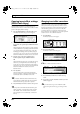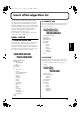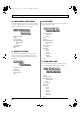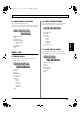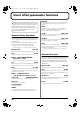Recording Equipment User Manual
Table Of Contents
- USING THE UNIT SAFELY
- IMPORTANT NOTES
- Precautions Regarding the Hard Disk
- Before Using CD-R/RW Discs
- About the CD-ROM “Discrete Drums”
- Contents
- Introduction to the BR-1600CD
- Panel Descriptions
- Extra information on jacks and connectors
- Common operations and display items
- Section 1 Advanced Use
- Re-recording only the portion that is mistaken (Punch In/Out)
- Using V-Tracks
- Placing markers in your song (Marker)
- Registering and recalling mixer settings (Scene)
- Recalling scenes automatically during recording or playback (Auto Scene)
- Finding the start or end of a section of audio (Scrub/Preview)
- Editing a recorded performance (Track Edit)
- Maximizing the volume levels of data recorded to the tracks (Normalize)
- Organizing your songs
- Section 2 Using Effects
- Makeup of BR-1600CD effects
- Using insert effects
- Effect patches and banks
- Makeup of effect patches
- Modifying insert effect settings
- Switching compressors, equalizers, and low-cut filters between stereo and mono
- Saving insert effect settings (Effect Patch Write)
- Copying insert effect settings (Effect Patch Copy)
- Changing insert effect connections
- Using an expression pedal
- Insert effect algorithm list
- Insert effect parameter functions
- Acoustic Guitar Simulator
- Acoustic Processor
- 3 Band Equalizer
- 4 Band Equalizer
- Bass Simulator
- Bass Cut Filter
- Chorus
- 2x2 Chorus
- Compressor
- COSM Comp/Limiter (COSM Compressor/Limiter)
- COSM Overdrive/Distortion
- COSM PreAmp&Speaker
- De-esser
- Defretter
- Delay
- Distance
- Doubling
- Enhancer
- Flanger
- Foot Volume
- Humanizer
- Limiter
- Low Cut Filter
- Lo-Fi Box
- Mic Converter
- Noise Suppressor
- Octave
- Pan
- Phaser
- Pickup Simulator
- Pitch Shifter
- Preamp
- Ring Modulator
- Short Delay
- Slow Gear
- Speaker Simulator
- Sub Equalizer
- Tremolo
- Tremolo/Pan
- Uni-V
- Vibrato
- Voice Transformer
- Wah
- Using track-specific compressors and equalizers
- Using loop effects
- Fixing the pitch of vocals/Adding a backing chorus to vocals (Vocal Tool Box)
- The Vocal Tool Box
- Makeup of the Vocal Tool Box
- Vocal Tool Box patches
- Fixing the pitch of vocals (Pitch Correction)
- Setting the correction method for vocal pitch (Pitch Correction Edit)
- Applying a backing chorus to vocals (Harmony Sequence)
- Inserting rests in a backing chorus
- Setting the application method for backing choruses (Harmony Sequence Edit)
- Saving Vocal Tool Box settings (Patch Write)
- Copying Vocal Tool Box settings (Patch Copy)
- Recreating the characteristics of different monitor speakers (Speaker Modeling)
- Speaker Modeling parameter functions
- Using the Mastering Tool Kit
- Mastering Tool Kit parameter functions
- Effect parameters assigned to VALUE knobs
- Section 3 Using Rhythm
- Makeup of Drum/Bass/Loop Phrase
- Rhythm arrangements
- Using drums
- Creating drum patterns
- Preparing for recording
- Creating drum patterns using real-time recording
- Creating drum patterns using step recording
- Correcting drum patterns (Microscope)
- Changing the drum pattern’s groove (Swing)
- Changing a drum pattern’s name
- Copying drum patterns
- Deleting drum patterns
- Loading drum patterns from the CD-R/RW drive (SMF Import)
- Using bass
- Creating bass patterns
- Preparing for recording
- Creating bass patterns using real-time recording
- Creating bass patterns using step recording
- Correcting bass patterns (Microscope)
- Changing the bass pattern’s groove (Swing)
- Changing a bass pattern’s name
- Copying bass patterns
- Deleting bass patterns
- Loading bass patterns from the CD-R/RW drive (SMF Import)
- Using Loop Phrases
- Creating Loop Phrases
- Setting the Universal Beat for Drums, Bass, and Loop Phrases
- Using rhythm arrangements
- Creating rhythm arrangements
- Assembling drum and bass patterns
- Canceling pattern allocations
- Inserting patterns
- Inputting chords
- Changing and moving chords
- Deleting chords
- Inserting chords
- Assembling Loop Phrases
- Canceling Loop Phrase allocations
- Inserting Loop Phrases
- Copying a Loop Phrase from a rhythm arrangement to an audio track
- Modifying all of the loop phrases in the current rhythm arrangement (Arrangement Modify)
- Naming and saving rhythm arrangements
- Copying a rhythm arrangement
- Deleting a rhythm arrangement
- Setting tempos and beats for individual measures (Tempo Map/Beat Map)
- Using a metronome
- Section 4 Using the CD-R/RW Drive
- Section 5 Using MIDI
- MIDI fundamentals
- Playing drum and bass patterns on external MIDI sound module
- Synchronizing external MIDI sequencers and rhythm machines
- Controlling MMC-compatible devices from the BR-1600CD
- Controlling track volumes via MIDI (MIDI Fader)
- Inputting drum and bass patterns from a MIDI keyboard (MIDI Recording)
- Using MIDI to Control the Switching of the Insert Effects (Effects Program Change)
- Controlling external video devices from the BR-1600CD (V-LINK)
- Section 6 Using USB
- Section 7 Other Convenient Functions
- Tuning instruments (Tuner)
- Automatically adjusting the input volume balance (Level Calibration)
- Muting individual inputs
- Inputting audio with no loss of quality (Digital In Assign)
- Creating a master tape protected from digital copying
- Changing the content of the level meter display (Pre/Post Fader)
- Using condenser microphones (Phantom Power)
- Mixing audio-device output with the BR-1600CD’s output (Audio Sub Mix)
- Initializing all BR-1600CD settings (Initialize)
- Performing hard disk operations
- Appendices

82
Using insert effects
Copying insert effect settings
(Effect Patch Copy)
The BR-1600CD’s function for copying patches proves
extremely useful when you want to create a number of effect
patches with slightly different settings.
1.
Press [F4] (WRITE/COPY) on the Effects Edit screen.
The Effects Patch Write/Copy screen will appear.
fig.31-06d
2.
Move the cursor to the “FROM:” field and select the
effect patch to be copied using the TIME/VALUE dial.
FROM:
This field selects the effect patch to be copied. Although
“*TMP(CURRENT)” may be displayed in this field when
you call up the Effects Patch Write/Copy screen after
modifying patch settings, this may be freely changed.
Note that you can also move the cursor to the bank field
and turn the TIME/VALUE dial to select a source bank.
3.
Move the cursor to the “TO:” field and select a
destination patch using the TIME/VALUE dial.
TO:
This field selects the patch to be overwritten by copying.
Whenever you call up the Effects Patch Write/Copy
screen, the cursor will be automatically positioned here.
Note that you can also move the cursor to the bank field
and turn the TIME/VALUE dial to select a new
destination bank.
4.
Press [F4] (GO).
The effect patch will be copied. When finished, the
message “Complete!” will appear and the display will
automatically return to the Effects Patch screen.
If you selected a different destination bank than that set by
pressing the INPUT SELECT button, this new bank selection
will be maintained after copying has been completed.
5.
Press [EXIT/NO] several times to return to the top screen.
It is important to remember that the destination patch
will be completely overwritten by the patch specified
with “FROM:”. Care should be taken to ensure that
important patches are not accidentally overwritten in
this way.
Changing insert effect connections
Whenever you create a new song, the insert effects will be
initially inserted into the input channels, and this is done to
ensure that performances can be monitored and recorded
with the effects applied. You can, however, modify this
connection pattern if so required. By changing the insert
effect connections as described below, you can set up the BR-
1600CD for use in various different situations.
1.
Press [EFFECTS].
The Effects Patch screen will appear.
fig.31-01d
2.
Press [F3] (LOCATION).
The Effects Location screen will appear.
fig.31-10d
3.
Change the connection using the TIME/VALUE dial.
Refer to “About insert effect connections.”
fig.31-11d
4.
Press [ENTER/YES] to close the message.
5.
Press [EXIT/NO] several times to return to the top
screen.
6.
If you wish to store the modified connections, save the
current song (p. 72).
If you load another song or turn off the BR-1600CD
without saving the current song, your changes will be
lost.
Patch number
Bank
BR-1600_R_e.book 82 ページ 2007年12月6日 木曜日 午前9時52分