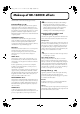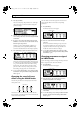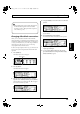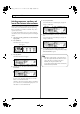Recording Equipment User Manual
Table Of Contents
- USING THE UNIT SAFELY
- IMPORTANT NOTES
- Precautions Regarding the Hard Disk
- Before Using CD-R/RW Discs
- About the CD-ROM “Discrete Drums”
- Contents
- Introduction to the BR-1600CD
- Panel Descriptions
- Extra information on jacks and connectors
- Common operations and display items
- Section 1 Advanced Use
- Re-recording only the portion that is mistaken (Punch In/Out)
- Using V-Tracks
- Placing markers in your song (Marker)
- Registering and recalling mixer settings (Scene)
- Recalling scenes automatically during recording or playback (Auto Scene)
- Finding the start or end of a section of audio (Scrub/Preview)
- Editing a recorded performance (Track Edit)
- Maximizing the volume levels of data recorded to the tracks (Normalize)
- Organizing your songs
- Section 2 Using Effects
- Makeup of BR-1600CD effects
- Using insert effects
- Effect patches and banks
- Makeup of effect patches
- Modifying insert effect settings
- Switching compressors, equalizers, and low-cut filters between stereo and mono
- Saving insert effect settings (Effect Patch Write)
- Copying insert effect settings (Effect Patch Copy)
- Changing insert effect connections
- Using an expression pedal
- Insert effect algorithm list
- Insert effect parameter functions
- Acoustic Guitar Simulator
- Acoustic Processor
- 3 Band Equalizer
- 4 Band Equalizer
- Bass Simulator
- Bass Cut Filter
- Chorus
- 2x2 Chorus
- Compressor
- COSM Comp/Limiter (COSM Compressor/Limiter)
- COSM Overdrive/Distortion
- COSM PreAmp&Speaker
- De-esser
- Defretter
- Delay
- Distance
- Doubling
- Enhancer
- Flanger
- Foot Volume
- Humanizer
- Limiter
- Low Cut Filter
- Lo-Fi Box
- Mic Converter
- Noise Suppressor
- Octave
- Pan
- Phaser
- Pickup Simulator
- Pitch Shifter
- Preamp
- Ring Modulator
- Short Delay
- Slow Gear
- Speaker Simulator
- Sub Equalizer
- Tremolo
- Tremolo/Pan
- Uni-V
- Vibrato
- Voice Transformer
- Wah
- Using track-specific compressors and equalizers
- Using loop effects
- Fixing the pitch of vocals/Adding a backing chorus to vocals (Vocal Tool Box)
- The Vocal Tool Box
- Makeup of the Vocal Tool Box
- Vocal Tool Box patches
- Fixing the pitch of vocals (Pitch Correction)
- Setting the correction method for vocal pitch (Pitch Correction Edit)
- Applying a backing chorus to vocals (Harmony Sequence)
- Inserting rests in a backing chorus
- Setting the application method for backing choruses (Harmony Sequence Edit)
- Saving Vocal Tool Box settings (Patch Write)
- Copying Vocal Tool Box settings (Patch Copy)
- Recreating the characteristics of different monitor speakers (Speaker Modeling)
- Speaker Modeling parameter functions
- Using the Mastering Tool Kit
- Mastering Tool Kit parameter functions
- Effect parameters assigned to VALUE knobs
- Section 3 Using Rhythm
- Makeup of Drum/Bass/Loop Phrase
- Rhythm arrangements
- Using drums
- Creating drum patterns
- Preparing for recording
- Creating drum patterns using real-time recording
- Creating drum patterns using step recording
- Correcting drum patterns (Microscope)
- Changing the drum pattern’s groove (Swing)
- Changing a drum pattern’s name
- Copying drum patterns
- Deleting drum patterns
- Loading drum patterns from the CD-R/RW drive (SMF Import)
- Using bass
- Creating bass patterns
- Preparing for recording
- Creating bass patterns using real-time recording
- Creating bass patterns using step recording
- Correcting bass patterns (Microscope)
- Changing the bass pattern’s groove (Swing)
- Changing a bass pattern’s name
- Copying bass patterns
- Deleting bass patterns
- Loading bass patterns from the CD-R/RW drive (SMF Import)
- Using Loop Phrases
- Creating Loop Phrases
- Setting the Universal Beat for Drums, Bass, and Loop Phrases
- Using rhythm arrangements
- Creating rhythm arrangements
- Assembling drum and bass patterns
- Canceling pattern allocations
- Inserting patterns
- Inputting chords
- Changing and moving chords
- Deleting chords
- Inserting chords
- Assembling Loop Phrases
- Canceling Loop Phrase allocations
- Inserting Loop Phrases
- Copying a Loop Phrase from a rhythm arrangement to an audio track
- Modifying all of the loop phrases in the current rhythm arrangement (Arrangement Modify)
- Naming and saving rhythm arrangements
- Copying a rhythm arrangement
- Deleting a rhythm arrangement
- Setting tempos and beats for individual measures (Tempo Map/Beat Map)
- Using a metronome
- Section 4 Using the CD-R/RW Drive
- Section 5 Using MIDI
- MIDI fundamentals
- Playing drum and bass patterns on external MIDI sound module
- Synchronizing external MIDI sequencers and rhythm machines
- Controlling MMC-compatible devices from the BR-1600CD
- Controlling track volumes via MIDI (MIDI Fader)
- Inputting drum and bass patterns from a MIDI keyboard (MIDI Recording)
- Using MIDI to Control the Switching of the Insert Effects (Effects Program Change)
- Controlling external video devices from the BR-1600CD (V-LINK)
- Section 6 Using USB
- Section 7 Other Convenient Functions
- Tuning instruments (Tuner)
- Automatically adjusting the input volume balance (Level Calibration)
- Muting individual inputs
- Inputting audio with no loss of quality (Digital In Assign)
- Creating a master tape protected from digital copying
- Changing the content of the level meter display (Pre/Post Fader)
- Using condenser microphones (Phantom Power)
- Mixing audio-device output with the BR-1600CD’s output (Audio Sub Mix)
- Initializing all BR-1600CD settings (Initialize)
- Performing hard disk operations
- Appendices

75
Makeup of BR-1600CD effects
Section 2
Delay:
A delay is a little bit like an echo. It can add a sense of
spaciousness and depth to the sound. In addition, when this
effect is applied to instruments that play melodies, it can
make their performance sound smoother or can add an extra
bounce to their rhythm.
Doubling:
This effect sets up a tiny time deviation (or delay) between the
left and right sides of a signal to give the sound a stereo feel.
●
Vocal Tool Box (p. 116)
The Vocal Tool Box is used with the playback from tracks on
which solo vocal performances have been recorded, and it
allows you to correct variations in pitch and to add a backing
chorus.
The following two effects can be selected from the Vocal Tool
Box.
Pitch Correction
The pitch correction function allows you to correct the
pitches of vocal performances recorded on a track in real
time and in units of semitones.
Harmony Sequence
This effect adds a backing chorus to the playback of a vocal
performance recorded on a track based on the chord
sequence specified for your rhythm arrangement (p. 148).
If this effect is applied to a track not containing a solo
vocal performance, it will not be possible to achieve the
desired result.
●
Mastering Tool Kit (p. 129)
The BR-1600CD’s Mastering Tool Kit is used during the
creation of an audio CD to improve the quality of the
finished songs by balancing volumes and compression levels.
When commercially available CDs are originally created,
data is written to them in such a way that the loudest point in
each song is close to the maximum volume that can be
recorded on the CD. A good balance among the volumes of
different performances is the most important factor in
allowing data to be written in this way. However, a special
process known as Mastering is generally carried out to adjust
the overall volume. The Mastering Tool Kit provided in the
BR-1600CD allows you carry out this special processing
simply and quickly.
A good balance of the volumes of different performances is
the most important factor when creating audio CDs that
sound loud and powerful. If performances have not been
mixed and balanced well, no amount of processing using
the Mastering Tool Kit will produce the desired effect.
●
Speaker Modeling (p. 127)
This effect allows the acoustical characteristics of various
types of monitor speakers to be modeled for playback.
In professional recording studios, recorded audio is played
through various types and sizes of monitor speakers so that
the sound from each can be compared, and this ensures that
the final mix-down will sound good on any type of speaker.
Even if you only use one set of monitor speakers with the BR-
1600CD, the Speaker Modeling effect allows you to compare
the sound of different speakers in the same way.
Supported combinations of effects
Loop effects can always be used together with any
track's compressor or EQ.
Of the insert effects, the Vocal Tool Box, the Mastering
Tool Box, and Speaker Modeling, only one of them can
be used at a time.
BR-1600_R_e.book 75 ページ 2007年12月6日 木曜日 午前9時52分