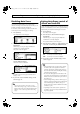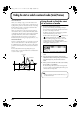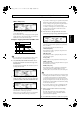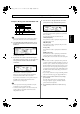Recording Equipment User Manual
Table Of Contents
- USING THE UNIT SAFELY
- IMPORTANT NOTES
- Precautions Regarding the Hard Disk
- Before Using CD-R/RW Discs
- About the CD-ROM “Discrete Drums”
- Contents
- Introduction to the BR-1600CD
- Panel Descriptions
- Extra information on jacks and connectors
- Common operations and display items
- Section 1 Advanced Use
- Re-recording only the portion that is mistaken (Punch In/Out)
- Using V-Tracks
- Placing markers in your song (Marker)
- Registering and recalling mixer settings (Scene)
- Recalling scenes automatically during recording or playback (Auto Scene)
- Finding the start or end of a section of audio (Scrub/Preview)
- Editing a recorded performance (Track Edit)
- Maximizing the volume levels of data recorded to the tracks (Normalize)
- Organizing your songs
- Section 2 Using Effects
- Makeup of BR-1600CD effects
- Using insert effects
- Effect patches and banks
- Makeup of effect patches
- Modifying insert effect settings
- Switching compressors, equalizers, and low-cut filters between stereo and mono
- Saving insert effect settings (Effect Patch Write)
- Copying insert effect settings (Effect Patch Copy)
- Changing insert effect connections
- Using an expression pedal
- Insert effect algorithm list
- Insert effect parameter functions
- Acoustic Guitar Simulator
- Acoustic Processor
- 3 Band Equalizer
- 4 Band Equalizer
- Bass Simulator
- Bass Cut Filter
- Chorus
- 2x2 Chorus
- Compressor
- COSM Comp/Limiter (COSM Compressor/Limiter)
- COSM Overdrive/Distortion
- COSM PreAmp&Speaker
- De-esser
- Defretter
- Delay
- Distance
- Doubling
- Enhancer
- Flanger
- Foot Volume
- Humanizer
- Limiter
- Low Cut Filter
- Lo-Fi Box
- Mic Converter
- Noise Suppressor
- Octave
- Pan
- Phaser
- Pickup Simulator
- Pitch Shifter
- Preamp
- Ring Modulator
- Short Delay
- Slow Gear
- Speaker Simulator
- Sub Equalizer
- Tremolo
- Tremolo/Pan
- Uni-V
- Vibrato
- Voice Transformer
- Wah
- Using track-specific compressors and equalizers
- Using loop effects
- Fixing the pitch of vocals/Adding a backing chorus to vocals (Vocal Tool Box)
- The Vocal Tool Box
- Makeup of the Vocal Tool Box
- Vocal Tool Box patches
- Fixing the pitch of vocals (Pitch Correction)
- Setting the correction method for vocal pitch (Pitch Correction Edit)
- Applying a backing chorus to vocals (Harmony Sequence)
- Inserting rests in a backing chorus
- Setting the application method for backing choruses (Harmony Sequence Edit)
- Saving Vocal Tool Box settings (Patch Write)
- Copying Vocal Tool Box settings (Patch Copy)
- Recreating the characteristics of different monitor speakers (Speaker Modeling)
- Speaker Modeling parameter functions
- Using the Mastering Tool Kit
- Mastering Tool Kit parameter functions
- Effect parameters assigned to VALUE knobs
- Section 3 Using Rhythm
- Makeup of Drum/Bass/Loop Phrase
- Rhythm arrangements
- Using drums
- Creating drum patterns
- Preparing for recording
- Creating drum patterns using real-time recording
- Creating drum patterns using step recording
- Correcting drum patterns (Microscope)
- Changing the drum pattern’s groove (Swing)
- Changing a drum pattern’s name
- Copying drum patterns
- Deleting drum patterns
- Loading drum patterns from the CD-R/RW drive (SMF Import)
- Using bass
- Creating bass patterns
- Preparing for recording
- Creating bass patterns using real-time recording
- Creating bass patterns using step recording
- Correcting bass patterns (Microscope)
- Changing the bass pattern’s groove (Swing)
- Changing a bass pattern’s name
- Copying bass patterns
- Deleting bass patterns
- Loading bass patterns from the CD-R/RW drive (SMF Import)
- Using Loop Phrases
- Creating Loop Phrases
- Setting the Universal Beat for Drums, Bass, and Loop Phrases
- Using rhythm arrangements
- Creating rhythm arrangements
- Assembling drum and bass patterns
- Canceling pattern allocations
- Inserting patterns
- Inputting chords
- Changing and moving chords
- Deleting chords
- Inserting chords
- Assembling Loop Phrases
- Canceling Loop Phrase allocations
- Inserting Loop Phrases
- Copying a Loop Phrase from a rhythm arrangement to an audio track
- Modifying all of the loop phrases in the current rhythm arrangement (Arrangement Modify)
- Naming and saving rhythm arrangements
- Copying a rhythm arrangement
- Deleting a rhythm arrangement
- Setting tempos and beats for individual measures (Tempo Map/Beat Map)
- Using a metronome
- Section 4 Using the CD-R/RW Drive
- Section 5 Using MIDI
- MIDI fundamentals
- Playing drum and bass patterns on external MIDI sound module
- Synchronizing external MIDI sequencers and rhythm machines
- Controlling MMC-compatible devices from the BR-1600CD
- Controlling track volumes via MIDI (MIDI Fader)
- Inputting drum and bass patterns from a MIDI keyboard (MIDI Recording)
- Using MIDI to Control the Switching of the Insert Effects (Effects Program Change)
- Controlling external video devices from the BR-1600CD (V-LINK)
- Section 6 Using USB
- Section 7 Other Convenient Functions
- Tuning instruments (Tuner)
- Automatically adjusting the input volume balance (Level Calibration)
- Muting individual inputs
- Inputting audio with no loss of quality (Digital In Assign)
- Creating a master tape protected from digital copying
- Changing the content of the level meter display (Pre/Post Fader)
- Using condenser microphones (Phantom Power)
- Mixing audio-device output with the BR-1600CD’s output (Audio Sub Mix)
- Initializing all BR-1600CD settings (Initialize)
- Performing hard disk operations
- Appendices

56
Editing a recorded performance (Track Edit)
The BR-1600CD allows you to edit the makeup of your song
using a host of functions such as the copying or moving of
sections of audio within a track or to different tracks.
Precautions when editing tracks
Remember to always save your song if you want to store the track
edits that you have made. In the BR-1600CD, edited track data is
only temporarily stored on the hard disk, and unless the
corresponding song is saved, it will be lost when the power is
turned off or a new song is loaded.
If audio data exists at the copy or move destination, it will be
overwritten.
Be sure to set the length of audio to be copied or moved to more
than 0.5 seconds. If a section of audio of less than this length is
copied or moved, you will not be able to hear it upon playback.
Please ensure that no audio of less than 0.5 seconds in length is left
behind after a move, insert, delete, or erase operation. If a section
of audio of less than this length is created in front of or behind this
type of edit, you will not be able to hear it upon playback.
Copying audio data (Track Copy)
The Track Copy function allows you to copy a specified
section of audio data to a new location.
In addition, you can copy audio data to multiple tracks in a single
operation, and you can also copy data repeatedly, creating a sequence
of identical audio sections starting at the specified location.
This function allows you to create songs quickly and
conveniently when, for example, you want to reuse a
recorded phrase from a certain track or when you want to
repeat the same phrase again and again.
When copying audio data, you will normally want the start
of the copied section to be aligned with the destination that
you specify. However, it may sometimes be necessary to
align a point somewhere along the section of copied audio
data with this destination point. The BR-1600CD allows you
to copy data in this way using the “FROM” parameter.
For example, if you are copying an effect sound comprising a
ticking bomb followed by an explosion, you will probably
want to align the start of the explosion sound with the
specified destination. Normally, you would have to calculate
the length of time from the start of the sound effect until the
explosion before you could determine the correct copy
destination. With this function, however, you can specify the
start point of the explosion in the original data using
“FROM,” and the copy destination where you want the
explosion to be heard using “TO.” As a result, it is easy to
copy the entire sound effect with the explosion positioned
exactly where you want it.
Example 1: Copying to the same track twice
fig.15-01
Example 2: Copying to a different track twice
fig.15-02
Example 3: Copying audio data using “FROM”
fig.15-03
1.
Press [UTILITY].
The Utility Menu screen will appear.
fig.12-12d
2.
Move the cursor to the TRACK icon and press [ENTER/YES].
Alternatively, you can press [F3] (TRACK) button if the
TRACK icon is currently displayed.
The Track screen will appear.
fig.15-05d
3.
Move the cursor to the COPY or COPY + INS icon and
press [ENTER/YES].
COPY
fig.15-06d
AA'A"
START END TO Time
B
B' B"
START END TO Time
START END TO TimeFROM
C
C'
BR-1600_R_e.book 56 ページ 2007年12月6日 木曜日 午前9時52分