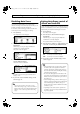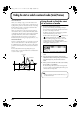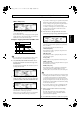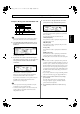Recording Equipment User Manual
Table Of Contents
- USING THE UNIT SAFELY
- IMPORTANT NOTES
- Precautions Regarding the Hard Disk
- Before Using CD-R/RW Discs
- About the CD-ROM “Discrete Drums”
- Contents
- Introduction to the BR-1600CD
- Panel Descriptions
- Extra information on jacks and connectors
- Common operations and display items
- Section 1 Advanced Use
- Re-recording only the portion that is mistaken (Punch In/Out)
- Using V-Tracks
- Placing markers in your song (Marker)
- Registering and recalling mixer settings (Scene)
- Recalling scenes automatically during recording or playback (Auto Scene)
- Finding the start or end of a section of audio (Scrub/Preview)
- Editing a recorded performance (Track Edit)
- Maximizing the volume levels of data recorded to the tracks (Normalize)
- Organizing your songs
- Section 2 Using Effects
- Makeup of BR-1600CD effects
- Using insert effects
- Effect patches and banks
- Makeup of effect patches
- Modifying insert effect settings
- Switching compressors, equalizers, and low-cut filters between stereo and mono
- Saving insert effect settings (Effect Patch Write)
- Copying insert effect settings (Effect Patch Copy)
- Changing insert effect connections
- Using an expression pedal
- Insert effect algorithm list
- Insert effect parameter functions
- Acoustic Guitar Simulator
- Acoustic Processor
- 3 Band Equalizer
- 4 Band Equalizer
- Bass Simulator
- Bass Cut Filter
- Chorus
- 2x2 Chorus
- Compressor
- COSM Comp/Limiter (COSM Compressor/Limiter)
- COSM Overdrive/Distortion
- COSM PreAmp&Speaker
- De-esser
- Defretter
- Delay
- Distance
- Doubling
- Enhancer
- Flanger
- Foot Volume
- Humanizer
- Limiter
- Low Cut Filter
- Lo-Fi Box
- Mic Converter
- Noise Suppressor
- Octave
- Pan
- Phaser
- Pickup Simulator
- Pitch Shifter
- Preamp
- Ring Modulator
- Short Delay
- Slow Gear
- Speaker Simulator
- Sub Equalizer
- Tremolo
- Tremolo/Pan
- Uni-V
- Vibrato
- Voice Transformer
- Wah
- Using track-specific compressors and equalizers
- Using loop effects
- Fixing the pitch of vocals/Adding a backing chorus to vocals (Vocal Tool Box)
- The Vocal Tool Box
- Makeup of the Vocal Tool Box
- Vocal Tool Box patches
- Fixing the pitch of vocals (Pitch Correction)
- Setting the correction method for vocal pitch (Pitch Correction Edit)
- Applying a backing chorus to vocals (Harmony Sequence)
- Inserting rests in a backing chorus
- Setting the application method for backing choruses (Harmony Sequence Edit)
- Saving Vocal Tool Box settings (Patch Write)
- Copying Vocal Tool Box settings (Patch Copy)
- Recreating the characteristics of different monitor speakers (Speaker Modeling)
- Speaker Modeling parameter functions
- Using the Mastering Tool Kit
- Mastering Tool Kit parameter functions
- Effect parameters assigned to VALUE knobs
- Section 3 Using Rhythm
- Makeup of Drum/Bass/Loop Phrase
- Rhythm arrangements
- Using drums
- Creating drum patterns
- Preparing for recording
- Creating drum patterns using real-time recording
- Creating drum patterns using step recording
- Correcting drum patterns (Microscope)
- Changing the drum pattern’s groove (Swing)
- Changing a drum pattern’s name
- Copying drum patterns
- Deleting drum patterns
- Loading drum patterns from the CD-R/RW drive (SMF Import)
- Using bass
- Creating bass patterns
- Preparing for recording
- Creating bass patterns using real-time recording
- Creating bass patterns using step recording
- Correcting bass patterns (Microscope)
- Changing the bass pattern’s groove (Swing)
- Changing a bass pattern’s name
- Copying bass patterns
- Deleting bass patterns
- Loading bass patterns from the CD-R/RW drive (SMF Import)
- Using Loop Phrases
- Creating Loop Phrases
- Setting the Universal Beat for Drums, Bass, and Loop Phrases
- Using rhythm arrangements
- Creating rhythm arrangements
- Assembling drum and bass patterns
- Canceling pattern allocations
- Inserting patterns
- Inputting chords
- Changing and moving chords
- Deleting chords
- Inserting chords
- Assembling Loop Phrases
- Canceling Loop Phrase allocations
- Inserting Loop Phrases
- Copying a Loop Phrase from a rhythm arrangement to an audio track
- Modifying all of the loop phrases in the current rhythm arrangement (Arrangement Modify)
- Naming and saving rhythm arrangements
- Copying a rhythm arrangement
- Deleting a rhythm arrangement
- Setting tempos and beats for individual measures (Tempo Map/Beat Map)
- Using a metronome
- Section 4 Using the CD-R/RW Drive
- Section 5 Using MIDI
- MIDI fundamentals
- Playing drum and bass patterns on external MIDI sound module
- Synchronizing external MIDI sequencers and rhythm machines
- Controlling MMC-compatible devices from the BR-1600CD
- Controlling track volumes via MIDI (MIDI Fader)
- Inputting drum and bass patterns from a MIDI keyboard (MIDI Recording)
- Using MIDI to Control the Switching of the Insert Effects (Effects Program Change)
- Controlling external video devices from the BR-1600CD (V-LINK)
- Section 6 Using USB
- Section 7 Other Convenient Functions
- Tuning instruments (Tuner)
- Automatically adjusting the input volume balance (Level Calibration)
- Muting individual inputs
- Inputting audio with no loss of quality (Digital In Assign)
- Creating a master tape protected from digital copying
- Changing the content of the level meter display (Pre/Post Fader)
- Using condenser microphones (Phantom Power)
- Mixing audio-device output with the BR-1600CD’s output (Audio Sub Mix)
- Initializing all BR-1600CD settings (Initialize)
- Performing hard disk operations
- Appendices

52
Recalling scenes automatically during recording or playback (Auto Scene)
The BR-1600CD allows you to assign scenes to markers so
that they can be recalled automatically when recording or
playback reaches the corresponding marker positions.
Referred to as Auto Scene, this function makes it possible for
track faders, effects, etc. to be controlled automatically.
Setting an Auto Scene
1.
With the top screen displayed, move to the position in the
song where you want settings to be changed automatically.
2.
Hold down [STOP] and press [MARK].
A new marker will be created at the current position.
Also at this time, a new scene will be created and
assigned to the marker. All settings for track faders,
effects, and the like will be stored in this scene.
In addition, an “S” will appear in the Marker name area
on the top screen to indicate that a scene has been
assigned to the marker.
fig.13-05
3.
Press [ZERO] to return to the beginning of the song and
then press [PLAY] to start playback.
When playback reaches the position of the new marker,
the scene that you have assigned to it will be
automatically recalled. In addition, an “S” will appear in
the top screen’s Marker name area.
Automatic recalling of scenes is not restricted to
playback and recording; in fact, scenes are recalled
automatically whenever the current position is moved to
the position of the corresponding marker, even if
playback is stopped at the time. It is important to note
that not all parameter settings stored in a scene will be
restored when it is recalled automatically. Settings are
restored for the following parameters.
• Faders for Tracks 1 through 15/16
• Track mute
• The MASTER fader
• Pan (for Tracks 1 through 15/16)
• Compressors and limiters
• EQ (for Tracks 1 through 15/16) (p. 74)
• Insert effects (p. 74), Vocal Tool Box (p. 75), Speaker
Modeling (p. 75), Mastering Tool Kit (p. 75)
• Chorus/delay sends (for Tracks 1 through 15/16)
• Reverb sends (for Tracks 1 through 15/16)
* Settings can be made to indicate whether or not EQ and effect
parameters will be restored by Auto Scene (p. 53). This is set
to OFF in the factory settings.
4.
If you wish to store the modified settings, save the
current song (p. 72).
• A maximum of 100 markers can be created in a single song,
and this includes both markers with scenes assigned and
those without. Furthermore, a maximum of 100 scenes can
be registered. If you try to create a marker or scene that will
result in the corresponding limit being exceeded, the
message “Marker Memory Full!” or “Scene Memory Full!”
will be displayed and this action will not be possible.
• When a new marker and scene are created as described
in Step 2, the lowest available number will be assigned to
this new scene.
• Markers cannot be created within 100 ms of one another.
In such instances, first clear the existing marker, and
then carry out Step 2 (p. 48).
• When a scene is recalled, there may be a delay of several
hundredths of a second before the stored settings are
actually applied to your song. Please note that this delay
is intentional and is intended to prevent noise being
generated as a result of sudden changes in parameters.
• If you do not save the song as indicated in Step 4, your
settings will not be stored.
Clearing an Auto Scene
1.
Press MARKER [SEARCH ] or [SEARCH ] to
move to the marker with the scene assignment you
wish to clear.
This marker will be shown in the display’s Marker box.
2.
Press MARKER [CLEAR].
The current marker will be cleared together with the
scene that was assigned to it.
If a scene has also been assigned to some other marker,
the scene itself won’t be erased; only the current marker
will be erased.
The allocation of scenes to markers for Auto Scene
can be modified later on. For more detailed
information regarding the modification of scene
assignments, refer to “Changing scenes assigned to
markers” (p. 50).
BR-1600_R_e.book 52 ページ 2007年12月6日 木曜日 午前9時52分