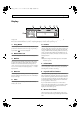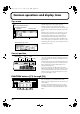Recording Equipment User Manual
Table Of Contents
- USING THE UNIT SAFELY
- IMPORTANT NOTES
- Precautions Regarding the Hard Disk
- Before Using CD-R/RW Discs
- About the CD-ROM “Discrete Drums”
- Contents
- Introduction to the BR-1600CD
- Panel Descriptions
- Extra information on jacks and connectors
- Common operations and display items
- Section 1 Advanced Use
- Re-recording only the portion that is mistaken (Punch In/Out)
- Using V-Tracks
- Placing markers in your song (Marker)
- Registering and recalling mixer settings (Scene)
- Recalling scenes automatically during recording or playback (Auto Scene)
- Finding the start or end of a section of audio (Scrub/Preview)
- Editing a recorded performance (Track Edit)
- Maximizing the volume levels of data recorded to the tracks (Normalize)
- Organizing your songs
- Section 2 Using Effects
- Makeup of BR-1600CD effects
- Using insert effects
- Effect patches and banks
- Makeup of effect patches
- Modifying insert effect settings
- Switching compressors, equalizers, and low-cut filters between stereo and mono
- Saving insert effect settings (Effect Patch Write)
- Copying insert effect settings (Effect Patch Copy)
- Changing insert effect connections
- Using an expression pedal
- Insert effect algorithm list
- Insert effect parameter functions
- Acoustic Guitar Simulator
- Acoustic Processor
- 3 Band Equalizer
- 4 Band Equalizer
- Bass Simulator
- Bass Cut Filter
- Chorus
- 2x2 Chorus
- Compressor
- COSM Comp/Limiter (COSM Compressor/Limiter)
- COSM Overdrive/Distortion
- COSM PreAmp&Speaker
- De-esser
- Defretter
- Delay
- Distance
- Doubling
- Enhancer
- Flanger
- Foot Volume
- Humanizer
- Limiter
- Low Cut Filter
- Lo-Fi Box
- Mic Converter
- Noise Suppressor
- Octave
- Pan
- Phaser
- Pickup Simulator
- Pitch Shifter
- Preamp
- Ring Modulator
- Short Delay
- Slow Gear
- Speaker Simulator
- Sub Equalizer
- Tremolo
- Tremolo/Pan
- Uni-V
- Vibrato
- Voice Transformer
- Wah
- Using track-specific compressors and equalizers
- Using loop effects
- Fixing the pitch of vocals/Adding a backing chorus to vocals (Vocal Tool Box)
- The Vocal Tool Box
- Makeup of the Vocal Tool Box
- Vocal Tool Box patches
- Fixing the pitch of vocals (Pitch Correction)
- Setting the correction method for vocal pitch (Pitch Correction Edit)
- Applying a backing chorus to vocals (Harmony Sequence)
- Inserting rests in a backing chorus
- Setting the application method for backing choruses (Harmony Sequence Edit)
- Saving Vocal Tool Box settings (Patch Write)
- Copying Vocal Tool Box settings (Patch Copy)
- Recreating the characteristics of different monitor speakers (Speaker Modeling)
- Speaker Modeling parameter functions
- Using the Mastering Tool Kit
- Mastering Tool Kit parameter functions
- Effect parameters assigned to VALUE knobs
- Section 3 Using Rhythm
- Makeup of Drum/Bass/Loop Phrase
- Rhythm arrangements
- Using drums
- Creating drum patterns
- Preparing for recording
- Creating drum patterns using real-time recording
- Creating drum patterns using step recording
- Correcting drum patterns (Microscope)
- Changing the drum pattern’s groove (Swing)
- Changing a drum pattern’s name
- Copying drum patterns
- Deleting drum patterns
- Loading drum patterns from the CD-R/RW drive (SMF Import)
- Using bass
- Creating bass patterns
- Preparing for recording
- Creating bass patterns using real-time recording
- Creating bass patterns using step recording
- Correcting bass patterns (Microscope)
- Changing the bass pattern’s groove (Swing)
- Changing a bass pattern’s name
- Copying bass patterns
- Deleting bass patterns
- Loading bass patterns from the CD-R/RW drive (SMF Import)
- Using Loop Phrases
- Creating Loop Phrases
- Setting the Universal Beat for Drums, Bass, and Loop Phrases
- Using rhythm arrangements
- Creating rhythm arrangements
- Assembling drum and bass patterns
- Canceling pattern allocations
- Inserting patterns
- Inputting chords
- Changing and moving chords
- Deleting chords
- Inserting chords
- Assembling Loop Phrases
- Canceling Loop Phrase allocations
- Inserting Loop Phrases
- Copying a Loop Phrase from a rhythm arrangement to an audio track
- Modifying all of the loop phrases in the current rhythm arrangement (Arrangement Modify)
- Naming and saving rhythm arrangements
- Copying a rhythm arrangement
- Deleting a rhythm arrangement
- Setting tempos and beats for individual measures (Tempo Map/Beat Map)
- Using a metronome
- Section 4 Using the CD-R/RW Drive
- Section 5 Using MIDI
- MIDI fundamentals
- Playing drum and bass patterns on external MIDI sound module
- Synchronizing external MIDI sequencers and rhythm machines
- Controlling MMC-compatible devices from the BR-1600CD
- Controlling track volumes via MIDI (MIDI Fader)
- Inputting drum and bass patterns from a MIDI keyboard (MIDI Recording)
- Using MIDI to Control the Switching of the Insert Effects (Effects Program Change)
- Controlling external video devices from the BR-1600CD (V-LINK)
- Section 6 Using USB
- Section 7 Other Convenient Functions
- Tuning instruments (Tuner)
- Automatically adjusting the input volume balance (Level Calibration)
- Muting individual inputs
- Inputting audio with no loss of quality (Digital In Assign)
- Creating a master tape protected from digital copying
- Changing the content of the level meter display (Pre/Post Fader)
- Using condenser microphones (Phantom Power)
- Mixing audio-device output with the BR-1600CD’s output (Audio Sub Mix)
- Initializing all BR-1600CD settings (Initialize)
- Performing hard disk operations
- Appendices

35
Extra information on jacks and connectors
Input jacks and connectors
These jacks and connectors are used to input audio to the BR-
1600CD.
GUITAR/BASS jack
This high-impedance input jack (1/4” phone plug type) is
used to directly connect guitar or bass.
You can use this jack whenever INPUT SELECT [GUITAR/
BASS], [MULTI-TRACK], or [STEREO TRACKS] is currently
turned on. Note that this input uses the same internal
circuitry as the INPUT 1/MIC 1 jack and its volume can be
adjusted using the INPUT SENS 1 knob. When an instrument
is connected to the GUITAR/BASS jack, this input source
will be given priority and the INPUT 1/MIC 1 jack will be
deactivated. If you want to use the BR-1600CD’s guitar bank
effects as an insert effect for a guitar or bass, connect the
instrument to this jack, and then press INPUT SELECT
[GUITAR/BASS].
When a guitar or bass is connected, noise may be
generated if its pickup is moved close to the BR-1600CD.
In addition, a similar type of noise can also occur if the
instrument is located close to fluorescent lights, a CRT, a
PC, or any other type of electronic device. This noise
occurs when the instrument picks up magnetic noise
generated in electronic devices via its pickup, and if it
becomes noticeable, move the pickup away from the
electronic device.
INPUT 1/MIC 1 jack
These inputs (1/4” phone plug and XLR connector types) are
used with line sources and microphones. The 1/4” phone
plug-type jack is used to input unbalanced signals; the XLR
type connector, to input balanced signals. In addition, the
XLR connector can also supply phantom power.
You can use this input whenever INPUT SELECT [GUITAR/
BASS], [MULTI-TRACK], or [STEREO TRACKS] is currently
turned on.
Note that this input uses the same internal circuitry as the
GUITAR/BASS jack, and when an instrument is connected to
the GUITAR/BASS jack, that input source will be given
priority and the INPUT 1/MIC 1 jack will be deactivated.
INPUT 2/MIC 2 jack
These inputs (1/4” phone plug and XLR connector types) are
used with line sources and microphones. The 1/4” phone
plug type jack is used to input unbalanced signals; the XLR
type connector, to input balanced signals. In addition, the
XLR connector can also supply phantom power.
You can use this input whenever INPUT SELECT [VOCAL],
[MULTI-TRACK], or [STEREO TRACKS] is currently turned on.
If you want to use the BR-1600CD’s MIC bank effects as an
insert effect for a vocal mic, connect the microphone to this
input, and then press [VOCAL] from INPUT SELECT.
INPUT 3/MIC 3 jack through
INPUT 8/MIC 8 jack
These inputs (1/4” phone plug and XLR connector types) are
used with line sources and microphones. The 1/4” phone
plug type jack is used to input unbalanced signals; the XLR
type connector, to input balanced signals. In addition, the
XLR connector can also supply phantom power.
You can use this input whenever INPUT SELECT [MULTI-
TRACK] or [STEREO TRACKS] is currently turned on.
Note that the INPUT 7/MIC 7 and INPUT 8/MIC 8 jacks can
also be used to input audio signals for an Audio Sub Mix.
Whenever Audio Sub Mix is turned on, the audio signals
being input via the INPUT 7/MIC 7 and INPUT 8/MIC 8
jacks will be output directly via the MASTER track L/R.
“Mixing audio-device output with the BR-1600CD’s
output (Audio Sub Mix)” (p. 266)
DIGITAL IN connector
This coaxial-type connector is used to input digital audio to
the BR-1600CD. Connect the digital audio output of a CD
player, BOSS GT-8, or BOSS GS-10 to this connector if you
want to record from that device with no deterioration of
sound quality as would occur in analog lines.
Only digital audio data of the S/PDIF format can be input via this
connector; furthermore, the data must have a sample rate of 44.1
kHz and a bit depth of 16 or 24 bits. The destination for audio
entering via the DIGITAL IN connector is determined by system
parameter settings. Note that the INPUT SENS knobs cannot be
used to adjust the volume of the audio being input via this
connector. To do this, either adjust the volume of the digital device
providing the audio signal or use the BR-1600CD’s INPUT LEVEL
knob or LEVEL CALIBRATION function.
It is important to note that standard audio cables cannot be
used with the DIGITAL IN connector and that a
commercially available digital-audio cable or video cable
should be used for this purpose.
BR-1600_R_e.book 35 ページ 2007年12月6日 木曜日 午前9時52分