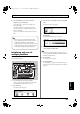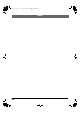Recording Equipment User Manual
Table Of Contents
- USING THE UNIT SAFELY
- IMPORTANT NOTES
- Precautions Regarding the Hard Disk
- Before Using CD-R/RW Discs
- About the CD-ROM “Discrete Drums”
- Contents
- Introduction to the BR-1600CD
- Panel Descriptions
- Extra information on jacks and connectors
- Common operations and display items
- Section 1 Advanced Use
- Re-recording only the portion that is mistaken (Punch In/Out)
- Using V-Tracks
- Placing markers in your song (Marker)
- Registering and recalling mixer settings (Scene)
- Recalling scenes automatically during recording or playback (Auto Scene)
- Finding the start or end of a section of audio (Scrub/Preview)
- Editing a recorded performance (Track Edit)
- Maximizing the volume levels of data recorded to the tracks (Normalize)
- Organizing your songs
- Section 2 Using Effects
- Makeup of BR-1600CD effects
- Using insert effects
- Effect patches and banks
- Makeup of effect patches
- Modifying insert effect settings
- Switching compressors, equalizers, and low-cut filters between stereo and mono
- Saving insert effect settings (Effect Patch Write)
- Copying insert effect settings (Effect Patch Copy)
- Changing insert effect connections
- Using an expression pedal
- Insert effect algorithm list
- Insert effect parameter functions
- Acoustic Guitar Simulator
- Acoustic Processor
- 3 Band Equalizer
- 4 Band Equalizer
- Bass Simulator
- Bass Cut Filter
- Chorus
- 2x2 Chorus
- Compressor
- COSM Comp/Limiter (COSM Compressor/Limiter)
- COSM Overdrive/Distortion
- COSM PreAmp&Speaker
- De-esser
- Defretter
- Delay
- Distance
- Doubling
- Enhancer
- Flanger
- Foot Volume
- Humanizer
- Limiter
- Low Cut Filter
- Lo-Fi Box
- Mic Converter
- Noise Suppressor
- Octave
- Pan
- Phaser
- Pickup Simulator
- Pitch Shifter
- Preamp
- Ring Modulator
- Short Delay
- Slow Gear
- Speaker Simulator
- Sub Equalizer
- Tremolo
- Tremolo/Pan
- Uni-V
- Vibrato
- Voice Transformer
- Wah
- Using track-specific compressors and equalizers
- Using loop effects
- Fixing the pitch of vocals/Adding a backing chorus to vocals (Vocal Tool Box)
- The Vocal Tool Box
- Makeup of the Vocal Tool Box
- Vocal Tool Box patches
- Fixing the pitch of vocals (Pitch Correction)
- Setting the correction method for vocal pitch (Pitch Correction Edit)
- Applying a backing chorus to vocals (Harmony Sequence)
- Inserting rests in a backing chorus
- Setting the application method for backing choruses (Harmony Sequence Edit)
- Saving Vocal Tool Box settings (Patch Write)
- Copying Vocal Tool Box settings (Patch Copy)
- Recreating the characteristics of different monitor speakers (Speaker Modeling)
- Speaker Modeling parameter functions
- Using the Mastering Tool Kit
- Mastering Tool Kit parameter functions
- Effect parameters assigned to VALUE knobs
- Section 3 Using Rhythm
- Makeup of Drum/Bass/Loop Phrase
- Rhythm arrangements
- Using drums
- Creating drum patterns
- Preparing for recording
- Creating drum patterns using real-time recording
- Creating drum patterns using step recording
- Correcting drum patterns (Microscope)
- Changing the drum pattern’s groove (Swing)
- Changing a drum pattern’s name
- Copying drum patterns
- Deleting drum patterns
- Loading drum patterns from the CD-R/RW drive (SMF Import)
- Using bass
- Creating bass patterns
- Preparing for recording
- Creating bass patterns using real-time recording
- Creating bass patterns using step recording
- Correcting bass patterns (Microscope)
- Changing the bass pattern’s groove (Swing)
- Changing a bass pattern’s name
- Copying bass patterns
- Deleting bass patterns
- Loading bass patterns from the CD-R/RW drive (SMF Import)
- Using Loop Phrases
- Creating Loop Phrases
- Setting the Universal Beat for Drums, Bass, and Loop Phrases
- Using rhythm arrangements
- Creating rhythm arrangements
- Assembling drum and bass patterns
- Canceling pattern allocations
- Inserting patterns
- Inputting chords
- Changing and moving chords
- Deleting chords
- Inserting chords
- Assembling Loop Phrases
- Canceling Loop Phrase allocations
- Inserting Loop Phrases
- Copying a Loop Phrase from a rhythm arrangement to an audio track
- Modifying all of the loop phrases in the current rhythm arrangement (Arrangement Modify)
- Naming and saving rhythm arrangements
- Copying a rhythm arrangement
- Deleting a rhythm arrangement
- Setting tempos and beats for individual measures (Tempo Map/Beat Map)
- Using a metronome
- Section 4 Using the CD-R/RW Drive
- Section 5 Using MIDI
- MIDI fundamentals
- Playing drum and bass patterns on external MIDI sound module
- Synchronizing external MIDI sequencers and rhythm machines
- Controlling MMC-compatible devices from the BR-1600CD
- Controlling track volumes via MIDI (MIDI Fader)
- Inputting drum and bass patterns from a MIDI keyboard (MIDI Recording)
- Using MIDI to Control the Switching of the Insert Effects (Effects Program Change)
- Controlling external video devices from the BR-1600CD (V-LINK)
- Section 6 Using USB
- Section 7 Other Convenient Functions
- Tuning instruments (Tuner)
- Automatically adjusting the input volume balance (Level Calibration)
- Muting individual inputs
- Inputting audio with no loss of quality (Digital In Assign)
- Creating a master tape protected from digital copying
- Changing the content of the level meter display (Pre/Post Fader)
- Using condenser microphones (Phantom Power)
- Mixing audio-device output with the BR-1600CD’s output (Audio Sub Mix)
- Initializing all BR-1600CD settings (Initialize)
- Performing hard disk operations
- Appendices

280
Operation of the INPUT SELECT buttons
The INPUT SELECT buttons are used to select which of the
BR-1600CD’s input sources is to be activated. Furthermore,
whenever an input source is selected using one of these
buttons, a suitable insert effect will be selected automatically.
●
If a lit INPUT SELECT button is pressed, that button will
turn off and the corresponding input source will be
muted. If pressed again, the button will light up and
muting will be canceled.
●
If an INPUT SELECT button is pressed while another is
lit, the input source selection will be switched
accordingly.
The following section describes the action of the BR-1600CD
for various input source selections.
[GUITAR/BASS]
[GUITAR/BASS] will light up to indicate that the input
source connected to either the GUITAR/BASS jack or the
INPUT 1/MIC 1 jack has been selected. (Note that priority
will be given to the GUITAR/BASS jack when an instrument
is connected to it.)
An effect will be automatically selected from the insert
effects’ guitar bank, and this will be applied to either the
GUITAR/BASS or INPUT 1/MIC 1 input source. If the effect
is off at this time, it will be turned on automatically.
In addition, a mono track will be automatically selected as
the recording track. (However, if a stereo track was
previously selected, a stereo track will again be selected at
this time.)
* Adaptive Focus (AF) will be activated for recording in this case.
What is Adaptive Focus (AF)?
Adaptive Focus is a unique Roland technology that
allows the signal noise (S/N) ratios of AD and DA
converters to be vastly improved.
[VOCAL]
[VOCAL] will light up to indicate that the input source
connected to the INPUT 2/MIC 2 jack has been selected.
An effect will be automatically selected from the insert
effects’ microphone bank, and this will be applied to the
INPUT 2/MIC 2 input source. If the effect is off at this time, it
will be turned on automatically.
In addition, a mono track will be automatically selected as
the recording track. (However, if a stereo track was
previously selected, a stereo track will again be selected at
this time.)
[SIMUL]
[GUITAR/BASS] and [VOCAL] will light up, indicating that
the input source connected to either the GUITAR/BASS jack
or the INPUT 1 / MIC 1 jack has been selected together with
the input source connected to the INPUT 2 / MIC 2 jack.
(When an instrument is connected to the GUITAR/BASS
jack, the INPUT 1 / MIC 1 jack will be deactivated.)
An effect will be automatically selected from the insert
effects' SIMUL bank, and this will be applied both to the
GUITAR/BASS or INPUT 1 / MIC 1 input source and to the
INPUT 2 / MIC 2 input source. If the effect is off at this time,
it will be turned on automatically.
In addition, two tracks will be simultaneously selected as the
recording tracks. (However, if a single track was previously
selected, a single track will again be selected at this time.)
If the track button corresponding to one of the selected pair
of tracks is pressed, the number of recording tracks will be
switched to one. If the track button corresponding to a single
selected recording track is pressed, the number of recording
tracks will be switched to two.
[MULTI-TRACK]
[MULTI-TRACK] will light up to indicate that the input
sources connected to INPUT 1/MIC 1 through INPUT 8/
MIC 8 have been selected. (Note that when an instrument is
connected to the GUITAR/BASS jack, priority will be given
to this jack over the INPUT 1/MIC 1 jack.)
When this mode is used, each source will be recorded on the
corresponding track (i.e., 1 through 8 or 9/10 through 15/16).
(Track buttons 1 through 8 or 9/10 through 15/16 will all
turn red and start to flash.)
An effect will be automatically selected from the insert effects’
multi-channel bank, and this will be applied to the input sources. If
the effect is off at this time, it will be turned on automatically.
The INPUT LEVEL knob can be used to adjust the overall
volume of the input sources while maintaining the balance
between them. To adjust the volume of a specific input
source, use the corresponding INPUT SENS knob.
[STEREO TRACKS]
[STEREO TRACKS] will light up to indicate that the input
sources connected to INPUT 1/MIC 1 through INPUT 8/
MIC 8 have been selected. (Note that when an instrument is
connected the GUITAR/BASS jack, priority will be given to
this jack over the INPUT 1/MIC 1 jack.)
The input audio for these sources will be mixed and recorded
to a stereo track. (However, if a mono track was previously
selected, a mono track will again be selected at this time.)
An effect will be automatically selected from the insert effects’
stereo bank, and this will be applied to the input sources. If the
effect is off at this time, it will be turned on automatically.
The INPUT LEVEL knob can be used to adjust the volume of
the mixed audio sources. To adjust the volume of a specific
input source, use the corresponding INPUT SENS knob.
BR-1600_R_e.book 280 ページ 2007年12月6日 木曜日 午前9時52分