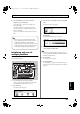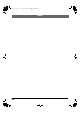Recording Equipment User Manual
Table Of Contents
- USING THE UNIT SAFELY
- IMPORTANT NOTES
- Precautions Regarding the Hard Disk
- Before Using CD-R/RW Discs
- About the CD-ROM “Discrete Drums”
- Contents
- Introduction to the BR-1600CD
- Panel Descriptions
- Extra information on jacks and connectors
- Common operations and display items
- Section 1 Advanced Use
- Re-recording only the portion that is mistaken (Punch In/Out)
- Using V-Tracks
- Placing markers in your song (Marker)
- Registering and recalling mixer settings (Scene)
- Recalling scenes automatically during recording or playback (Auto Scene)
- Finding the start or end of a section of audio (Scrub/Preview)
- Editing a recorded performance (Track Edit)
- Maximizing the volume levels of data recorded to the tracks (Normalize)
- Organizing your songs
- Section 2 Using Effects
- Makeup of BR-1600CD effects
- Using insert effects
- Effect patches and banks
- Makeup of effect patches
- Modifying insert effect settings
- Switching compressors, equalizers, and low-cut filters between stereo and mono
- Saving insert effect settings (Effect Patch Write)
- Copying insert effect settings (Effect Patch Copy)
- Changing insert effect connections
- Using an expression pedal
- Insert effect algorithm list
- Insert effect parameter functions
- Acoustic Guitar Simulator
- Acoustic Processor
- 3 Band Equalizer
- 4 Band Equalizer
- Bass Simulator
- Bass Cut Filter
- Chorus
- 2x2 Chorus
- Compressor
- COSM Comp/Limiter (COSM Compressor/Limiter)
- COSM Overdrive/Distortion
- COSM PreAmp&Speaker
- De-esser
- Defretter
- Delay
- Distance
- Doubling
- Enhancer
- Flanger
- Foot Volume
- Humanizer
- Limiter
- Low Cut Filter
- Lo-Fi Box
- Mic Converter
- Noise Suppressor
- Octave
- Pan
- Phaser
- Pickup Simulator
- Pitch Shifter
- Preamp
- Ring Modulator
- Short Delay
- Slow Gear
- Speaker Simulator
- Sub Equalizer
- Tremolo
- Tremolo/Pan
- Uni-V
- Vibrato
- Voice Transformer
- Wah
- Using track-specific compressors and equalizers
- Using loop effects
- Fixing the pitch of vocals/Adding a backing chorus to vocals (Vocal Tool Box)
- The Vocal Tool Box
- Makeup of the Vocal Tool Box
- Vocal Tool Box patches
- Fixing the pitch of vocals (Pitch Correction)
- Setting the correction method for vocal pitch (Pitch Correction Edit)
- Applying a backing chorus to vocals (Harmony Sequence)
- Inserting rests in a backing chorus
- Setting the application method for backing choruses (Harmony Sequence Edit)
- Saving Vocal Tool Box settings (Patch Write)
- Copying Vocal Tool Box settings (Patch Copy)
- Recreating the characteristics of different monitor speakers (Speaker Modeling)
- Speaker Modeling parameter functions
- Using the Mastering Tool Kit
- Mastering Tool Kit parameter functions
- Effect parameters assigned to VALUE knobs
- Section 3 Using Rhythm
- Makeup of Drum/Bass/Loop Phrase
- Rhythm arrangements
- Using drums
- Creating drum patterns
- Preparing for recording
- Creating drum patterns using real-time recording
- Creating drum patterns using step recording
- Correcting drum patterns (Microscope)
- Changing the drum pattern’s groove (Swing)
- Changing a drum pattern’s name
- Copying drum patterns
- Deleting drum patterns
- Loading drum patterns from the CD-R/RW drive (SMF Import)
- Using bass
- Creating bass patterns
- Preparing for recording
- Creating bass patterns using real-time recording
- Creating bass patterns using step recording
- Correcting bass patterns (Microscope)
- Changing the bass pattern’s groove (Swing)
- Changing a bass pattern’s name
- Copying bass patterns
- Deleting bass patterns
- Loading bass patterns from the CD-R/RW drive (SMF Import)
- Using Loop Phrases
- Creating Loop Phrases
- Setting the Universal Beat for Drums, Bass, and Loop Phrases
- Using rhythm arrangements
- Creating rhythm arrangements
- Assembling drum and bass patterns
- Canceling pattern allocations
- Inserting patterns
- Inputting chords
- Changing and moving chords
- Deleting chords
- Inserting chords
- Assembling Loop Phrases
- Canceling Loop Phrase allocations
- Inserting Loop Phrases
- Copying a Loop Phrase from a rhythm arrangement to an audio track
- Modifying all of the loop phrases in the current rhythm arrangement (Arrangement Modify)
- Naming and saving rhythm arrangements
- Copying a rhythm arrangement
- Deleting a rhythm arrangement
- Setting tempos and beats for individual measures (Tempo Map/Beat Map)
- Using a metronome
- Section 4 Using the CD-R/RW Drive
- Section 5 Using MIDI
- MIDI fundamentals
- Playing drum and bass patterns on external MIDI sound module
- Synchronizing external MIDI sequencers and rhythm machines
- Controlling MMC-compatible devices from the BR-1600CD
- Controlling track volumes via MIDI (MIDI Fader)
- Inputting drum and bass patterns from a MIDI keyboard (MIDI Recording)
- Using MIDI to Control the Switching of the Insert Effects (Effects Program Change)
- Controlling external video devices from the BR-1600CD (V-LINK)
- Section 6 Using USB
- Section 7 Other Convenient Functions
- Tuning instruments (Tuner)
- Automatically adjusting the input volume balance (Level Calibration)
- Muting individual inputs
- Inputting audio with no loss of quality (Digital In Assign)
- Creating a master tape protected from digital copying
- Changing the content of the level meter display (Pre/Post Fader)
- Using condenser microphones (Phantom Power)
- Mixing audio-device output with the BR-1600CD’s output (Audio Sub Mix)
- Initializing all BR-1600CD settings (Initialize)
- Performing hard disk operations
- Appendices

278
Error Messages
Event Memory Full!
Cause: The BR-1600CD has used up all the events that
can be handled by one song.
Action: Perform the Song Optimize operation. (p. 70)
Finalized Disc!
Cause: Data has already been written to the CD-R/RW
disc, and the data has been finalized.
Action: Place a CD-R/RW disc that has not been finalized
in the drive.
HDD Damaged! Can't Access HDD.
Cause: Data could not be read from or written to the hard
disk.
Action: There is a possibility that the hard disk has been
damaged. Shut down the BR-1600CD as instructed
and send it for repair.
HDD Full!
Cause: There is insufficient free space on the hard disk.
Action 1: Erase unneeded data.
Action 2: Perform the Song Optimize operation. (p. 70)
HDD Read Error!
Cause: An error occurred while reading data from the
hard disk.
Action: The hard disk must be initialized (p. 270).
HDD Write Error!
Cause: An error occurred while writing data to the hard
disk.
Action: The hard disk must be initialized. Also, the song
data you had been attempting to save will be lost.
Insert Disc #***!
Cause: During recovery of backup data located on
multiple CD-R/RW discs, the disc of the
requested number was not placed in the drive.
Action: Place the disc with the requested number in the
drive.
Lack of Events!
Cause: It is not possible to execute Undo or Redo if
fewer than 200 events remain.
Action: Perform the Song Optimize operation. (p. 70)
Marker Memory Full!
Cause: The BR-1600CD has used up all the marker
memory (100 markers) that can be handled by one
song.
Action: Delete unneeded markers.
Medium Error!
Cause: There is a problem with the CD-R/RW disc or
hard disk. Alternatively, the disc on the CD-R/
RW drive is unreadable.
Action 1: Confirm that the correct type of disc is placed in
the CD-R/RW drive.
Action 2: Use a new CD-R/RW disc.
Action 3: Use the following procedure to initialize the hard
disk.
MIDI Error!
Cause 1: Active Sensing is on, and it has detected that no
MIDI message transmissions have taken place for
more than approximately 400 ms.
Action 1: Check the external MIDI device connected to MIDI
IN to make sure it is turned on, and that the
settings are correct. Also, confirm that the MIDI
cable has not been disconnected.
Cause 2: Processing has been overloaded due to high
volumes of MIDI messages received from the
external MIDI device.
Action 2: Reduce the amount of MIDI messages transmitted
by the external MIDI device.
No Data!
Cause 1: You attempted to modify marker or scene data
when none existed.
Cause 2: You attempted to create an audio CD with no data
in the tracks or songs, or you attempted to export
a WAV or AIFF file.
Action: First create data.
No File!
Cause 1: During a USB import operation, no file was
copied from the PC to the USB folder.
Action 1: Copy the file from the PC to the USB folder.
Cause 2: The copied file is not of WAV or AIFF format.
Action 2: Copy a file of WAV or AIFF format.
BR-1600_R_e.book 278 ページ 2007年12月6日 木曜日 午前9時52分