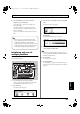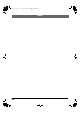Recording Equipment User Manual
Table Of Contents
- USING THE UNIT SAFELY
- IMPORTANT NOTES
- Precautions Regarding the Hard Disk
- Before Using CD-R/RW Discs
- About the CD-ROM “Discrete Drums”
- Contents
- Introduction to the BR-1600CD
- Panel Descriptions
- Extra information on jacks and connectors
- Common operations and display items
- Section 1 Advanced Use
- Re-recording only the portion that is mistaken (Punch In/Out)
- Using V-Tracks
- Placing markers in your song (Marker)
- Registering and recalling mixer settings (Scene)
- Recalling scenes automatically during recording or playback (Auto Scene)
- Finding the start or end of a section of audio (Scrub/Preview)
- Editing a recorded performance (Track Edit)
- Maximizing the volume levels of data recorded to the tracks (Normalize)
- Organizing your songs
- Section 2 Using Effects
- Makeup of BR-1600CD effects
- Using insert effects
- Effect patches and banks
- Makeup of effect patches
- Modifying insert effect settings
- Switching compressors, equalizers, and low-cut filters between stereo and mono
- Saving insert effect settings (Effect Patch Write)
- Copying insert effect settings (Effect Patch Copy)
- Changing insert effect connections
- Using an expression pedal
- Insert effect algorithm list
- Insert effect parameter functions
- Acoustic Guitar Simulator
- Acoustic Processor
- 3 Band Equalizer
- 4 Band Equalizer
- Bass Simulator
- Bass Cut Filter
- Chorus
- 2x2 Chorus
- Compressor
- COSM Comp/Limiter (COSM Compressor/Limiter)
- COSM Overdrive/Distortion
- COSM PreAmp&Speaker
- De-esser
- Defretter
- Delay
- Distance
- Doubling
- Enhancer
- Flanger
- Foot Volume
- Humanizer
- Limiter
- Low Cut Filter
- Lo-Fi Box
- Mic Converter
- Noise Suppressor
- Octave
- Pan
- Phaser
- Pickup Simulator
- Pitch Shifter
- Preamp
- Ring Modulator
- Short Delay
- Slow Gear
- Speaker Simulator
- Sub Equalizer
- Tremolo
- Tremolo/Pan
- Uni-V
- Vibrato
- Voice Transformer
- Wah
- Using track-specific compressors and equalizers
- Using loop effects
- Fixing the pitch of vocals/Adding a backing chorus to vocals (Vocal Tool Box)
- The Vocal Tool Box
- Makeup of the Vocal Tool Box
- Vocal Tool Box patches
- Fixing the pitch of vocals (Pitch Correction)
- Setting the correction method for vocal pitch (Pitch Correction Edit)
- Applying a backing chorus to vocals (Harmony Sequence)
- Inserting rests in a backing chorus
- Setting the application method for backing choruses (Harmony Sequence Edit)
- Saving Vocal Tool Box settings (Patch Write)
- Copying Vocal Tool Box settings (Patch Copy)
- Recreating the characteristics of different monitor speakers (Speaker Modeling)
- Speaker Modeling parameter functions
- Using the Mastering Tool Kit
- Mastering Tool Kit parameter functions
- Effect parameters assigned to VALUE knobs
- Section 3 Using Rhythm
- Makeup of Drum/Bass/Loop Phrase
- Rhythm arrangements
- Using drums
- Creating drum patterns
- Preparing for recording
- Creating drum patterns using real-time recording
- Creating drum patterns using step recording
- Correcting drum patterns (Microscope)
- Changing the drum pattern’s groove (Swing)
- Changing a drum pattern’s name
- Copying drum patterns
- Deleting drum patterns
- Loading drum patterns from the CD-R/RW drive (SMF Import)
- Using bass
- Creating bass patterns
- Preparing for recording
- Creating bass patterns using real-time recording
- Creating bass patterns using step recording
- Correcting bass patterns (Microscope)
- Changing the bass pattern’s groove (Swing)
- Changing a bass pattern’s name
- Copying bass patterns
- Deleting bass patterns
- Loading bass patterns from the CD-R/RW drive (SMF Import)
- Using Loop Phrases
- Creating Loop Phrases
- Setting the Universal Beat for Drums, Bass, and Loop Phrases
- Using rhythm arrangements
- Creating rhythm arrangements
- Assembling drum and bass patterns
- Canceling pattern allocations
- Inserting patterns
- Inputting chords
- Changing and moving chords
- Deleting chords
- Inserting chords
- Assembling Loop Phrases
- Canceling Loop Phrase allocations
- Inserting Loop Phrases
- Copying a Loop Phrase from a rhythm arrangement to an audio track
- Modifying all of the loop phrases in the current rhythm arrangement (Arrangement Modify)
- Naming and saving rhythm arrangements
- Copying a rhythm arrangement
- Deleting a rhythm arrangement
- Setting tempos and beats for individual measures (Tempo Map/Beat Map)
- Using a metronome
- Section 4 Using the CD-R/RW Drive
- Section 5 Using MIDI
- MIDI fundamentals
- Playing drum and bass patterns on external MIDI sound module
- Synchronizing external MIDI sequencers and rhythm machines
- Controlling MMC-compatible devices from the BR-1600CD
- Controlling track volumes via MIDI (MIDI Fader)
- Inputting drum and bass patterns from a MIDI keyboard (MIDI Recording)
- Using MIDI to Control the Switching of the Insert Effects (Effects Program Change)
- Controlling external video devices from the BR-1600CD (V-LINK)
- Section 6 Using USB
- Section 7 Other Convenient Functions
- Tuning instruments (Tuner)
- Automatically adjusting the input volume balance (Level Calibration)
- Muting individual inputs
- Inputting audio with no loss of quality (Digital In Assign)
- Creating a master tape protected from digital copying
- Changing the content of the level meter display (Pre/Post Fader)
- Using condenser microphones (Phantom Power)
- Mixing audio-device output with the BR-1600CD’s output (Audio Sub Mix)
- Initializing all BR-1600CD settings (Initialize)
- Performing hard disk operations
- Appendices

277
Appendices
Error Messages
Blank Disc!
Cause: Disc in the CD-R/RW drive contains no data.
Action: Load a CD-R/RW disc that has data written on it.
Cannot Select Same Track!
Cause: You attempted to select the same track more than
once during Track Edit (p. 56–p. 63), WAV/AIFF
Export (p. 248), or another procedure.
Action: Select a different track.
CD Full!
Cause: The CD-R/RW disc is full, and no more data can
be written to it. Additionally, when creating an
audio CD, the total time of the tracks exceeds the
capacity of the CD-R/RW disc.
Action: Reduce the amount of data or number of songs to
be written, then try again.
CD Read Error!
Cause: An error occurred while reading data from the
CD-R/RW disc.
Action: This may be due to a low-quality or dated disc. Try
using a new CD-R/RW disc.
CD Write Error!
Cause: An error occurred while writing data to the CD-R/
RW disc.
Action: This may be due to a low-quality or dated disc. Try
using a new CD-R/RW disc.
Clock Error!
Cause: Reception of the MIDI timing clock was
interrupted during recording of the Sync Track.
Action: Make sure that the MIDI cable is connected
correctly and check whether the external MIDI
device was turned off during the recording
process.
Data Too Large!
Cause 1: You attempted to import an SMF exceeding 250
KB.
Action 1: Prepare the SMF to be loaded so that it is no more
than 250 KB.
Cause 2: You attempted to create a loop phrase using
waveform data thirty minutes or longer.
Action 2: Use waveform data less than thirty minutes long.
Data Too Short!
Cause 1: You attempted to load a waveform file lasting 0.5
seconds or less.
Action 1: Prepare the waveform file so that it is longer than
0.5 seconds.
Cause 2: You attempted to write an audio CD with a track
that is less than four seconds in length.
Action 2: Prepare tracks being written to audio CDs so that
they are at least four seconds long.
Cause 3: You attempted to create a loop phrase using
waveform data less than 0.5 seconds in length.
Action 3: Use waveform data that is at least 0.5 seconds long.
Data Type Not Supported!
Cause: You are attempting to load a file or disc in an
incompatible format.
Action: Use a file in a compatible format.
Digital In Unlock.
Cause: Signal lock with the digital input source was
interrupted.
Action: Make sure that the digital-audio input cable is
connected correctly and check whether the external
digital-audio device has been turned off.
Disc Not Ready!
Cause: There is no CD-R/RW disc in the drive.
Action: Place a CD-R/RW disc in the drive.
Drive Busy!
Cause: The data on the hard disk has become fragmented,
causing delays in reading and writing data.
Action 1: Reduce the number of tracks that are played back
simultaneously. Use track bouncing (or other
means) to combine tracks, or erase or cut data from
tracks which you do not need to play back, and
then try the playback again.
Action 2: Reduce the number of tracks that are being
recorded simultaneously.
Action 3: If using the drum and bass patterns or loop
phrases, press the Track button, causing the
button's indicator to go out.
* In cases of unfavorable disk access conditions, such as when
track editing, punch-in recording, etc. is used to connect
phrases (musical data) of several seconds.
BR-1600_R_e.book 277 ページ 2007年12月6日 木曜日 午前9時52分