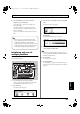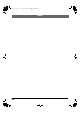Recording Equipment User Manual
Table Of Contents
- USING THE UNIT SAFELY
- IMPORTANT NOTES
- Precautions Regarding the Hard Disk
- Before Using CD-R/RW Discs
- About the CD-ROM “Discrete Drums”
- Contents
- Introduction to the BR-1600CD
- Panel Descriptions
- Extra information on jacks and connectors
- Common operations and display items
- Section 1 Advanced Use
- Re-recording only the portion that is mistaken (Punch In/Out)
- Using V-Tracks
- Placing markers in your song (Marker)
- Registering and recalling mixer settings (Scene)
- Recalling scenes automatically during recording or playback (Auto Scene)
- Finding the start or end of a section of audio (Scrub/Preview)
- Editing a recorded performance (Track Edit)
- Maximizing the volume levels of data recorded to the tracks (Normalize)
- Organizing your songs
- Section 2 Using Effects
- Makeup of BR-1600CD effects
- Using insert effects
- Effect patches and banks
- Makeup of effect patches
- Modifying insert effect settings
- Switching compressors, equalizers, and low-cut filters between stereo and mono
- Saving insert effect settings (Effect Patch Write)
- Copying insert effect settings (Effect Patch Copy)
- Changing insert effect connections
- Using an expression pedal
- Insert effect algorithm list
- Insert effect parameter functions
- Acoustic Guitar Simulator
- Acoustic Processor
- 3 Band Equalizer
- 4 Band Equalizer
- Bass Simulator
- Bass Cut Filter
- Chorus
- 2x2 Chorus
- Compressor
- COSM Comp/Limiter (COSM Compressor/Limiter)
- COSM Overdrive/Distortion
- COSM PreAmp&Speaker
- De-esser
- Defretter
- Delay
- Distance
- Doubling
- Enhancer
- Flanger
- Foot Volume
- Humanizer
- Limiter
- Low Cut Filter
- Lo-Fi Box
- Mic Converter
- Noise Suppressor
- Octave
- Pan
- Phaser
- Pickup Simulator
- Pitch Shifter
- Preamp
- Ring Modulator
- Short Delay
- Slow Gear
- Speaker Simulator
- Sub Equalizer
- Tremolo
- Tremolo/Pan
- Uni-V
- Vibrato
- Voice Transformer
- Wah
- Using track-specific compressors and equalizers
- Using loop effects
- Fixing the pitch of vocals/Adding a backing chorus to vocals (Vocal Tool Box)
- The Vocal Tool Box
- Makeup of the Vocal Tool Box
- Vocal Tool Box patches
- Fixing the pitch of vocals (Pitch Correction)
- Setting the correction method for vocal pitch (Pitch Correction Edit)
- Applying a backing chorus to vocals (Harmony Sequence)
- Inserting rests in a backing chorus
- Setting the application method for backing choruses (Harmony Sequence Edit)
- Saving Vocal Tool Box settings (Patch Write)
- Copying Vocal Tool Box settings (Patch Copy)
- Recreating the characteristics of different monitor speakers (Speaker Modeling)
- Speaker Modeling parameter functions
- Using the Mastering Tool Kit
- Mastering Tool Kit parameter functions
- Effect parameters assigned to VALUE knobs
- Section 3 Using Rhythm
- Makeup of Drum/Bass/Loop Phrase
- Rhythm arrangements
- Using drums
- Creating drum patterns
- Preparing for recording
- Creating drum patterns using real-time recording
- Creating drum patterns using step recording
- Correcting drum patterns (Microscope)
- Changing the drum pattern’s groove (Swing)
- Changing a drum pattern’s name
- Copying drum patterns
- Deleting drum patterns
- Loading drum patterns from the CD-R/RW drive (SMF Import)
- Using bass
- Creating bass patterns
- Preparing for recording
- Creating bass patterns using real-time recording
- Creating bass patterns using step recording
- Correcting bass patterns (Microscope)
- Changing the bass pattern’s groove (Swing)
- Changing a bass pattern’s name
- Copying bass patterns
- Deleting bass patterns
- Loading bass patterns from the CD-R/RW drive (SMF Import)
- Using Loop Phrases
- Creating Loop Phrases
- Setting the Universal Beat for Drums, Bass, and Loop Phrases
- Using rhythm arrangements
- Creating rhythm arrangements
- Assembling drum and bass patterns
- Canceling pattern allocations
- Inserting patterns
- Inputting chords
- Changing and moving chords
- Deleting chords
- Inserting chords
- Assembling Loop Phrases
- Canceling Loop Phrase allocations
- Inserting Loop Phrases
- Copying a Loop Phrase from a rhythm arrangement to an audio track
- Modifying all of the loop phrases in the current rhythm arrangement (Arrangement Modify)
- Naming and saving rhythm arrangements
- Copying a rhythm arrangement
- Deleting a rhythm arrangement
- Setting tempos and beats for individual measures (Tempo Map/Beat Map)
- Using a metronome
- Section 4 Using the CD-R/RW Drive
- Section 5 Using MIDI
- MIDI fundamentals
- Playing drum and bass patterns on external MIDI sound module
- Synchronizing external MIDI sequencers and rhythm machines
- Controlling MMC-compatible devices from the BR-1600CD
- Controlling track volumes via MIDI (MIDI Fader)
- Inputting drum and bass patterns from a MIDI keyboard (MIDI Recording)
- Using MIDI to Control the Switching of the Insert Effects (Effects Program Change)
- Controlling external video devices from the BR-1600CD (V-LINK)
- Section 6 Using USB
- Section 7 Other Convenient Functions
- Tuning instruments (Tuner)
- Automatically adjusting the input volume balance (Level Calibration)
- Muting individual inputs
- Inputting audio with no loss of quality (Digital In Assign)
- Creating a master tape protected from digital copying
- Changing the content of the level meter display (Pre/Post Fader)
- Using condenser microphones (Phantom Power)
- Mixing audio-device output with the BR-1600CD’s output (Audio Sub Mix)
- Initializing all BR-1600CD settings (Initialize)
- Performing hard disk operations
- Appendices

275
Troubleshooting
Appendices
Cannot record
❍
Does the hard disk have insufficient remaining
capacity?
❍
Has the recording mode (INPUT, BOUNCE,
MASTERING) been selected correctly?
❍
Has the Scrub Playback function been turned on?
Digital input cannot be received from an
external device, or digital recording on
an external device is not possible
❍
Does the sampling rate of the BR-1600CD match that
of the digital audio device?
Set the digital audio device to a sampling rate of 44.1 kHz.
❍
Does the digital signal format match?
Your digital audio device may use a non-standard digital
signal format. Connect the BR-1600CD to a digital audio
device that supports CP-1201 or S/P DIF.
❍
In cases where digital input cannot be received:
Is Digital In Assign (p. 261) set to "OFF"?
The recorded sound contains noise or
distortion
❍
Is the input sensitivity set appropriately?
If the input sensitivity is too high, the recorded sound
will be distorted. If it is too low, the input sound will be
buried in noise. Adjust the SENS knob so that the level
meter moves as much as possible without causing the
PEAK indicator to light.
❍
Are the effect settings appropriate?
Using overdrive, distortion, or compression with the
insert effects may increase noise and distortion.
❍
Are the equalizer settings appropriate?
Some equalizer settings can cause the sound to distort
even though the PEAK indicator does not light. Readjust
the equalizer.
❍
Are the track output levels appropriate?
If you hear noise or distortion after bouncing tracks, the
output level of the tracks was too high.
❍
Is a mic with high output impedance connected
directly to the BR-1600CD?
The BR-1600CD is designed with a wide margin of
headroom. Also, since the MIC 1 and MIC 2 jacks are low
impedance inputs, the recording level may be too low,
depending on the response of some mics. In such cases,
connect the mic via a mic preamp to the BR-1600CD, so
that they can be boosted to line level before recording.
Problems with the hard disk
Hard disk data was damaged
If hard disk data has been damaged, the following causes are
possible. Please initialize the hard disk (using physical
formatting) once again. (p. 270)
❍
Was the power turned off while the disk drive was
operating?
❍
Was a strong physical shock applied to the disk
drive?
Little available space remaining on the
hard disk
❍
Do you have numerous recorded songs and/or loop
phrases stored on the hard disk?
❍
Is [SIMUL], [STEREO TRACKS] or [MULTI-TRACK]
selected for the INPUT SELECT, or are stereo tracks
selected for the recording tracks?
Recording with stereo tracks halves the remaining
recording time, and this is indicated in the display.
If [MULTI-TRACK] is selected and recording is carried
out on all 8 tracks, only 1/8th of the original recording
time will be available.
❍
Was the drive partitioned into multiple drives
(partitions) when it was initialized?
Problems with the CD-R/RW drive
Cannot remove the CD-R/RW disc
❍
Is the power turned on?
The CD-R/RW disc cannot be removed unless the power
is turned on.
❍
CIs a screen for reading from, or writing to CD-R/RW
discs showing in the display?
It is not possible to eject the disc when you’re in a screen
for reading/writing CD-R/RW discs. Press [EXIT] a
number of times to return to the top screen, then press
the EJECT button again.
Cannot read from/write to CD-R/RW
discs
❍
Is the BR-1600CD in a level position?
❍
Was a strong physical shock applied to the CD-R/RW
drive?
❍
Is the disc correctly placed in the CD-R/RW drive?
❍
Are you using the right type of CD-R/RW disc?
BR-1600_R_e.book 275 ページ 2007年12月6日 木曜日 午前9時52分