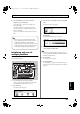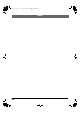Recording Equipment User Manual
Table Of Contents
- USING THE UNIT SAFELY
- IMPORTANT NOTES
- Precautions Regarding the Hard Disk
- Before Using CD-R/RW Discs
- About the CD-ROM “Discrete Drums”
- Contents
- Introduction to the BR-1600CD
- Panel Descriptions
- Extra information on jacks and connectors
- Common operations and display items
- Section 1 Advanced Use
- Re-recording only the portion that is mistaken (Punch In/Out)
- Using V-Tracks
- Placing markers in your song (Marker)
- Registering and recalling mixer settings (Scene)
- Recalling scenes automatically during recording or playback (Auto Scene)
- Finding the start or end of a section of audio (Scrub/Preview)
- Editing a recorded performance (Track Edit)
- Maximizing the volume levels of data recorded to the tracks (Normalize)
- Organizing your songs
- Section 2 Using Effects
- Makeup of BR-1600CD effects
- Using insert effects
- Effect patches and banks
- Makeup of effect patches
- Modifying insert effect settings
- Switching compressors, equalizers, and low-cut filters between stereo and mono
- Saving insert effect settings (Effect Patch Write)
- Copying insert effect settings (Effect Patch Copy)
- Changing insert effect connections
- Using an expression pedal
- Insert effect algorithm list
- Insert effect parameter functions
- Acoustic Guitar Simulator
- Acoustic Processor
- 3 Band Equalizer
- 4 Band Equalizer
- Bass Simulator
- Bass Cut Filter
- Chorus
- 2x2 Chorus
- Compressor
- COSM Comp/Limiter (COSM Compressor/Limiter)
- COSM Overdrive/Distortion
- COSM PreAmp&Speaker
- De-esser
- Defretter
- Delay
- Distance
- Doubling
- Enhancer
- Flanger
- Foot Volume
- Humanizer
- Limiter
- Low Cut Filter
- Lo-Fi Box
- Mic Converter
- Noise Suppressor
- Octave
- Pan
- Phaser
- Pickup Simulator
- Pitch Shifter
- Preamp
- Ring Modulator
- Short Delay
- Slow Gear
- Speaker Simulator
- Sub Equalizer
- Tremolo
- Tremolo/Pan
- Uni-V
- Vibrato
- Voice Transformer
- Wah
- Using track-specific compressors and equalizers
- Using loop effects
- Fixing the pitch of vocals/Adding a backing chorus to vocals (Vocal Tool Box)
- The Vocal Tool Box
- Makeup of the Vocal Tool Box
- Vocal Tool Box patches
- Fixing the pitch of vocals (Pitch Correction)
- Setting the correction method for vocal pitch (Pitch Correction Edit)
- Applying a backing chorus to vocals (Harmony Sequence)
- Inserting rests in a backing chorus
- Setting the application method for backing choruses (Harmony Sequence Edit)
- Saving Vocal Tool Box settings (Patch Write)
- Copying Vocal Tool Box settings (Patch Copy)
- Recreating the characteristics of different monitor speakers (Speaker Modeling)
- Speaker Modeling parameter functions
- Using the Mastering Tool Kit
- Mastering Tool Kit parameter functions
- Effect parameters assigned to VALUE knobs
- Section 3 Using Rhythm
- Makeup of Drum/Bass/Loop Phrase
- Rhythm arrangements
- Using drums
- Creating drum patterns
- Preparing for recording
- Creating drum patterns using real-time recording
- Creating drum patterns using step recording
- Correcting drum patterns (Microscope)
- Changing the drum pattern’s groove (Swing)
- Changing a drum pattern’s name
- Copying drum patterns
- Deleting drum patterns
- Loading drum patterns from the CD-R/RW drive (SMF Import)
- Using bass
- Creating bass patterns
- Preparing for recording
- Creating bass patterns using real-time recording
- Creating bass patterns using step recording
- Correcting bass patterns (Microscope)
- Changing the bass pattern’s groove (Swing)
- Changing a bass pattern’s name
- Copying bass patterns
- Deleting bass patterns
- Loading bass patterns from the CD-R/RW drive (SMF Import)
- Using Loop Phrases
- Creating Loop Phrases
- Setting the Universal Beat for Drums, Bass, and Loop Phrases
- Using rhythm arrangements
- Creating rhythm arrangements
- Assembling drum and bass patterns
- Canceling pattern allocations
- Inserting patterns
- Inputting chords
- Changing and moving chords
- Deleting chords
- Inserting chords
- Assembling Loop Phrases
- Canceling Loop Phrase allocations
- Inserting Loop Phrases
- Copying a Loop Phrase from a rhythm arrangement to an audio track
- Modifying all of the loop phrases in the current rhythm arrangement (Arrangement Modify)
- Naming and saving rhythm arrangements
- Copying a rhythm arrangement
- Deleting a rhythm arrangement
- Setting tempos and beats for individual measures (Tempo Map/Beat Map)
- Using a metronome
- Section 4 Using the CD-R/RW Drive
- Section 5 Using MIDI
- MIDI fundamentals
- Playing drum and bass patterns on external MIDI sound module
- Synchronizing external MIDI sequencers and rhythm machines
- Controlling MMC-compatible devices from the BR-1600CD
- Controlling track volumes via MIDI (MIDI Fader)
- Inputting drum and bass patterns from a MIDI keyboard (MIDI Recording)
- Using MIDI to Control the Switching of the Insert Effects (Effects Program Change)
- Controlling external video devices from the BR-1600CD (V-LINK)
- Section 6 Using USB
- Section 7 Other Convenient Functions
- Tuning instruments (Tuner)
- Automatically adjusting the input volume balance (Level Calibration)
- Muting individual inputs
- Inputting audio with no loss of quality (Digital In Assign)
- Creating a master tape protected from digital copying
- Changing the content of the level meter display (Pre/Post Fader)
- Using condenser microphones (Phantom Power)
- Mixing audio-device output with the BR-1600CD’s output (Audio Sub Mix)
- Initializing all BR-1600CD settings (Initialize)
- Performing hard disk operations
- Appendices

274
Troubleshooting
If the BR-1600CD does not function as you expect, please check
the following points before assuming that a malfunction has
occurred. If this does not resolve the problem, contact a nearby
Roland service center or your dealer.
Problems with the sound
No sound
❍
Is the power of the BR-1600CD and of the connected
equipment turned on?
❍
Is the optical cable connected correctly?
❍
Are any audio cables broken?
❍
Has the volume of the connected amp or mixer been
lowered?
❍
Has the master fader or headphone volume of the
BR-1600CD been lowered?
❍
Was the heel end of the expression pedal all the way
down?
❍
Are you attempting to play back a short phrase of
less than 0.5 seconds? (Phrases of 0.5 seconds or
less cannot be played.)
❍
Has the Mastering Tool Kit Auto Fade In/Out function
been set to ON while the BR-1600CD is being used in
Mastering mode?
When the Auto Fade In/Out function is set to ON,
sounds may not be played, depending on the location of
the playback.
❍
Has the “Metronome” system parameter been set
correctly?
If “METRONOME ONLY” has been set, no audio other
than the metronome will be heard.
The volume level of the instrument
connected to INPUT/MIC or GUITAR
BASS jack is too low.
❍
Could you be using a connection cable that contains
a resistor?
Use a connection cable that does not contain a resistor.
A specific track cannot be heard
❍
Has the track volume been lowered?
In some cases the actual volume level may not match the
position of the fader, for example when the scene has
been switched. If so, move the fader up and down so that
the volume level will match the fader position.
❍
Has the track been muted? (The REC TRACK
indicator will be blinking in green.)
❍
Is the V-Track setting for a different V-Track?
❍
Has the track type been set correctly?
❍
Is the BR-1600CD in Mastering mode?
In Mastering mode, sounds are output only from Tracks
9/10.
The input cannot be heard
❍
Has the sound source been correctly connected to
either an input jack or connector?
If a connection is made to both the 1/4” phone mono
jack and the XLR connector, priority will be given to the
1/4” phone mono jack.
The INPUT 1/MIC 1 jack (or XLR connector) and the
GUITAR/BASS jack share the same internal circuitry,
and when a connection has been made to both of these
input jacks, the GUITAR/BASS jack will be selected
automatically.
❍
Did you adjust the SENS knob?
❍
Has INPUT SELECT been muted? (The INPUT
SELECT indicator will be dark.)
❍
Has the INPUT LEVEL knob been set to “MIN”?
❍
If [F3] (MANUAL) was selected on the Level
Calibration screen (“Manually adjusting the input
volume balance” (p. 259)), were the input levels set
correctly?
Check whether the input level has been set to 0 or
whether the corresponding track has been set to
“MUTED.”
❍
If you are using a condenser microphone, is
phantom power turned on?
❍
Is the BR-1600CD in Mastering mode?
Input-source sounds are not output in Mastering mode.
Use with the BR-1600CD switched to Input mode.
❍
Was the heel end of the expression pedal all the way
down?
Can’t use the expression pedal to
control an effect
❍
Is the minimum volume set to “0” or to an
appropriate value? (p. 84)
❍
Is the effect (Foot Volume, Pitch Shifter, Wah, Vibtaro)
that you wish to control from the expression pedal
turned on?
The expression pedal can control all of the above effects
simultaneously.
❍
Is the type (P.Shift Type, Wah Type) of the effect you
wish to control set to “PEDAL” ?
BR-1600_R_e.book 274 ページ 2007年12月6日 木曜日 午前9時52分