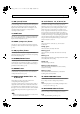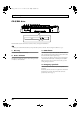Recording Equipment User Manual
Table Of Contents
- USING THE UNIT SAFELY
- IMPORTANT NOTES
- Precautions Regarding the Hard Disk
- Before Using CD-R/RW Discs
- About the CD-ROM “Discrete Drums”
- Contents
- Introduction to the BR-1600CD
- Panel Descriptions
- Extra information on jacks and connectors
- Common operations and display items
- Section 1 Advanced Use
- Re-recording only the portion that is mistaken (Punch In/Out)
- Using V-Tracks
- Placing markers in your song (Marker)
- Registering and recalling mixer settings (Scene)
- Recalling scenes automatically during recording or playback (Auto Scene)
- Finding the start or end of a section of audio (Scrub/Preview)
- Editing a recorded performance (Track Edit)
- Maximizing the volume levels of data recorded to the tracks (Normalize)
- Organizing your songs
- Section 2 Using Effects
- Makeup of BR-1600CD effects
- Using insert effects
- Effect patches and banks
- Makeup of effect patches
- Modifying insert effect settings
- Switching compressors, equalizers, and low-cut filters between stereo and mono
- Saving insert effect settings (Effect Patch Write)
- Copying insert effect settings (Effect Patch Copy)
- Changing insert effect connections
- Using an expression pedal
- Insert effect algorithm list
- Insert effect parameter functions
- Acoustic Guitar Simulator
- Acoustic Processor
- 3 Band Equalizer
- 4 Band Equalizer
- Bass Simulator
- Bass Cut Filter
- Chorus
- 2x2 Chorus
- Compressor
- COSM Comp/Limiter (COSM Compressor/Limiter)
- COSM Overdrive/Distortion
- COSM PreAmp&Speaker
- De-esser
- Defretter
- Delay
- Distance
- Doubling
- Enhancer
- Flanger
- Foot Volume
- Humanizer
- Limiter
- Low Cut Filter
- Lo-Fi Box
- Mic Converter
- Noise Suppressor
- Octave
- Pan
- Phaser
- Pickup Simulator
- Pitch Shifter
- Preamp
- Ring Modulator
- Short Delay
- Slow Gear
- Speaker Simulator
- Sub Equalizer
- Tremolo
- Tremolo/Pan
- Uni-V
- Vibrato
- Voice Transformer
- Wah
- Using track-specific compressors and equalizers
- Using loop effects
- Fixing the pitch of vocals/Adding a backing chorus to vocals (Vocal Tool Box)
- The Vocal Tool Box
- Makeup of the Vocal Tool Box
- Vocal Tool Box patches
- Fixing the pitch of vocals (Pitch Correction)
- Setting the correction method for vocal pitch (Pitch Correction Edit)
- Applying a backing chorus to vocals (Harmony Sequence)
- Inserting rests in a backing chorus
- Setting the application method for backing choruses (Harmony Sequence Edit)
- Saving Vocal Tool Box settings (Patch Write)
- Copying Vocal Tool Box settings (Patch Copy)
- Recreating the characteristics of different monitor speakers (Speaker Modeling)
- Speaker Modeling parameter functions
- Using the Mastering Tool Kit
- Mastering Tool Kit parameter functions
- Effect parameters assigned to VALUE knobs
- Section 3 Using Rhythm
- Makeup of Drum/Bass/Loop Phrase
- Rhythm arrangements
- Using drums
- Creating drum patterns
- Preparing for recording
- Creating drum patterns using real-time recording
- Creating drum patterns using step recording
- Correcting drum patterns (Microscope)
- Changing the drum pattern’s groove (Swing)
- Changing a drum pattern’s name
- Copying drum patterns
- Deleting drum patterns
- Loading drum patterns from the CD-R/RW drive (SMF Import)
- Using bass
- Creating bass patterns
- Preparing for recording
- Creating bass patterns using real-time recording
- Creating bass patterns using step recording
- Correcting bass patterns (Microscope)
- Changing the bass pattern’s groove (Swing)
- Changing a bass pattern’s name
- Copying bass patterns
- Deleting bass patterns
- Loading bass patterns from the CD-R/RW drive (SMF Import)
- Using Loop Phrases
- Creating Loop Phrases
- Setting the Universal Beat for Drums, Bass, and Loop Phrases
- Using rhythm arrangements
- Creating rhythm arrangements
- Assembling drum and bass patterns
- Canceling pattern allocations
- Inserting patterns
- Inputting chords
- Changing and moving chords
- Deleting chords
- Inserting chords
- Assembling Loop Phrases
- Canceling Loop Phrase allocations
- Inserting Loop Phrases
- Copying a Loop Phrase from a rhythm arrangement to an audio track
- Modifying all of the loop phrases in the current rhythm arrangement (Arrangement Modify)
- Naming and saving rhythm arrangements
- Copying a rhythm arrangement
- Deleting a rhythm arrangement
- Setting tempos and beats for individual measures (Tempo Map/Beat Map)
- Using a metronome
- Section 4 Using the CD-R/RW Drive
- Section 5 Using MIDI
- MIDI fundamentals
- Playing drum and bass patterns on external MIDI sound module
- Synchronizing external MIDI sequencers and rhythm machines
- Controlling MMC-compatible devices from the BR-1600CD
- Controlling track volumes via MIDI (MIDI Fader)
- Inputting drum and bass patterns from a MIDI keyboard (MIDI Recording)
- Using MIDI to Control the Switching of the Insert Effects (Effects Program Change)
- Controlling external video devices from the BR-1600CD (V-LINK)
- Section 6 Using USB
- Section 7 Other Convenient Functions
- Tuning instruments (Tuner)
- Automatically adjusting the input volume balance (Level Calibration)
- Muting individual inputs
- Inputting audio with no loss of quality (Digital In Assign)
- Creating a master tape protected from digital copying
- Changing the content of the level meter display (Pre/Post Fader)
- Using condenser microphones (Phantom Power)
- Mixing audio-device output with the BR-1600CD’s output (Audio Sub Mix)
- Initializing all BR-1600CD settings (Initialize)
- Performing hard disk operations
- Appendices

27
Panel Descriptions
18. REC (record) button
This is the BR-1600CD’s record button, and in addition to
normal recording, it is also used to perform manual punch-in
and punch-out. This button’s indicator will turn red and
begin to flash when the BR-1600CD is standing by to start
recording, and this will change to a steady red when
recording is actually started.
19. PAN button
This calls up a screen that allows settings to be made for the
pan (i.e., the left-right position) of each playback track and
input source (Basic Operation; p. 46).
20. COMP (compressor) button
This calls up a screen for setting of each track’s compressor
parameters so that variations in volume may be suppressed
(p. 109).
21. EQ (equalizer) button
This calls up a screen that allows setting of each track’s
equalizer parameters so that the sound of the corresponding
track can be adjusted (p. 110).
22. CHORUS/DELAY button
This calls up either a screen for setting of the send level from
each track to the loop effects chorus/delay, or a screen that
allows selection of chorus or delay effects and the setting of
parameters for these effects (p. 114).
23. REVERB button
This calls up either a screen for setting of the send level from
each track to the loop effect reverb, or a screen that allows
reverb parameters to be set (p. 113).
24. AUDIO TRACK MIXER faders 1–8,
9/10–15/16
These faders are used to control the volumes of the
corresponding tracks during playback.
Since tracks 9/10 through 15/16 are fixed as stereo tracks, a
single fader controls the volume of both tracks in the stereo
pair simultaneously. In addition, the faders for tracks 11/12
through 15/16 are also used to control the volume of rhythm
arrangement components such as loop phrases, bass, and
drums.
In this manual, the term “track faders” is used to refer to
the AUDIO TRACK MIXER faders.
25. Track buttons 1–8, 9/10–15/16
Track buttons 1 through 8 and 9/10 through 15/16 are used to
select tracks for recording or for the setting of parameters.
Furthermore, they can also be used to select drum and/or bass-
guitar sounds when you are creating a drum pattern or a bass
pattern. Since tracks 9/10 through 15/16 are fixed as stereo
tracks, a single button simultaneously selects both tracks in the
stereo pair. When a track has been selected for recording, its
track button will turn red and start to flash, and when recording
is started, this will change to a steady red lighting pattern. Then,
when recording has ended, the track button will flash in orange
and green. The relationship between the type of illumination
and the track status is as follows:
Off:
The track contains no audio data (i.e., it has not been
recorded on).
Steady green:
The track contains (recorded) audio data.
Flashing green:
The track contains (recorded) audio data but is currently
muted.
Flashing red:
The track has been selected for recording and the BR-1600CD
is in standby mode for recording.
Steady red:
The track is being recorded to.
Flashing orange and green:
The track contains recorded audio data and is currently
selected for recording.
Flashing orange:
The track contains recorded audio data, is selected for
recording, but is currently muted.
26. VOCAL TOOL BOX button
Use this button to turn the Vocal Tool Box on and off, and
also to call up a screen for setting of its parameters.
“Fixing the pitch of vocals/Adding a backing chorus to
vocals (Vocal Tool Box)” (p. 116)
27. MASTERING TOOL KIT button
Use this button to turn the Mastering Tool Box on and off,
and also to call up a screen for setting of its parameters.
“Using the Mastering Tool Kit” (p. 129)
BR-1600_R_e.book 27 ページ 2007年12月6日 木曜日 午前9時52分