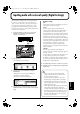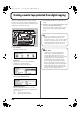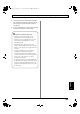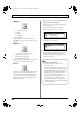Recording Equipment User Manual
Table Of Contents
- USING THE UNIT SAFELY
- IMPORTANT NOTES
- Precautions Regarding the Hard Disk
- Before Using CD-R/RW Discs
- About the CD-ROM “Discrete Drums”
- Contents
- Introduction to the BR-1600CD
- Panel Descriptions
- Extra information on jacks and connectors
- Common operations and display items
- Section 1 Advanced Use
- Re-recording only the portion that is mistaken (Punch In/Out)
- Using V-Tracks
- Placing markers in your song (Marker)
- Registering and recalling mixer settings (Scene)
- Recalling scenes automatically during recording or playback (Auto Scene)
- Finding the start or end of a section of audio (Scrub/Preview)
- Editing a recorded performance (Track Edit)
- Maximizing the volume levels of data recorded to the tracks (Normalize)
- Organizing your songs
- Section 2 Using Effects
- Makeup of BR-1600CD effects
- Using insert effects
- Effect patches and banks
- Makeup of effect patches
- Modifying insert effect settings
- Switching compressors, equalizers, and low-cut filters between stereo and mono
- Saving insert effect settings (Effect Patch Write)
- Copying insert effect settings (Effect Patch Copy)
- Changing insert effect connections
- Using an expression pedal
- Insert effect algorithm list
- Insert effect parameter functions
- Acoustic Guitar Simulator
- Acoustic Processor
- 3 Band Equalizer
- 4 Band Equalizer
- Bass Simulator
- Bass Cut Filter
- Chorus
- 2x2 Chorus
- Compressor
- COSM Comp/Limiter (COSM Compressor/Limiter)
- COSM Overdrive/Distortion
- COSM PreAmp&Speaker
- De-esser
- Defretter
- Delay
- Distance
- Doubling
- Enhancer
- Flanger
- Foot Volume
- Humanizer
- Limiter
- Low Cut Filter
- Lo-Fi Box
- Mic Converter
- Noise Suppressor
- Octave
- Pan
- Phaser
- Pickup Simulator
- Pitch Shifter
- Preamp
- Ring Modulator
- Short Delay
- Slow Gear
- Speaker Simulator
- Sub Equalizer
- Tremolo
- Tremolo/Pan
- Uni-V
- Vibrato
- Voice Transformer
- Wah
- Using track-specific compressors and equalizers
- Using loop effects
- Fixing the pitch of vocals/Adding a backing chorus to vocals (Vocal Tool Box)
- The Vocal Tool Box
- Makeup of the Vocal Tool Box
- Vocal Tool Box patches
- Fixing the pitch of vocals (Pitch Correction)
- Setting the correction method for vocal pitch (Pitch Correction Edit)
- Applying a backing chorus to vocals (Harmony Sequence)
- Inserting rests in a backing chorus
- Setting the application method for backing choruses (Harmony Sequence Edit)
- Saving Vocal Tool Box settings (Patch Write)
- Copying Vocal Tool Box settings (Patch Copy)
- Recreating the characteristics of different monitor speakers (Speaker Modeling)
- Speaker Modeling parameter functions
- Using the Mastering Tool Kit
- Mastering Tool Kit parameter functions
- Effect parameters assigned to VALUE knobs
- Section 3 Using Rhythm
- Makeup of Drum/Bass/Loop Phrase
- Rhythm arrangements
- Using drums
- Creating drum patterns
- Preparing for recording
- Creating drum patterns using real-time recording
- Creating drum patterns using step recording
- Correcting drum patterns (Microscope)
- Changing the drum pattern’s groove (Swing)
- Changing a drum pattern’s name
- Copying drum patterns
- Deleting drum patterns
- Loading drum patterns from the CD-R/RW drive (SMF Import)
- Using bass
- Creating bass patterns
- Preparing for recording
- Creating bass patterns using real-time recording
- Creating bass patterns using step recording
- Correcting bass patterns (Microscope)
- Changing the bass pattern’s groove (Swing)
- Changing a bass pattern’s name
- Copying bass patterns
- Deleting bass patterns
- Loading bass patterns from the CD-R/RW drive (SMF Import)
- Using Loop Phrases
- Creating Loop Phrases
- Setting the Universal Beat for Drums, Bass, and Loop Phrases
- Using rhythm arrangements
- Creating rhythm arrangements
- Assembling drum and bass patterns
- Canceling pattern allocations
- Inserting patterns
- Inputting chords
- Changing and moving chords
- Deleting chords
- Inserting chords
- Assembling Loop Phrases
- Canceling Loop Phrase allocations
- Inserting Loop Phrases
- Copying a Loop Phrase from a rhythm arrangement to an audio track
- Modifying all of the loop phrases in the current rhythm arrangement (Arrangement Modify)
- Naming and saving rhythm arrangements
- Copying a rhythm arrangement
- Deleting a rhythm arrangement
- Setting tempos and beats for individual measures (Tempo Map/Beat Map)
- Using a metronome
- Section 4 Using the CD-R/RW Drive
- Section 5 Using MIDI
- MIDI fundamentals
- Playing drum and bass patterns on external MIDI sound module
- Synchronizing external MIDI sequencers and rhythm machines
- Controlling MMC-compatible devices from the BR-1600CD
- Controlling track volumes via MIDI (MIDI Fader)
- Inputting drum and bass patterns from a MIDI keyboard (MIDI Recording)
- Using MIDI to Control the Switching of the Insert Effects (Effects Program Change)
- Controlling external video devices from the BR-1600CD (V-LINK)
- Section 6 Using USB
- Section 7 Other Convenient Functions
- Tuning instruments (Tuner)
- Automatically adjusting the input volume balance (Level Calibration)
- Muting individual inputs
- Inputting audio with no loss of quality (Digital In Assign)
- Creating a master tape protected from digital copying
- Changing the content of the level meter display (Pre/Post Fader)
- Using condenser microphones (Phantom Power)
- Mixing audio-device output with the BR-1600CD’s output (Audio Sub Mix)
- Initializing all BR-1600CD settings (Initialize)
- Performing hard disk operations
- Appendices

261
Section 7
Inputting audio with no loss of quality (Digital In Assign)
The BR-1600CD is equipped with a coaxial-type, DIGITAL
IN connector. You can use this connector to input audio
signals as is from a BOSS GT-6, a CD player, an MD player,
or any other type of digital device that features a coaxial-
type, digital out connector; furthermore, this type of audio
input is free from the type of sound quality degradation that
is characteristic of analog lines.
1.
Connect the digital out connector of your external
digital device to the BR-1600CD's DIGITAL IN
connector as shown below.
fig.53-07a
2.
Press [UTILITY].
The Utility Menu screen will appear.
fig.12-12d
3.
Move the cursor to the SYSTEM icon and press
[ENTER/YES].
Alternatively, you can press [F1] (SYSTEM) if the
SYSTEM icon is currently displayed.
The System Parameter screen will appear.
fig.10-03d
4.
Move the cursor to “Digital In Assign” and use the
TIME/VALUE dial to select a destination for the digital
input.
Digital In Assign
OFF:
Digital signals coming from the DIGITAL IN connector
will be ignored and will not be input.
INPUT:
The audio signals entering via the DIGITAL IN
connector will be routed to the inputs specified by the
current Input Select status (Basic Operation; p. 24).
When [GUITAR/BASS] or [VOCAL] from INPUT SELECT
is currently turned on, the left and right audio signals from
the DIGITAL IN connector will be input as a mono mix.
Alternatively, if [MULTI-TRACK] or [STEREO TRACKS]
from INPUT SELECT is currently turned on, the left and
right audio signals from the DIGITAL IN connector will
be routed to INPUT 1 and INPUT 2 respectively.
Note that while input is being accepted from the
DIGITAL IN port, no analog signals will be routed to the
inputs selected here.
SUB-MIX
The audio signals entering via the DIGITAL IN
connector will be mixed with the signal being output via
the LINE OUT jacks.
As these signals are routed directly to the output, it will
not be possible to apply effects or to record them.
In addition, you will not be able to adjust the volume of
these signals using the INPUT SENS knobs, the INPUT
LEVEL knob, or the MASTER fader.
5.
Press [EXIT/NO] several times to return to the top screen.
6.
Adjust the volume of the input signal using the INPUT
LEVEL knob.
CD/MD Player
DIGITAL IN
DIGITAL OUT
• Only a coaxial cable can be used with the BR-
1600CD's DIGITAL IN connector. Optical cables
cannot be used for this purpose.
• You will not be able to adjust the volume of the
digital input signal using the INPUT SENS knobs.
• The digital input signal must be of S/PDIF format
with a sampling rate of 44.1 kHz. No other types of
digital audio can be input.
• When a digital signal is being input, the BR-1600CD
will synchronize with this signal, adjusting its
recording and playback speed to match any error or
fluctuation in the signal. Please note that as a result,
poor quality input signals can produce skipping or
fluctuation in the BR-1600CD's audio output, and
noise may also be produced.
BR-1600_R_e.book 261 ページ 2007年12月6日 木曜日 午前9時52分