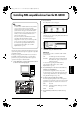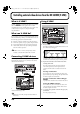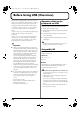Recording Equipment User Manual
Table Of Contents
- USING THE UNIT SAFELY
- IMPORTANT NOTES
- Precautions Regarding the Hard Disk
- Before Using CD-R/RW Discs
- About the CD-ROM “Discrete Drums”
- Contents
- Introduction to the BR-1600CD
- Panel Descriptions
- Extra information on jacks and connectors
- Common operations and display items
- Section 1 Advanced Use
- Re-recording only the portion that is mistaken (Punch In/Out)
- Using V-Tracks
- Placing markers in your song (Marker)
- Registering and recalling mixer settings (Scene)
- Recalling scenes automatically during recording or playback (Auto Scene)
- Finding the start or end of a section of audio (Scrub/Preview)
- Editing a recorded performance (Track Edit)
- Maximizing the volume levels of data recorded to the tracks (Normalize)
- Organizing your songs
- Section 2 Using Effects
- Makeup of BR-1600CD effects
- Using insert effects
- Effect patches and banks
- Makeup of effect patches
- Modifying insert effect settings
- Switching compressors, equalizers, and low-cut filters between stereo and mono
- Saving insert effect settings (Effect Patch Write)
- Copying insert effect settings (Effect Patch Copy)
- Changing insert effect connections
- Using an expression pedal
- Insert effect algorithm list
- Insert effect parameter functions
- Acoustic Guitar Simulator
- Acoustic Processor
- 3 Band Equalizer
- 4 Band Equalizer
- Bass Simulator
- Bass Cut Filter
- Chorus
- 2x2 Chorus
- Compressor
- COSM Comp/Limiter (COSM Compressor/Limiter)
- COSM Overdrive/Distortion
- COSM PreAmp&Speaker
- De-esser
- Defretter
- Delay
- Distance
- Doubling
- Enhancer
- Flanger
- Foot Volume
- Humanizer
- Limiter
- Low Cut Filter
- Lo-Fi Box
- Mic Converter
- Noise Suppressor
- Octave
- Pan
- Phaser
- Pickup Simulator
- Pitch Shifter
- Preamp
- Ring Modulator
- Short Delay
- Slow Gear
- Speaker Simulator
- Sub Equalizer
- Tremolo
- Tremolo/Pan
- Uni-V
- Vibrato
- Voice Transformer
- Wah
- Using track-specific compressors and equalizers
- Using loop effects
- Fixing the pitch of vocals/Adding a backing chorus to vocals (Vocal Tool Box)
- The Vocal Tool Box
- Makeup of the Vocal Tool Box
- Vocal Tool Box patches
- Fixing the pitch of vocals (Pitch Correction)
- Setting the correction method for vocal pitch (Pitch Correction Edit)
- Applying a backing chorus to vocals (Harmony Sequence)
- Inserting rests in a backing chorus
- Setting the application method for backing choruses (Harmony Sequence Edit)
- Saving Vocal Tool Box settings (Patch Write)
- Copying Vocal Tool Box settings (Patch Copy)
- Recreating the characteristics of different monitor speakers (Speaker Modeling)
- Speaker Modeling parameter functions
- Using the Mastering Tool Kit
- Mastering Tool Kit parameter functions
- Effect parameters assigned to VALUE knobs
- Section 3 Using Rhythm
- Makeup of Drum/Bass/Loop Phrase
- Rhythm arrangements
- Using drums
- Creating drum patterns
- Preparing for recording
- Creating drum patterns using real-time recording
- Creating drum patterns using step recording
- Correcting drum patterns (Microscope)
- Changing the drum pattern’s groove (Swing)
- Changing a drum pattern’s name
- Copying drum patterns
- Deleting drum patterns
- Loading drum patterns from the CD-R/RW drive (SMF Import)
- Using bass
- Creating bass patterns
- Preparing for recording
- Creating bass patterns using real-time recording
- Creating bass patterns using step recording
- Correcting bass patterns (Microscope)
- Changing the bass pattern’s groove (Swing)
- Changing a bass pattern’s name
- Copying bass patterns
- Deleting bass patterns
- Loading bass patterns from the CD-R/RW drive (SMF Import)
- Using Loop Phrases
- Creating Loop Phrases
- Setting the Universal Beat for Drums, Bass, and Loop Phrases
- Using rhythm arrangements
- Creating rhythm arrangements
- Assembling drum and bass patterns
- Canceling pattern allocations
- Inserting patterns
- Inputting chords
- Changing and moving chords
- Deleting chords
- Inserting chords
- Assembling Loop Phrases
- Canceling Loop Phrase allocations
- Inserting Loop Phrases
- Copying a Loop Phrase from a rhythm arrangement to an audio track
- Modifying all of the loop phrases in the current rhythm arrangement (Arrangement Modify)
- Naming and saving rhythm arrangements
- Copying a rhythm arrangement
- Deleting a rhythm arrangement
- Setting tempos and beats for individual measures (Tempo Map/Beat Map)
- Using a metronome
- Section 4 Using the CD-R/RW Drive
- Section 5 Using MIDI
- MIDI fundamentals
- Playing drum and bass patterns on external MIDI sound module
- Synchronizing external MIDI sequencers and rhythm machines
- Controlling MMC-compatible devices from the BR-1600CD
- Controlling track volumes via MIDI (MIDI Fader)
- Inputting drum and bass patterns from a MIDI keyboard (MIDI Recording)
- Using MIDI to Control the Switching of the Insert Effects (Effects Program Change)
- Controlling external video devices from the BR-1600CD (V-LINK)
- Section 6 Using USB
- Section 7 Other Convenient Functions
- Tuning instruments (Tuner)
- Automatically adjusting the input volume balance (Level Calibration)
- Muting individual inputs
- Inputting audio with no loss of quality (Digital In Assign)
- Creating a master tape protected from digital copying
- Changing the content of the level meter display (Pre/Post Fader)
- Using condenser microphones (Phantom Power)
- Mixing audio-device output with the BR-1600CD’s output (Audio Sub Mix)
- Initializing all BR-1600CD settings (Initialize)
- Performing hard disk operations
- Appendices

240
Before Using USB (Overview)
The BR-1600CD is equipped with a USB connector, which
allows you to connect the BR-1600CD directly to a computer,
making it easy to back up your important song data and
exchange files between the BR-1600CD and the computer.
USB, short for “Universal Serial Bus,” is a type of interface
for connecting computers with a variety of peripheral
devices.
Using USB allows you to connect different peripherals using
a single USB cable, and also provides rapid data
transmission.
What’s more, you can connect and disconnect peripherals
with the power on, and the computer can automatically
recognize when devices are connected (you may need to
make settings when connecting certain devices).
Important
■
When you connect the BR-1600CD to your PC using a
USB cable, all folders and files on the BR-1600CD’s hard
disk will be displayed on the PC monitor, and you will
be able to freely modify, delete, or add to these files via
USB. In addition, you will be able to initialize the BR-
1600CD’s hard disk remotely using the PC.
Note, however, that if files and folders are modified,
deleted, or added using the PC, or if the hard disk is
initialized, the BR-1600CD may no longer be able to
function properly, and important data could be lost.
It is crucial, therefore, that no operations other than
those described below be carried out using USB.
Furthermore, BOSS/Roland will accept no responsibility
for the incorrect operation of the BR-1600CD or for the
loss of data resulting from the failure to observe this
precaution.
■
Do not perform the following actions when switching to
USB mode or transmitting data. These operations may
result in your computer not responding to the data.
Data on memory cards may also be corrupted.
Do not:
• Disconnect the USB cable
• Put the computer in suspended (standby) mode or
hibernation, restart, or quit
• Turn off the BR-1600CD’s power
Operations that can be
performed via USB
On the BR-1600CD, USB is used for the following tasks:
●
Backing up the BR-1600CD’s data
●
Reading backup data back into the BR-1600CD from the
PC (Recover)
●
Saving BR-1600CD track data in WAV/AIFF format
(WAV/AIFF Export)
●
Loading WAV/AIFF files in BR-1600CD tracks (WAV/
AIFF Import)
Realtime audio signals and MIDI messages cannot be
handled via the BR-1600CD’s USB connector.
Compatible OS
Windows:
Windows Me/2000/XP
Macintosh:
Mac OS 9.1.x/9.2.x
Mac OS X
Driver:
The BR-1600CD uses a standard DRIVER that is found on
OS. The DRIVER will be installed automatically once
connected with Computer via USB.
Precautions when using Windows XP or Windows 2000
If using Windows XP/2000, log on to Windows as one of
the following users:
• Administrator or other user with the privileges of the
Administrators group
• A user whose account type is Computer Administrator
Note that you will not be able to properly quit the USB
connection if the user name is not one of those described
above.
For more details, consult the system administrator for
the computer you are using.
BR-1600_R_e.book 240 ページ 2007年12月6日 木曜日 午前9時52分