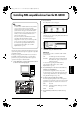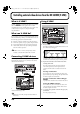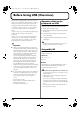Recording Equipment User Manual
Table Of Contents
- USING THE UNIT SAFELY
- IMPORTANT NOTES
- Precautions Regarding the Hard Disk
- Before Using CD-R/RW Discs
- About the CD-ROM “Discrete Drums”
- Contents
- Introduction to the BR-1600CD
- Panel Descriptions
- Extra information on jacks and connectors
- Common operations and display items
- Section 1 Advanced Use
- Re-recording only the portion that is mistaken (Punch In/Out)
- Using V-Tracks
- Placing markers in your song (Marker)
- Registering and recalling mixer settings (Scene)
- Recalling scenes automatically during recording or playback (Auto Scene)
- Finding the start or end of a section of audio (Scrub/Preview)
- Editing a recorded performance (Track Edit)
- Maximizing the volume levels of data recorded to the tracks (Normalize)
- Organizing your songs
- Section 2 Using Effects
- Makeup of BR-1600CD effects
- Using insert effects
- Effect patches and banks
- Makeup of effect patches
- Modifying insert effect settings
- Switching compressors, equalizers, and low-cut filters between stereo and mono
- Saving insert effect settings (Effect Patch Write)
- Copying insert effect settings (Effect Patch Copy)
- Changing insert effect connections
- Using an expression pedal
- Insert effect algorithm list
- Insert effect parameter functions
- Acoustic Guitar Simulator
- Acoustic Processor
- 3 Band Equalizer
- 4 Band Equalizer
- Bass Simulator
- Bass Cut Filter
- Chorus
- 2x2 Chorus
- Compressor
- COSM Comp/Limiter (COSM Compressor/Limiter)
- COSM Overdrive/Distortion
- COSM PreAmp&Speaker
- De-esser
- Defretter
- Delay
- Distance
- Doubling
- Enhancer
- Flanger
- Foot Volume
- Humanizer
- Limiter
- Low Cut Filter
- Lo-Fi Box
- Mic Converter
- Noise Suppressor
- Octave
- Pan
- Phaser
- Pickup Simulator
- Pitch Shifter
- Preamp
- Ring Modulator
- Short Delay
- Slow Gear
- Speaker Simulator
- Sub Equalizer
- Tremolo
- Tremolo/Pan
- Uni-V
- Vibrato
- Voice Transformer
- Wah
- Using track-specific compressors and equalizers
- Using loop effects
- Fixing the pitch of vocals/Adding a backing chorus to vocals (Vocal Tool Box)
- The Vocal Tool Box
- Makeup of the Vocal Tool Box
- Vocal Tool Box patches
- Fixing the pitch of vocals (Pitch Correction)
- Setting the correction method for vocal pitch (Pitch Correction Edit)
- Applying a backing chorus to vocals (Harmony Sequence)
- Inserting rests in a backing chorus
- Setting the application method for backing choruses (Harmony Sequence Edit)
- Saving Vocal Tool Box settings (Patch Write)
- Copying Vocal Tool Box settings (Patch Copy)
- Recreating the characteristics of different monitor speakers (Speaker Modeling)
- Speaker Modeling parameter functions
- Using the Mastering Tool Kit
- Mastering Tool Kit parameter functions
- Effect parameters assigned to VALUE knobs
- Section 3 Using Rhythm
- Makeup of Drum/Bass/Loop Phrase
- Rhythm arrangements
- Using drums
- Creating drum patterns
- Preparing for recording
- Creating drum patterns using real-time recording
- Creating drum patterns using step recording
- Correcting drum patterns (Microscope)
- Changing the drum pattern’s groove (Swing)
- Changing a drum pattern’s name
- Copying drum patterns
- Deleting drum patterns
- Loading drum patterns from the CD-R/RW drive (SMF Import)
- Using bass
- Creating bass patterns
- Preparing for recording
- Creating bass patterns using real-time recording
- Creating bass patterns using step recording
- Correcting bass patterns (Microscope)
- Changing the bass pattern’s groove (Swing)
- Changing a bass pattern’s name
- Copying bass patterns
- Deleting bass patterns
- Loading bass patterns from the CD-R/RW drive (SMF Import)
- Using Loop Phrases
- Creating Loop Phrases
- Setting the Universal Beat for Drums, Bass, and Loop Phrases
- Using rhythm arrangements
- Creating rhythm arrangements
- Assembling drum and bass patterns
- Canceling pattern allocations
- Inserting patterns
- Inputting chords
- Changing and moving chords
- Deleting chords
- Inserting chords
- Assembling Loop Phrases
- Canceling Loop Phrase allocations
- Inserting Loop Phrases
- Copying a Loop Phrase from a rhythm arrangement to an audio track
- Modifying all of the loop phrases in the current rhythm arrangement (Arrangement Modify)
- Naming and saving rhythm arrangements
- Copying a rhythm arrangement
- Deleting a rhythm arrangement
- Setting tempos and beats for individual measures (Tempo Map/Beat Map)
- Using a metronome
- Section 4 Using the CD-R/RW Drive
- Section 5 Using MIDI
- MIDI fundamentals
- Playing drum and bass patterns on external MIDI sound module
- Synchronizing external MIDI sequencers and rhythm machines
- Controlling MMC-compatible devices from the BR-1600CD
- Controlling track volumes via MIDI (MIDI Fader)
- Inputting drum and bass patterns from a MIDI keyboard (MIDI Recording)
- Using MIDI to Control the Switching of the Insert Effects (Effects Program Change)
- Controlling external video devices from the BR-1600CD (V-LINK)
- Section 6 Using USB
- Section 7 Other Convenient Functions
- Tuning instruments (Tuner)
- Automatically adjusting the input volume balance (Level Calibration)
- Muting individual inputs
- Inputting audio with no loss of quality (Digital In Assign)
- Creating a master tape protected from digital copying
- Changing the content of the level meter display (Pre/Post Fader)
- Using condenser microphones (Phantom Power)
- Mixing audio-device output with the BR-1600CD’s output (Audio Sub Mix)
- Initializing all BR-1600CD settings (Initialize)
- Performing hard disk operations
- Appendices

237
Controlling external video devices from the BR-1600CD (V-LINK)
Section 5
4.
To turn V-LINK off, press [V-LINK] once again.
This button will turn off and the display will return to
the top screen.
Changing V-LINK function
assignments
1.
Press [F1] (ASSIGN).
The screen for assigning V-LINK functions will appear.
fig.51-04d
2.
Use [CURSOR] and the TIME/VALUE dial to change
track-button number assignments.
Clips 1 through 32 (i.e., CL1 through 32) can be allocated
to track buttons.
At the time of purchase, CL1 through CL12 will already
have been assigned to the track buttons for Tracks 1
through 8 and Tracks 9/10 through 15/16.
MIDI Program Change messages 00H through 1FH are
output via the MIDI OUT port for clips 1 through 32.
3.
Use [CURSOR] and the TIME/VALUE dial to change
VALUE-knob function assignments.
The following functions can be assigned to VALUE knobs.
4.
When you have finished making settings, press [EXIT/
NO] to return to the V-LINK screen.
• A certain delay (i.e., approximately 200 to 300 ms)
will occur between actual pressing of the track
button and switching of the video.
• It will not be possible to call up any screen other
than the top screen when V-LINK is turned on.
• If you press a track button while holding down [V-
TRACK], Palette 1 through Palette 12 will be
assigned to the track buttons for Tracks 1 through 8
and Tracks 9/10 through 15/16. Note that it will not
be possible to select palettes numbered 13 or higher
in order to modify assignments.
• Simply specifying a palette will not cause the video
to change; rather, this selection will be implemented
upon the next switching of a clip.
The BR-1600CD allows you to freely modify the clip
numbers assigned to track buttons and the control
functions assigned to the value knobs VALUE1
through VALUE4. For more details, refer to
“Changing V-LINK function assignments” below.
V-LINK function
Display
MIDI message
transmitted
Playback Speed
PLAY SPEED CC 10 (panpot)
Dissolve Time
(i.e., video
switching time)
DISSOLVE CC 5
(portamento time)
Audio Level AUDIO LVL CC 7 (volume)
Color Cb (color
difference signal)
COLOR CB CC 72 (release)
Color Cr (color
difference signal)
COLOR CR CC 71 (resonance)
Brightness BRIGHTNESS CC 74 (cut-off)
Visual Effects 1
(VFX1)
VFX1 CC 1 (modulation)
Visual Effects 2
(VFX2)
VFX2 CC 91 (reverb)
Visual Effects 3
(VFX3)
VFX3 CC94 (celeste)
Visual Effects 4
(VFX4)
VFX4 CC95 (phaser)
Master Fader MASTER CC 73 (attack)
T Bar T BAR CC 11 (expression)
Dual Stream DUAL STREAM CC 64 (hold 1)
BR-1600_R_e.book 237 ページ 2007年12月6日 木曜日 午前9時52分