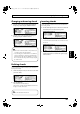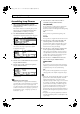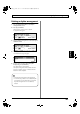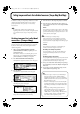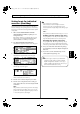Recording Equipment User Manual
Table Of Contents
- USING THE UNIT SAFELY
- IMPORTANT NOTES
- Precautions Regarding the Hard Disk
- Before Using CD-R/RW Discs
- About the CD-ROM “Discrete Drums”
- Contents
- Introduction to the BR-1600CD
- Panel Descriptions
- Extra information on jacks and connectors
- Common operations and display items
- Section 1 Advanced Use
- Re-recording only the portion that is mistaken (Punch In/Out)
- Using V-Tracks
- Placing markers in your song (Marker)
- Registering and recalling mixer settings (Scene)
- Recalling scenes automatically during recording or playback (Auto Scene)
- Finding the start or end of a section of audio (Scrub/Preview)
- Editing a recorded performance (Track Edit)
- Maximizing the volume levels of data recorded to the tracks (Normalize)
- Organizing your songs
- Section 2 Using Effects
- Makeup of BR-1600CD effects
- Using insert effects
- Effect patches and banks
- Makeup of effect patches
- Modifying insert effect settings
- Switching compressors, equalizers, and low-cut filters between stereo and mono
- Saving insert effect settings (Effect Patch Write)
- Copying insert effect settings (Effect Patch Copy)
- Changing insert effect connections
- Using an expression pedal
- Insert effect algorithm list
- Insert effect parameter functions
- Acoustic Guitar Simulator
- Acoustic Processor
- 3 Band Equalizer
- 4 Band Equalizer
- Bass Simulator
- Bass Cut Filter
- Chorus
- 2x2 Chorus
- Compressor
- COSM Comp/Limiter (COSM Compressor/Limiter)
- COSM Overdrive/Distortion
- COSM PreAmp&Speaker
- De-esser
- Defretter
- Delay
- Distance
- Doubling
- Enhancer
- Flanger
- Foot Volume
- Humanizer
- Limiter
- Low Cut Filter
- Lo-Fi Box
- Mic Converter
- Noise Suppressor
- Octave
- Pan
- Phaser
- Pickup Simulator
- Pitch Shifter
- Preamp
- Ring Modulator
- Short Delay
- Slow Gear
- Speaker Simulator
- Sub Equalizer
- Tremolo
- Tremolo/Pan
- Uni-V
- Vibrato
- Voice Transformer
- Wah
- Using track-specific compressors and equalizers
- Using loop effects
- Fixing the pitch of vocals/Adding a backing chorus to vocals (Vocal Tool Box)
- The Vocal Tool Box
- Makeup of the Vocal Tool Box
- Vocal Tool Box patches
- Fixing the pitch of vocals (Pitch Correction)
- Setting the correction method for vocal pitch (Pitch Correction Edit)
- Applying a backing chorus to vocals (Harmony Sequence)
- Inserting rests in a backing chorus
- Setting the application method for backing choruses (Harmony Sequence Edit)
- Saving Vocal Tool Box settings (Patch Write)
- Copying Vocal Tool Box settings (Patch Copy)
- Recreating the characteristics of different monitor speakers (Speaker Modeling)
- Speaker Modeling parameter functions
- Using the Mastering Tool Kit
- Mastering Tool Kit parameter functions
- Effect parameters assigned to VALUE knobs
- Section 3 Using Rhythm
- Makeup of Drum/Bass/Loop Phrase
- Rhythm arrangements
- Using drums
- Creating drum patterns
- Preparing for recording
- Creating drum patterns using real-time recording
- Creating drum patterns using step recording
- Correcting drum patterns (Microscope)
- Changing the drum pattern’s groove (Swing)
- Changing a drum pattern’s name
- Copying drum patterns
- Deleting drum patterns
- Loading drum patterns from the CD-R/RW drive (SMF Import)
- Using bass
- Creating bass patterns
- Preparing for recording
- Creating bass patterns using real-time recording
- Creating bass patterns using step recording
- Correcting bass patterns (Microscope)
- Changing the bass pattern’s groove (Swing)
- Changing a bass pattern’s name
- Copying bass patterns
- Deleting bass patterns
- Loading bass patterns from the CD-R/RW drive (SMF Import)
- Using Loop Phrases
- Creating Loop Phrases
- Setting the Universal Beat for Drums, Bass, and Loop Phrases
- Using rhythm arrangements
- Creating rhythm arrangements
- Assembling drum and bass patterns
- Canceling pattern allocations
- Inserting patterns
- Inputting chords
- Changing and moving chords
- Deleting chords
- Inserting chords
- Assembling Loop Phrases
- Canceling Loop Phrase allocations
- Inserting Loop Phrases
- Copying a Loop Phrase from a rhythm arrangement to an audio track
- Modifying all of the loop phrases in the current rhythm arrangement (Arrangement Modify)
- Naming and saving rhythm arrangements
- Copying a rhythm arrangement
- Deleting a rhythm arrangement
- Setting tempos and beats for individual measures (Tempo Map/Beat Map)
- Using a metronome
- Section 4 Using the CD-R/RW Drive
- Section 5 Using MIDI
- MIDI fundamentals
- Playing drum and bass patterns on external MIDI sound module
- Synchronizing external MIDI sequencers and rhythm machines
- Controlling MMC-compatible devices from the BR-1600CD
- Controlling track volumes via MIDI (MIDI Fader)
- Inputting drum and bass patterns from a MIDI keyboard (MIDI Recording)
- Using MIDI to Control the Switching of the Insert Effects (Effects Program Change)
- Controlling external video devices from the BR-1600CD (V-LINK)
- Section 6 Using USB
- Section 7 Other Convenient Functions
- Tuning instruments (Tuner)
- Automatically adjusting the input volume balance (Level Calibration)
- Muting individual inputs
- Inputting audio with no loss of quality (Digital In Assign)
- Creating a master tape protected from digital copying
- Changing the content of the level meter display (Pre/Post Fader)
- Using condenser microphones (Phantom Power)
- Mixing audio-device output with the BR-1600CD’s output (Audio Sub Mix)
- Initializing all BR-1600CD settings (Initialize)
- Performing hard disk operations
- Appendices

193
Creating rhythm arrangements
Section 3
• When the rhythm arrangement is set to a faster tempo
than that of the Loop Phrase, it will become necessary to
read hard-disk data for Loop Phrase playback at a faster
rate than normal, and this will increase the probability of
a “Drive Busy!” message being displayed. In such a case,
the Loop Phrase can be copied to an audio track to
reduce the load on the BR-1600CD’s hard disk. For more
details regarding this operation, refer to “Copying a
Loop Phrase from a rhythm arrangement to an audio
track” (p. 193).
10.
Repeat Steps 4 through 9 to arrange Loop Phrases as
required.
11.
Play the song from the beginning.
As the BR-1600CD performs playback, you will be able
to hear Loop Phrases playing along with your song;
however, Loop Phrases will not be played back when the
BR-1600CD is stopped.
12.
To save your Loop Phrase allocations, carry out the
procedure described below in “Modifying all of the
loop phrases in the current rhythm arrangement
(Arrangement Modify)” (p. 195).
Canceling Loop Phrase
allocations
If you want to cancel the Loop Phrase allocations that you
have made, return to the screen for assembling Loop Phrases
into rhythm arrangements, and then carry out the following
procedure.
1.
Move to the measure contain the Loop Phrase to be
removed, and then press either [F2] (DELETE), [F3]
(ERASE), or [F4] (CLEAR ALL).
[F2] (DELETE):
The Loop Phrase allocation will be canceled and all
subsequent Loop Phrase allocations will be shifted
forward by one measure.
[F3] (ERASE):
The Loop Phrase allocation will be canceled, leaving an
empty measure where the Loop Phrase had been.
[F4] (CLEAR ALL):
Loop Phrase allocations for all measures will be
canceled.
Inserting Loop Phrases
Use the following procedure in the screen for assembling
Loop Phrases into rhythm arrangements to insert a new Loop
Phrase between two that have already been positioned.
1.
Move the cursor to “MEASURE” and select the
measure for insertion using the TIME/VALUE dial.
2.
Press [F1] (INSERT).
An empty space of one measure in length will be
inserted.
3.
Move the cursor to “NO.” and select the desired Loop
Phrase using the TIME/VALUE dial.
Copying a Loop Phrase from a rhythm
arrangement to an audio track
When one or more Loop Phrases have been assembled into
the currently selected rhythm arrangement, you can copy the
complete loop-phrase assembly as audio data to one of the
BR-1600CD’s audio tracks.
• The speed of Loop Phrase playback will be automatically
adjusted to the tempo of the rhythm arrangement. Since
this process increases the rate at which data must be read
from the hard disk, the probability of a “Drive Busy!”
message being displayed also increases. This will be
particularly noticeable in cases where the rhythm
arrangement’s tempo is considerably faster than the
Loop Phrase’s original tempo and cases where short
Loop Phrases are played back repeatedly. If, however,
you copy the Loop Phrase arrangement to an audio
track, the load placed on the hard disk during playback
can be reduced, and the “Drive Busy!” message will be
displayed much less frequently.
• Only Loop Phrases can be copied in this way—in other
words, you will not be able to copy drum or bass
patterns to an audio track.
• Even if the tempo is subsequently changed, the playback
speed of audio data created in this way will not be
affected. For this reason, before copying Loop Phrase
arrangements to an audio track, it is important that you
set the tempo carefully and make sure that it will not
need to be adjusted again.
1.
Press CD-R/RW [LOOP PHRASE IMPORT].
[LOOP PHRASE IMPORT] will light up and the Loop
Phrase screen will appear.
BR-1600_R_e.book 193 ページ 2007年12月6日 木曜日 午前9時52分