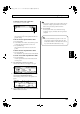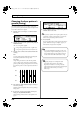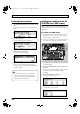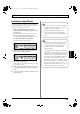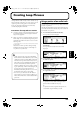Recording Equipment User Manual
Table Of Contents
- USING THE UNIT SAFELY
- IMPORTANT NOTES
- Precautions Regarding the Hard Disk
- Before Using CD-R/RW Discs
- About the CD-ROM “Discrete Drums”
- Contents
- Introduction to the BR-1600CD
- Panel Descriptions
- Extra information on jacks and connectors
- Common operations and display items
- Section 1 Advanced Use
- Re-recording only the portion that is mistaken (Punch In/Out)
- Using V-Tracks
- Placing markers in your song (Marker)
- Registering and recalling mixer settings (Scene)
- Recalling scenes automatically during recording or playback (Auto Scene)
- Finding the start or end of a section of audio (Scrub/Preview)
- Editing a recorded performance (Track Edit)
- Maximizing the volume levels of data recorded to the tracks (Normalize)
- Organizing your songs
- Section 2 Using Effects
- Makeup of BR-1600CD effects
- Using insert effects
- Effect patches and banks
- Makeup of effect patches
- Modifying insert effect settings
- Switching compressors, equalizers, and low-cut filters between stereo and mono
- Saving insert effect settings (Effect Patch Write)
- Copying insert effect settings (Effect Patch Copy)
- Changing insert effect connections
- Using an expression pedal
- Insert effect algorithm list
- Insert effect parameter functions
- Acoustic Guitar Simulator
- Acoustic Processor
- 3 Band Equalizer
- 4 Band Equalizer
- Bass Simulator
- Bass Cut Filter
- Chorus
- 2x2 Chorus
- Compressor
- COSM Comp/Limiter (COSM Compressor/Limiter)
- COSM Overdrive/Distortion
- COSM PreAmp&Speaker
- De-esser
- Defretter
- Delay
- Distance
- Doubling
- Enhancer
- Flanger
- Foot Volume
- Humanizer
- Limiter
- Low Cut Filter
- Lo-Fi Box
- Mic Converter
- Noise Suppressor
- Octave
- Pan
- Phaser
- Pickup Simulator
- Pitch Shifter
- Preamp
- Ring Modulator
- Short Delay
- Slow Gear
- Speaker Simulator
- Sub Equalizer
- Tremolo
- Tremolo/Pan
- Uni-V
- Vibrato
- Voice Transformer
- Wah
- Using track-specific compressors and equalizers
- Using loop effects
- Fixing the pitch of vocals/Adding a backing chorus to vocals (Vocal Tool Box)
- The Vocal Tool Box
- Makeup of the Vocal Tool Box
- Vocal Tool Box patches
- Fixing the pitch of vocals (Pitch Correction)
- Setting the correction method for vocal pitch (Pitch Correction Edit)
- Applying a backing chorus to vocals (Harmony Sequence)
- Inserting rests in a backing chorus
- Setting the application method for backing choruses (Harmony Sequence Edit)
- Saving Vocal Tool Box settings (Patch Write)
- Copying Vocal Tool Box settings (Patch Copy)
- Recreating the characteristics of different monitor speakers (Speaker Modeling)
- Speaker Modeling parameter functions
- Using the Mastering Tool Kit
- Mastering Tool Kit parameter functions
- Effect parameters assigned to VALUE knobs
- Section 3 Using Rhythm
- Makeup of Drum/Bass/Loop Phrase
- Rhythm arrangements
- Using drums
- Creating drum patterns
- Preparing for recording
- Creating drum patterns using real-time recording
- Creating drum patterns using step recording
- Correcting drum patterns (Microscope)
- Changing the drum pattern’s groove (Swing)
- Changing a drum pattern’s name
- Copying drum patterns
- Deleting drum patterns
- Loading drum patterns from the CD-R/RW drive (SMF Import)
- Using bass
- Creating bass patterns
- Preparing for recording
- Creating bass patterns using real-time recording
- Creating bass patterns using step recording
- Correcting bass patterns (Microscope)
- Changing the bass pattern’s groove (Swing)
- Changing a bass pattern’s name
- Copying bass patterns
- Deleting bass patterns
- Loading bass patterns from the CD-R/RW drive (SMF Import)
- Using Loop Phrases
- Creating Loop Phrases
- Setting the Universal Beat for Drums, Bass, and Loop Phrases
- Using rhythm arrangements
- Creating rhythm arrangements
- Assembling drum and bass patterns
- Canceling pattern allocations
- Inserting patterns
- Inputting chords
- Changing and moving chords
- Deleting chords
- Inserting chords
- Assembling Loop Phrases
- Canceling Loop Phrase allocations
- Inserting Loop Phrases
- Copying a Loop Phrase from a rhythm arrangement to an audio track
- Modifying all of the loop phrases in the current rhythm arrangement (Arrangement Modify)
- Naming and saving rhythm arrangements
- Copying a rhythm arrangement
- Deleting a rhythm arrangement
- Setting tempos and beats for individual measures (Tempo Map/Beat Map)
- Using a metronome
- Section 4 Using the CD-R/RW Drive
- Section 5 Using MIDI
- MIDI fundamentals
- Playing drum and bass patterns on external MIDI sound module
- Synchronizing external MIDI sequencers and rhythm machines
- Controlling MMC-compatible devices from the BR-1600CD
- Controlling track volumes via MIDI (MIDI Fader)
- Inputting drum and bass patterns from a MIDI keyboard (MIDI Recording)
- Using MIDI to Control the Switching of the Insert Effects (Effects Program Change)
- Controlling external video devices from the BR-1600CD (V-LINK)
- Section 6 Using USB
- Section 7 Other Convenient Functions
- Tuning instruments (Tuner)
- Automatically adjusting the input volume balance (Level Calibration)
- Muting individual inputs
- Inputting audio with no loss of quality (Digital In Assign)
- Creating a master tape protected from digital copying
- Changing the content of the level meter display (Pre/Post Fader)
- Using condenser microphones (Phantom Power)
- Mixing audio-device output with the BR-1600CD’s output (Audio Sub Mix)
- Initializing all BR-1600CD settings (Initialize)
- Performing hard disk operations
- Appendices

180
Creating Loop Phrases
5.
Move the cursor to the right half of the screen, and then
use [CURSOR] and the TIME/VALUE dial to set the
start and end time positions of the portion of audio to
be used as the Loop Phrase.
fig.20-092d
Pressing [F1] (DISP.FMT.) at this time will allow you
select how the positions will be specified (i.e., by
measure, time, or marker).
The following parameters should now be set.
START (Start point):
Use this parameter to specify the start position within
the source track.
END (End point):
Use this parameter to specify the end position within the
source track.
If time values are used to specify the above points and
you then switch the specification method to measures or
markers, a plus (+) character may be displayed to warn
that indicated positions and actual positions are not the
same. If you want to specify points using measures or
markers, this discrepancy can be eliminated by using the
TIME/VALUE dial to make settings in each of the
relevant screens.
If you want to set the Loop Phrase as extending from the
start to the end of the song, press [F3] (SELECT ALL).
6.
Press [F4] (GO).
The BR-1600CD will begin creating the Loop Phrase.
When the message “Complete!” appears, it indicates that
the phrase has been successfully created.
Using wave data on a CD-ROM/
R/RW disc (Loop Phrase Import)
If the audio data you want to use for a Loop Phrase is
contained as an AIFF or WAV file on a CD-ROM, CD-R, or
CD-RW disc, this data can be easily imported into a selected
phrase.
Using this function, you will be able to import audio data
from commercially available sampling CDs and from CD-R
or CD-RW discs that you have created using a PC.
Only data of the following format can be imported.
• WAV or AIFF audio
• Mono or stereo
• 8 or 16 bit
• 44.1 kHz sampling rate
• 0.5 seconds to 30 minutes in length.
CD-R/RW discs of ISO9660 Level 2, Mode 1 format are
supported for import. It will not be possible to import
data from discs of any other format.
fig.20-093
The name of the audio data file will be originally
assigned to the destination Loop Phrase. For more
details regarding the method for changing phrase
names, refer to “Specifying and modifying the source
loop phrase (Time Modify)” (p. 182).
1.
Insert a CD-ROM, CD-R, or CD-RW containing audio
data in WAV or AIFF format into the BR-1600CD’s CD-
R/RW drive.
The drive’s access indicator will begin to flash. Wait until
this indicator stops flashing and turns off before
proceeding.
• If the Loop Phrase selected for creation already
contains data, this will be overwritten by the audio
data from the source track. As it will not be possible
to restore this data, care should be taken to ensure
that important Loop Phrases are not accidentally
overwritten in this way.
• If the current song contains newly recorded audio
data or newly modified settings, the message “Save
Current?” may be displayed during the above
procedure. If you want to store your audio data and
settings, press [ENTER/YES]. If this will not be
necessary, press [EXIT/NO].
If you press [EXIT/NO], a Loop Phrase is created
from the data most recently saved to the imported
source track. If there is no data saved, a silent Loop
Phrase is created.
2
3
4, 6, 8
3, 5, 7
7
1
BR-1600_R_e.book 180 ページ 2007年12月6日 木曜日 午前9時52分