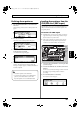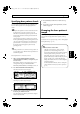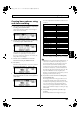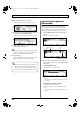Recording Equipment User Manual
Table Of Contents
- USING THE UNIT SAFELY
- IMPORTANT NOTES
- Precautions Regarding the Hard Disk
- Before Using CD-R/RW Discs
- About the CD-ROM “Discrete Drums”
- Contents
- Introduction to the BR-1600CD
- Panel Descriptions
- Extra information on jacks and connectors
- Common operations and display items
- Section 1 Advanced Use
- Re-recording only the portion that is mistaken (Punch In/Out)
- Using V-Tracks
- Placing markers in your song (Marker)
- Registering and recalling mixer settings (Scene)
- Recalling scenes automatically during recording or playback (Auto Scene)
- Finding the start or end of a section of audio (Scrub/Preview)
- Editing a recorded performance (Track Edit)
- Maximizing the volume levels of data recorded to the tracks (Normalize)
- Organizing your songs
- Section 2 Using Effects
- Makeup of BR-1600CD effects
- Using insert effects
- Effect patches and banks
- Makeup of effect patches
- Modifying insert effect settings
- Switching compressors, equalizers, and low-cut filters between stereo and mono
- Saving insert effect settings (Effect Patch Write)
- Copying insert effect settings (Effect Patch Copy)
- Changing insert effect connections
- Using an expression pedal
- Insert effect algorithm list
- Insert effect parameter functions
- Acoustic Guitar Simulator
- Acoustic Processor
- 3 Band Equalizer
- 4 Band Equalizer
- Bass Simulator
- Bass Cut Filter
- Chorus
- 2x2 Chorus
- Compressor
- COSM Comp/Limiter (COSM Compressor/Limiter)
- COSM Overdrive/Distortion
- COSM PreAmp&Speaker
- De-esser
- Defretter
- Delay
- Distance
- Doubling
- Enhancer
- Flanger
- Foot Volume
- Humanizer
- Limiter
- Low Cut Filter
- Lo-Fi Box
- Mic Converter
- Noise Suppressor
- Octave
- Pan
- Phaser
- Pickup Simulator
- Pitch Shifter
- Preamp
- Ring Modulator
- Short Delay
- Slow Gear
- Speaker Simulator
- Sub Equalizer
- Tremolo
- Tremolo/Pan
- Uni-V
- Vibrato
- Voice Transformer
- Wah
- Using track-specific compressors and equalizers
- Using loop effects
- Fixing the pitch of vocals/Adding a backing chorus to vocals (Vocal Tool Box)
- The Vocal Tool Box
- Makeup of the Vocal Tool Box
- Vocal Tool Box patches
- Fixing the pitch of vocals (Pitch Correction)
- Setting the correction method for vocal pitch (Pitch Correction Edit)
- Applying a backing chorus to vocals (Harmony Sequence)
- Inserting rests in a backing chorus
- Setting the application method for backing choruses (Harmony Sequence Edit)
- Saving Vocal Tool Box settings (Patch Write)
- Copying Vocal Tool Box settings (Patch Copy)
- Recreating the characteristics of different monitor speakers (Speaker Modeling)
- Speaker Modeling parameter functions
- Using the Mastering Tool Kit
- Mastering Tool Kit parameter functions
- Effect parameters assigned to VALUE knobs
- Section 3 Using Rhythm
- Makeup of Drum/Bass/Loop Phrase
- Rhythm arrangements
- Using drums
- Creating drum patterns
- Preparing for recording
- Creating drum patterns using real-time recording
- Creating drum patterns using step recording
- Correcting drum patterns (Microscope)
- Changing the drum pattern’s groove (Swing)
- Changing a drum pattern’s name
- Copying drum patterns
- Deleting drum patterns
- Loading drum patterns from the CD-R/RW drive (SMF Import)
- Using bass
- Creating bass patterns
- Preparing for recording
- Creating bass patterns using real-time recording
- Creating bass patterns using step recording
- Correcting bass patterns (Microscope)
- Changing the bass pattern’s groove (Swing)
- Changing a bass pattern’s name
- Copying bass patterns
- Deleting bass patterns
- Loading bass patterns from the CD-R/RW drive (SMF Import)
- Using Loop Phrases
- Creating Loop Phrases
- Setting the Universal Beat for Drums, Bass, and Loop Phrases
- Using rhythm arrangements
- Creating rhythm arrangements
- Assembling drum and bass patterns
- Canceling pattern allocations
- Inserting patterns
- Inputting chords
- Changing and moving chords
- Deleting chords
- Inserting chords
- Assembling Loop Phrases
- Canceling Loop Phrase allocations
- Inserting Loop Phrases
- Copying a Loop Phrase from a rhythm arrangement to an audio track
- Modifying all of the loop phrases in the current rhythm arrangement (Arrangement Modify)
- Naming and saving rhythm arrangements
- Copying a rhythm arrangement
- Deleting a rhythm arrangement
- Setting tempos and beats for individual measures (Tempo Map/Beat Map)
- Using a metronome
- Section 4 Using the CD-R/RW Drive
- Section 5 Using MIDI
- MIDI fundamentals
- Playing drum and bass patterns on external MIDI sound module
- Synchronizing external MIDI sequencers and rhythm machines
- Controlling MMC-compatible devices from the BR-1600CD
- Controlling track volumes via MIDI (MIDI Fader)
- Inputting drum and bass patterns from a MIDI keyboard (MIDI Recording)
- Using MIDI to Control the Switching of the Insert Effects (Effects Program Change)
- Controlling external video devices from the BR-1600CD (V-LINK)
- Section 6 Using USB
- Section 7 Other Convenient Functions
- Tuning instruments (Tuner)
- Automatically adjusting the input volume balance (Level Calibration)
- Muting individual inputs
- Inputting audio with no loss of quality (Digital In Assign)
- Creating a master tape protected from digital copying
- Changing the content of the level meter display (Pre/Post Fader)
- Using condenser microphones (Phantom Power)
- Mixing audio-device output with the BR-1600CD’s output (Audio Sub Mix)
- Initializing all BR-1600CD settings (Initialize)
- Performing hard disk operations
- Appendices

169
Creating bass patterns
Section 3
Creating bass patterns using
step recording
1.
After carrying out the steps described in “Preparing for
recording,” press [F2] (STEP).
The Step Recording standby screen will appear.
fig.20-065d
2.
Move the cursor to “RES” and change the step
recording resolution using the TIME/VALUE dial.
RES:
( ) Allows input in quarter-note units.
( ) Allows input in quarter-note triplet units.
( ) Allows input in eighth-note units.
( ) Allows input in eighth-note triplet units.
( ) Allows input in sixteenth-note units.
( ) Allows input in sixteenth-note triplet units.
( ) Allows input in thirty-second-note units.
( ) Allows input in thirty-second-note triplet units.
OFF Allows input at the finest resolution—i.e., 96
clock units per quarter note.
3.
Move the cursor to “GATE” and select the duration of
the note to be input (i.e., the gate time) as a percentage
using the TIME/VALUE dial.
GATE (gate time): 10% to 95%
When the value is lowered, the more staccato the
performance will become.
With certain sounds, this can make the bass seem as if it
is being played with the strings muted. When the value
is raised, the more legato (i.e., less staccato) the
performance will become. Normally, a setting of
approximately 80% will be appropriate.
4.
Move the cursor to “ACC” and set the volume of the
note to be input using the TIME/VALUE dial.
ACC (accent): 1 to 127
The volume is increased as you raise the value, while
lower values result in lower volume. Ordinarily, this can
be set to 100. When you want to add an accent at certain
locations, you can change the value accordingly.
5.
Press CURSOR [ ] and [ ] to shift the input
performance data up or down by one octave.
OCTAVE SHIFT: -2 to +2
[ ]: The data is moved up by one octave.
[ ]: The data is moved down by one octave.
In total, the data can be raised or lowered by a maximum
of two octaves.
6.
Press the track button for the note to be entered.
Performance data will be input each time a track button is
pressed. The length of the performance data is determined
by the length of the note set using “RES.” The duration of
the note played by the performance data is determined by
applying the “GATE” setting to this length.
The volume of the note played by the performance data
will correspond to the “ACC” setting.
7.
Press [F4] (REST) at locations where a rest is to be input.
A rest of the length set by “RES” will be input.
8.
If you want to delete an item of performance data or a rest
that has been input incorrectly, press [F1] (STEP BACK).
The most recently input item of performance data or rest
will be deleted. Each time this button is pressed, the next
newest item of data or rest will be deleted.
9.
Input all of the required performance data and rests by
repeating Steps 2 through 8.
When recording has been completed as far as the end of
the set pattern length, “[END]” will be displayed in the
area for measures, and no further input will be possible.
• A pattern to be used for step recording must be
originally empty. If you select a pattern that already
contains data, the message “Erase OK?” may be
displayed during the procedure described below. In
such a case, press [ENTER/YES] to continue step
recording. All of the pre-existing data will be erased
to allow recording to be carried out in this way. If
you do not want to erase the pattern’s data, press
[EXIT/NO]. Step recording will be canceled and the
display will return to the Bass Pattern Edit screen.
• It will not be possible to restore data that has been
erased in this way. As a result, care should be taken
during step recording to ensure that important
performance data is not accidentally erased.
BR-1600_R_e.book 169 ページ 2007年12月6日 木曜日 午前9時52分