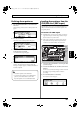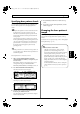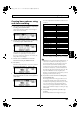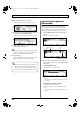Recording Equipment User Manual
Table Of Contents
- USING THE UNIT SAFELY
- IMPORTANT NOTES
- Precautions Regarding the Hard Disk
- Before Using CD-R/RW Discs
- About the CD-ROM “Discrete Drums”
- Contents
- Introduction to the BR-1600CD
- Panel Descriptions
- Extra information on jacks and connectors
- Common operations and display items
- Section 1 Advanced Use
- Re-recording only the portion that is mistaken (Punch In/Out)
- Using V-Tracks
- Placing markers in your song (Marker)
- Registering and recalling mixer settings (Scene)
- Recalling scenes automatically during recording or playback (Auto Scene)
- Finding the start or end of a section of audio (Scrub/Preview)
- Editing a recorded performance (Track Edit)
- Maximizing the volume levels of data recorded to the tracks (Normalize)
- Organizing your songs
- Section 2 Using Effects
- Makeup of BR-1600CD effects
- Using insert effects
- Effect patches and banks
- Makeup of effect patches
- Modifying insert effect settings
- Switching compressors, equalizers, and low-cut filters between stereo and mono
- Saving insert effect settings (Effect Patch Write)
- Copying insert effect settings (Effect Patch Copy)
- Changing insert effect connections
- Using an expression pedal
- Insert effect algorithm list
- Insert effect parameter functions
- Acoustic Guitar Simulator
- Acoustic Processor
- 3 Band Equalizer
- 4 Band Equalizer
- Bass Simulator
- Bass Cut Filter
- Chorus
- 2x2 Chorus
- Compressor
- COSM Comp/Limiter (COSM Compressor/Limiter)
- COSM Overdrive/Distortion
- COSM PreAmp&Speaker
- De-esser
- Defretter
- Delay
- Distance
- Doubling
- Enhancer
- Flanger
- Foot Volume
- Humanizer
- Limiter
- Low Cut Filter
- Lo-Fi Box
- Mic Converter
- Noise Suppressor
- Octave
- Pan
- Phaser
- Pickup Simulator
- Pitch Shifter
- Preamp
- Ring Modulator
- Short Delay
- Slow Gear
- Speaker Simulator
- Sub Equalizer
- Tremolo
- Tremolo/Pan
- Uni-V
- Vibrato
- Voice Transformer
- Wah
- Using track-specific compressors and equalizers
- Using loop effects
- Fixing the pitch of vocals/Adding a backing chorus to vocals (Vocal Tool Box)
- The Vocal Tool Box
- Makeup of the Vocal Tool Box
- Vocal Tool Box patches
- Fixing the pitch of vocals (Pitch Correction)
- Setting the correction method for vocal pitch (Pitch Correction Edit)
- Applying a backing chorus to vocals (Harmony Sequence)
- Inserting rests in a backing chorus
- Setting the application method for backing choruses (Harmony Sequence Edit)
- Saving Vocal Tool Box settings (Patch Write)
- Copying Vocal Tool Box settings (Patch Copy)
- Recreating the characteristics of different monitor speakers (Speaker Modeling)
- Speaker Modeling parameter functions
- Using the Mastering Tool Kit
- Mastering Tool Kit parameter functions
- Effect parameters assigned to VALUE knobs
- Section 3 Using Rhythm
- Makeup of Drum/Bass/Loop Phrase
- Rhythm arrangements
- Using drums
- Creating drum patterns
- Preparing for recording
- Creating drum patterns using real-time recording
- Creating drum patterns using step recording
- Correcting drum patterns (Microscope)
- Changing the drum pattern’s groove (Swing)
- Changing a drum pattern’s name
- Copying drum patterns
- Deleting drum patterns
- Loading drum patterns from the CD-R/RW drive (SMF Import)
- Using bass
- Creating bass patterns
- Preparing for recording
- Creating bass patterns using real-time recording
- Creating bass patterns using step recording
- Correcting bass patterns (Microscope)
- Changing the bass pattern’s groove (Swing)
- Changing a bass pattern’s name
- Copying bass patterns
- Deleting bass patterns
- Loading bass patterns from the CD-R/RW drive (SMF Import)
- Using Loop Phrases
- Creating Loop Phrases
- Setting the Universal Beat for Drums, Bass, and Loop Phrases
- Using rhythm arrangements
- Creating rhythm arrangements
- Assembling drum and bass patterns
- Canceling pattern allocations
- Inserting patterns
- Inputting chords
- Changing and moving chords
- Deleting chords
- Inserting chords
- Assembling Loop Phrases
- Canceling Loop Phrase allocations
- Inserting Loop Phrases
- Copying a Loop Phrase from a rhythm arrangement to an audio track
- Modifying all of the loop phrases in the current rhythm arrangement (Arrangement Modify)
- Naming and saving rhythm arrangements
- Copying a rhythm arrangement
- Deleting a rhythm arrangement
- Setting tempos and beats for individual measures (Tempo Map/Beat Map)
- Using a metronome
- Section 4 Using the CD-R/RW Drive
- Section 5 Using MIDI
- MIDI fundamentals
- Playing drum and bass patterns on external MIDI sound module
- Synchronizing external MIDI sequencers and rhythm machines
- Controlling MMC-compatible devices from the BR-1600CD
- Controlling track volumes via MIDI (MIDI Fader)
- Inputting drum and bass patterns from a MIDI keyboard (MIDI Recording)
- Using MIDI to Control the Switching of the Insert Effects (Effects Program Change)
- Controlling external video devices from the BR-1600CD (V-LINK)
- Section 6 Using USB
- Section 7 Other Convenient Functions
- Tuning instruments (Tuner)
- Automatically adjusting the input volume balance (Level Calibration)
- Muting individual inputs
- Inputting audio with no loss of quality (Digital In Assign)
- Creating a master tape protected from digital copying
- Changing the content of the level meter display (Pre/Post Fader)
- Using condenser microphones (Phantom Power)
- Mixing audio-device output with the BR-1600CD’s output (Audio Sub Mix)
- Initializing all BR-1600CD settings (Initialize)
- Performing hard disk operations
- Appendices

164
Using bass
Selecting bass sounds
Now that we can hear the bass, let’s select a bass sound to
work with.
1.
Make sure that PROGRAMMABLE RHYTHM
[ARRANGEMENT/PATTERN] is extinguished (you’re
in Pattern mode).
If this button’s indicator is lit (which means you’re in
Arrangement mode), press PROGRAMMABLE
RHYTHM [ARRANGEMENT/PATTERN] to turn it off.
2.
Press PROGRAMMABLE RHYTHM [EDIT].
The Pattern Selection screen will appear.
fig.20-005d
3.
Press [F1] (SETUP).
The dialog for pattern setup will appear.
fig.20-006d
4.
Move the cursor to “Bass Tone” and use the TIME/
VALUE dial to select a bass sound.
The bass sound selection will change.
fig.20-050d
Although playback may stop for a period of 1 to 2
seconds when the bass sound is changed, this is normal
and is not the result of a malfunction.
5.
When you have selected the bass sound that you want to use,
press [EXIT/NO] several times to return to the top screen.
6.
If you wish to store the bass sound selection, save the
current song (p. 72).
Selecting bass patterns
1.
Make sure that PROGRAMMABLE RHYTHM
[ARRANGEMENT/PATTERN] is extinguished (you’re
in Pattern mode).
If this button’s indicator is lit (which means you’re in
Arrangement mode), press PROGRAMMABLE
RHYTHM [ARRANGEMENT/PATTERN] to turn it off.
2.
Press PROGRAMMABLE RHYTHM [EDIT].
The Pattern Selection screen will appear.
fig.20-005d
3.
Move the cursor to the bass pattern field and select a
pattern using the TIME/VALUE dial or the VALUE 3
knob.
Playback of the newly selected bass pattern will start as
soon as the previously selected bass pattern has ended.
4.
When you have selected the bass pattern that you want
to use, press [EXIT/NO] several times to return to the
top screen.
5.
If you wish to store the bass pattern selection, save the
current song (p. 72).
The bass sound selection is common to all bass
patterns. It is not possible to store a different bass
sound for each different pattern.
The user bass patterns and song bass patterns
contained in the BR-1600CD at the time of purchase
are empty; you won’t hear anything if you select one
of them. If you want to hear bass immediately after
setting up the BR-1600CD for the first time, select a
preset bass pattern.
“*TMP” appears for the bass pattern immediately
after its data is recorded or edited. If you try to select
a different bass pattern with the TIME/VALUE dial
while the cursor is positioned above this, the cursor
turns white. If you press [ENTER/YES] at this point,
the cursor reverts to black, and the bass pattern
number is confirmed. If you do not want to confirm
it, press [EXIT/NO]; “*TMP” is indicated again, and
the bass pattern reverts to the state it was in
immediately after editing. This allows you to avoid
inadvertently erasing data you have edited.
BR-1600_R_e.book 164 ページ 2007年12月6日 木曜日 午前9時52分