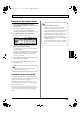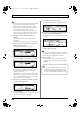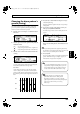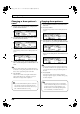Recording Equipment User Manual
Table Of Contents
- USING THE UNIT SAFELY
- IMPORTANT NOTES
- Precautions Regarding the Hard Disk
- Before Using CD-R/RW Discs
- About the CD-ROM “Discrete Drums”
- Contents
- Introduction to the BR-1600CD
- Panel Descriptions
- Extra information on jacks and connectors
- Common operations and display items
- Section 1 Advanced Use
- Re-recording only the portion that is mistaken (Punch In/Out)
- Using V-Tracks
- Placing markers in your song (Marker)
- Registering and recalling mixer settings (Scene)
- Recalling scenes automatically during recording or playback (Auto Scene)
- Finding the start or end of a section of audio (Scrub/Preview)
- Editing a recorded performance (Track Edit)
- Maximizing the volume levels of data recorded to the tracks (Normalize)
- Organizing your songs
- Section 2 Using Effects
- Makeup of BR-1600CD effects
- Using insert effects
- Effect patches and banks
- Makeup of effect patches
- Modifying insert effect settings
- Switching compressors, equalizers, and low-cut filters between stereo and mono
- Saving insert effect settings (Effect Patch Write)
- Copying insert effect settings (Effect Patch Copy)
- Changing insert effect connections
- Using an expression pedal
- Insert effect algorithm list
- Insert effect parameter functions
- Acoustic Guitar Simulator
- Acoustic Processor
- 3 Band Equalizer
- 4 Band Equalizer
- Bass Simulator
- Bass Cut Filter
- Chorus
- 2x2 Chorus
- Compressor
- COSM Comp/Limiter (COSM Compressor/Limiter)
- COSM Overdrive/Distortion
- COSM PreAmp&Speaker
- De-esser
- Defretter
- Delay
- Distance
- Doubling
- Enhancer
- Flanger
- Foot Volume
- Humanizer
- Limiter
- Low Cut Filter
- Lo-Fi Box
- Mic Converter
- Noise Suppressor
- Octave
- Pan
- Phaser
- Pickup Simulator
- Pitch Shifter
- Preamp
- Ring Modulator
- Short Delay
- Slow Gear
- Speaker Simulator
- Sub Equalizer
- Tremolo
- Tremolo/Pan
- Uni-V
- Vibrato
- Voice Transformer
- Wah
- Using track-specific compressors and equalizers
- Using loop effects
- Fixing the pitch of vocals/Adding a backing chorus to vocals (Vocal Tool Box)
- The Vocal Tool Box
- Makeup of the Vocal Tool Box
- Vocal Tool Box patches
- Fixing the pitch of vocals (Pitch Correction)
- Setting the correction method for vocal pitch (Pitch Correction Edit)
- Applying a backing chorus to vocals (Harmony Sequence)
- Inserting rests in a backing chorus
- Setting the application method for backing choruses (Harmony Sequence Edit)
- Saving Vocal Tool Box settings (Patch Write)
- Copying Vocal Tool Box settings (Patch Copy)
- Recreating the characteristics of different monitor speakers (Speaker Modeling)
- Speaker Modeling parameter functions
- Using the Mastering Tool Kit
- Mastering Tool Kit parameter functions
- Effect parameters assigned to VALUE knobs
- Section 3 Using Rhythm
- Makeup of Drum/Bass/Loop Phrase
- Rhythm arrangements
- Using drums
- Creating drum patterns
- Preparing for recording
- Creating drum patterns using real-time recording
- Creating drum patterns using step recording
- Correcting drum patterns (Microscope)
- Changing the drum pattern’s groove (Swing)
- Changing a drum pattern’s name
- Copying drum patterns
- Deleting drum patterns
- Loading drum patterns from the CD-R/RW drive (SMF Import)
- Using bass
- Creating bass patterns
- Preparing for recording
- Creating bass patterns using real-time recording
- Creating bass patterns using step recording
- Correcting bass patterns (Microscope)
- Changing the bass pattern’s groove (Swing)
- Changing a bass pattern’s name
- Copying bass patterns
- Deleting bass patterns
- Loading bass patterns from the CD-R/RW drive (SMF Import)
- Using Loop Phrases
- Creating Loop Phrases
- Setting the Universal Beat for Drums, Bass, and Loop Phrases
- Using rhythm arrangements
- Creating rhythm arrangements
- Assembling drum and bass patterns
- Canceling pattern allocations
- Inserting patterns
- Inputting chords
- Changing and moving chords
- Deleting chords
- Inserting chords
- Assembling Loop Phrases
- Canceling Loop Phrase allocations
- Inserting Loop Phrases
- Copying a Loop Phrase from a rhythm arrangement to an audio track
- Modifying all of the loop phrases in the current rhythm arrangement (Arrangement Modify)
- Naming and saving rhythm arrangements
- Copying a rhythm arrangement
- Deleting a rhythm arrangement
- Setting tempos and beats for individual measures (Tempo Map/Beat Map)
- Using a metronome
- Section 4 Using the CD-R/RW Drive
- Section 5 Using MIDI
- MIDI fundamentals
- Playing drum and bass patterns on external MIDI sound module
- Synchronizing external MIDI sequencers and rhythm machines
- Controlling MMC-compatible devices from the BR-1600CD
- Controlling track volumes via MIDI (MIDI Fader)
- Inputting drum and bass patterns from a MIDI keyboard (MIDI Recording)
- Using MIDI to Control the Switching of the Insert Effects (Effects Program Change)
- Controlling external video devices from the BR-1600CD (V-LINK)
- Section 6 Using USB
- Section 7 Other Convenient Functions
- Tuning instruments (Tuner)
- Automatically adjusting the input volume balance (Level Calibration)
- Muting individual inputs
- Inputting audio with no loss of quality (Digital In Assign)
- Creating a master tape protected from digital copying
- Changing the content of the level meter display (Pre/Post Fader)
- Using condenser microphones (Phantom Power)
- Mixing audio-device output with the BR-1600CD’s output (Audio Sub Mix)
- Initializing all BR-1600CD settings (Initialize)
- Performing hard disk operations
- Appendices

153
Creating drum patterns
Section 3
Creating drum patterns
using real-time recording
When a MIDI keyboard is connected to the MIDI IN
port, you will be able to use this keyboard to perform
real-time recording. Note that there is no need to set a
MIDI channel for the MIDI keyboard in such a case (p.
234).
1.
After carrying out the steps described in “Preparing for
recording,” press [F1] (REALTIME).
The Real-Time Recording standby screen will appear
and the metronome will start.
fig.20-011d
2.
Move the cursor to “BPM” and select a suitable tempo
for recording using the TIME/VALUE dial.
fig.20-011ad
Note that this only sets the tempo for recording—the
drum pattern is not recorded at this tempo. (It is not
possible to set a specific tempo for a drum pattern.)
If you tap your finger on [TAP] four or more times, the
tempo will be set accordingly.
3.
Move the cursor to “METRO.LVL” and set the
metronome volume using the TIME/VALUE dial.
4.
Press [PLAY].
Real-time recording will start after a one-measure
countdown.
fig.20-012d
5.
Use the track buttons to play the desired drum pattern
and use the track faders to set the velocity (dynamics)
of the sounds.
The relationship between track buttons and drum
sounds is as follows.
6.
If you want to erase an error in the recorded pattern,
press [F3] (ERASE ON).
fig.20-012ad
The message “ERASE:ON” will appear and drum erase
mode will be activated. In this mode, hold down the
track button corresponding to the drum sound you want
to erase. Any of these drum sounds played in the pattern
while you are pressing the track button will be erased.
When you have finished erasing drum sounds, press [F3]
(ERASE OFF).
7.
Press [STOP] at the point where you want to stop recording.
The Drum Pattern Edit screen will appear once again.
8.
If you want to store the drum pattern that you have just
recorded, press [F4] (WRITE/COPY/DEL).
The Write/Copy/Delete screen for drum patterns will
appear.
fig.20-013d
9.
Use the TIME/VALUE dial to select the drum pattern to
which the data is to be saved.
fig.20-013ad
Track button
Drum sound Note number
[1]
Kick 1 C 2 (36)
[2] Snare 1 D 2 (38)
[3] Closed hi-hat F#2 (42)
[4] Open hi-hat A#2 (46)
[5] Tom 1 (high) F 2 (41)
[6] Tom 2 (mid) A 2 (45)
[7] Tom 3 (low) D 3 (50)
[8] Crash cymbal C#3 (49)
[9/10] Ride cymbal D#3 (51)
[11/12] Claves D#5 (75)
[13/14] Cow bell G#3 (56)
[15/16] High Q D#1 (27)
[V-TRACK]+[1] Kick 2 B 1 (35)
[V-TRACK]+[2] Snare 2 E 2 (40)
[V-TRACK]+[3] Metronome (click) A 1 (33)
[V-TRACK]+[4] Metronome (bell) A#1 (34)
[V-TRACK]+[5] Claves D#5 (75)
[V-TRACK]+[6] Hi-Q D#1 (27)
BR-1600_R_e.book 153 ページ 2007年12月6日 木曜日 午前9時52分