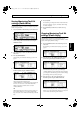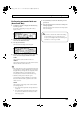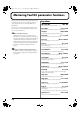Recording Equipment User Manual
Table Of Contents
- USING THE UNIT SAFELY
- IMPORTANT NOTES
- Precautions Regarding the Hard Disk
- Before Using CD-R/RW Discs
- About the CD-ROM “Discrete Drums”
- Contents
- Introduction to the BR-1600CD
- Panel Descriptions
- Extra information on jacks and connectors
- Common operations and display items
- Section 1 Advanced Use
- Re-recording only the portion that is mistaken (Punch In/Out)
- Using V-Tracks
- Placing markers in your song (Marker)
- Registering and recalling mixer settings (Scene)
- Recalling scenes automatically during recording or playback (Auto Scene)
- Finding the start or end of a section of audio (Scrub/Preview)
- Editing a recorded performance (Track Edit)
- Maximizing the volume levels of data recorded to the tracks (Normalize)
- Organizing your songs
- Section 2 Using Effects
- Makeup of BR-1600CD effects
- Using insert effects
- Effect patches and banks
- Makeup of effect patches
- Modifying insert effect settings
- Switching compressors, equalizers, and low-cut filters between stereo and mono
- Saving insert effect settings (Effect Patch Write)
- Copying insert effect settings (Effect Patch Copy)
- Changing insert effect connections
- Using an expression pedal
- Insert effect algorithm list
- Insert effect parameter functions
- Acoustic Guitar Simulator
- Acoustic Processor
- 3 Band Equalizer
- 4 Band Equalizer
- Bass Simulator
- Bass Cut Filter
- Chorus
- 2x2 Chorus
- Compressor
- COSM Comp/Limiter (COSM Compressor/Limiter)
- COSM Overdrive/Distortion
- COSM PreAmp&Speaker
- De-esser
- Defretter
- Delay
- Distance
- Doubling
- Enhancer
- Flanger
- Foot Volume
- Humanizer
- Limiter
- Low Cut Filter
- Lo-Fi Box
- Mic Converter
- Noise Suppressor
- Octave
- Pan
- Phaser
- Pickup Simulator
- Pitch Shifter
- Preamp
- Ring Modulator
- Short Delay
- Slow Gear
- Speaker Simulator
- Sub Equalizer
- Tremolo
- Tremolo/Pan
- Uni-V
- Vibrato
- Voice Transformer
- Wah
- Using track-specific compressors and equalizers
- Using loop effects
- Fixing the pitch of vocals/Adding a backing chorus to vocals (Vocal Tool Box)
- The Vocal Tool Box
- Makeup of the Vocal Tool Box
- Vocal Tool Box patches
- Fixing the pitch of vocals (Pitch Correction)
- Setting the correction method for vocal pitch (Pitch Correction Edit)
- Applying a backing chorus to vocals (Harmony Sequence)
- Inserting rests in a backing chorus
- Setting the application method for backing choruses (Harmony Sequence Edit)
- Saving Vocal Tool Box settings (Patch Write)
- Copying Vocal Tool Box settings (Patch Copy)
- Recreating the characteristics of different monitor speakers (Speaker Modeling)
- Speaker Modeling parameter functions
- Using the Mastering Tool Kit
- Mastering Tool Kit parameter functions
- Effect parameters assigned to VALUE knobs
- Section 3 Using Rhythm
- Makeup of Drum/Bass/Loop Phrase
- Rhythm arrangements
- Using drums
- Creating drum patterns
- Preparing for recording
- Creating drum patterns using real-time recording
- Creating drum patterns using step recording
- Correcting drum patterns (Microscope)
- Changing the drum pattern’s groove (Swing)
- Changing a drum pattern’s name
- Copying drum patterns
- Deleting drum patterns
- Loading drum patterns from the CD-R/RW drive (SMF Import)
- Using bass
- Creating bass patterns
- Preparing for recording
- Creating bass patterns using real-time recording
- Creating bass patterns using step recording
- Correcting bass patterns (Microscope)
- Changing the bass pattern’s groove (Swing)
- Changing a bass pattern’s name
- Copying bass patterns
- Deleting bass patterns
- Loading bass patterns from the CD-R/RW drive (SMF Import)
- Using Loop Phrases
- Creating Loop Phrases
- Setting the Universal Beat for Drums, Bass, and Loop Phrases
- Using rhythm arrangements
- Creating rhythm arrangements
- Assembling drum and bass patterns
- Canceling pattern allocations
- Inserting patterns
- Inputting chords
- Changing and moving chords
- Deleting chords
- Inserting chords
- Assembling Loop Phrases
- Canceling Loop Phrase allocations
- Inserting Loop Phrases
- Copying a Loop Phrase from a rhythm arrangement to an audio track
- Modifying all of the loop phrases in the current rhythm arrangement (Arrangement Modify)
- Naming and saving rhythm arrangements
- Copying a rhythm arrangement
- Deleting a rhythm arrangement
- Setting tempos and beats for individual measures (Tempo Map/Beat Map)
- Using a metronome
- Section 4 Using the CD-R/RW Drive
- Section 5 Using MIDI
- MIDI fundamentals
- Playing drum and bass patterns on external MIDI sound module
- Synchronizing external MIDI sequencers and rhythm machines
- Controlling MMC-compatible devices from the BR-1600CD
- Controlling track volumes via MIDI (MIDI Fader)
- Inputting drum and bass patterns from a MIDI keyboard (MIDI Recording)
- Using MIDI to Control the Switching of the Insert Effects (Effects Program Change)
- Controlling external video devices from the BR-1600CD (V-LINK)
- Section 6 Using USB
- Section 7 Other Convenient Functions
- Tuning instruments (Tuner)
- Automatically adjusting the input volume balance (Level Calibration)
- Muting individual inputs
- Inputting audio with no loss of quality (Digital In Assign)
- Creating a master tape protected from digital copying
- Changing the content of the level meter display (Pre/Post Fader)
- Using condenser microphones (Phantom Power)
- Mixing audio-device output with the BR-1600CD’s output (Audio Sub Mix)
- Initializing all BR-1600CD settings (Initialize)
- Performing hard disk operations
- Appendices

134
Mastering Tool Kit parameter functions
This is a compressor effect that controls the volume level for
each frequency range (lower range, midrange, and upper
range) separately in order to even out the differences
between them.
This allows you to achieve the optimal level when mixing
down to MD or DAT, and when using CD-R disks to create
your own original audio CDs.
Effect of the input “delay time”
With regular compressors, once excessive levels are
detected, there is a momentary delay before the signal is
suppressed. This algorithm circumvents this problem by
using the input sound only for detection of the level,
while a predetermined amount of delay is applied to the
sound that is actually processed and output. The input
delay time is the delay time setting used for this
purpose.
Dividing the signal into separate frequency ranges
To divide the sound into separate frequency ranges, set
the Low-Split Point (Split Freq L) and High-Split Point
(Split Freq H).
Equalizer
Effect On/Off OFF, ON
This parameter turns the equalizer effect on or off.
Input Gain -24–+12 dB
Sets the overall volume before passing through the equalizer.
LowType SHLV, PEAK
Sets the lower-band equalizer type to shelving or peak.
Low Gain -12 –+12 dB
Sets the amount of boost or cut in the lower band.
Low Freq 20 Hz–2.0 kHz
Sets the center frequency for the lower band.
Low Q 0.3–16.0
Sets the steepness of the frequency response curve at the lower
band’s center frequency.
* The Low Q setting is disabled when “SHLV” is selected for the Low Type.
Low-Mid Gain -12–+12 dB
Sets the amount of boost or cut in the lower-middle band.
Low-Mid Freq 20 Hz–8.0 kHz
Sets the center frequency for the lower-middle band.
Low-Mid Q 0.3–16.0
Sets the steepness of the frequency response curve at the lower-
middle band’s center frequency.
Hi-Mid Gain -12–+12 dB
Sets the amount of boost or cut in the upper-middle band.
Hi-Mid Freq 20 Hz–8.0 kHz
Sets the center frequency for the upper-middle band.
Hi-Mid Q 0.3–16.0
Sets the steepness of the frequency response curve at the upper-
middle band’s center frequency.
High Type SHLV, PEAK
Sets the upper-band equalizer type to shelving or peak.
High Gain -12–+12 dB
Sets the amount of boost or cut in the upper band.
High Freq 1.4–20.0 kHz
Sets the center frequency for the upper band.
High Q 0.3–16.0
Sets the frequency response curve steepness at the upper band’s
center frequency.
* The High Q setting is disabled when “SHLV” is selected for the High Type.
Output Level -24–+12 dB
Sets the overall volume level after equalization.
BR-1600_R_e.book 134 ページ 2007年12月6日 木曜日 午前9時52分