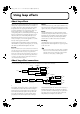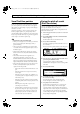Recording Equipment User Manual
Table Of Contents
- USING THE UNIT SAFELY
- IMPORTANT NOTES
- Precautions Regarding the Hard Disk
- Before Using CD-R/RW Discs
- About the CD-ROM “Discrete Drums”
- Contents
- Introduction to the BR-1600CD
- Panel Descriptions
- Extra information on jacks and connectors
- Common operations and display items
- Section 1 Advanced Use
- Re-recording only the portion that is mistaken (Punch In/Out)
- Using V-Tracks
- Placing markers in your song (Marker)
- Registering and recalling mixer settings (Scene)
- Recalling scenes automatically during recording or playback (Auto Scene)
- Finding the start or end of a section of audio (Scrub/Preview)
- Editing a recorded performance (Track Edit)
- Maximizing the volume levels of data recorded to the tracks (Normalize)
- Organizing your songs
- Section 2 Using Effects
- Makeup of BR-1600CD effects
- Using insert effects
- Effect patches and banks
- Makeup of effect patches
- Modifying insert effect settings
- Switching compressors, equalizers, and low-cut filters between stereo and mono
- Saving insert effect settings (Effect Patch Write)
- Copying insert effect settings (Effect Patch Copy)
- Changing insert effect connections
- Using an expression pedal
- Insert effect algorithm list
- Insert effect parameter functions
- Acoustic Guitar Simulator
- Acoustic Processor
- 3 Band Equalizer
- 4 Band Equalizer
- Bass Simulator
- Bass Cut Filter
- Chorus
- 2x2 Chorus
- Compressor
- COSM Comp/Limiter (COSM Compressor/Limiter)
- COSM Overdrive/Distortion
- COSM PreAmp&Speaker
- De-esser
- Defretter
- Delay
- Distance
- Doubling
- Enhancer
- Flanger
- Foot Volume
- Humanizer
- Limiter
- Low Cut Filter
- Lo-Fi Box
- Mic Converter
- Noise Suppressor
- Octave
- Pan
- Phaser
- Pickup Simulator
- Pitch Shifter
- Preamp
- Ring Modulator
- Short Delay
- Slow Gear
- Speaker Simulator
- Sub Equalizer
- Tremolo
- Tremolo/Pan
- Uni-V
- Vibrato
- Voice Transformer
- Wah
- Using track-specific compressors and equalizers
- Using loop effects
- Fixing the pitch of vocals/Adding a backing chorus to vocals (Vocal Tool Box)
- The Vocal Tool Box
- Makeup of the Vocal Tool Box
- Vocal Tool Box patches
- Fixing the pitch of vocals (Pitch Correction)
- Setting the correction method for vocal pitch (Pitch Correction Edit)
- Applying a backing chorus to vocals (Harmony Sequence)
- Inserting rests in a backing chorus
- Setting the application method for backing choruses (Harmony Sequence Edit)
- Saving Vocal Tool Box settings (Patch Write)
- Copying Vocal Tool Box settings (Patch Copy)
- Recreating the characteristics of different monitor speakers (Speaker Modeling)
- Speaker Modeling parameter functions
- Using the Mastering Tool Kit
- Mastering Tool Kit parameter functions
- Effect parameters assigned to VALUE knobs
- Section 3 Using Rhythm
- Makeup of Drum/Bass/Loop Phrase
- Rhythm arrangements
- Using drums
- Creating drum patterns
- Preparing for recording
- Creating drum patterns using real-time recording
- Creating drum patterns using step recording
- Correcting drum patterns (Microscope)
- Changing the drum pattern’s groove (Swing)
- Changing a drum pattern’s name
- Copying drum patterns
- Deleting drum patterns
- Loading drum patterns from the CD-R/RW drive (SMF Import)
- Using bass
- Creating bass patterns
- Preparing for recording
- Creating bass patterns using real-time recording
- Creating bass patterns using step recording
- Correcting bass patterns (Microscope)
- Changing the bass pattern’s groove (Swing)
- Changing a bass pattern’s name
- Copying bass patterns
- Deleting bass patterns
- Loading bass patterns from the CD-R/RW drive (SMF Import)
- Using Loop Phrases
- Creating Loop Phrases
- Setting the Universal Beat for Drums, Bass, and Loop Phrases
- Using rhythm arrangements
- Creating rhythm arrangements
- Assembling drum and bass patterns
- Canceling pattern allocations
- Inserting patterns
- Inputting chords
- Changing and moving chords
- Deleting chords
- Inserting chords
- Assembling Loop Phrases
- Canceling Loop Phrase allocations
- Inserting Loop Phrases
- Copying a Loop Phrase from a rhythm arrangement to an audio track
- Modifying all of the loop phrases in the current rhythm arrangement (Arrangement Modify)
- Naming and saving rhythm arrangements
- Copying a rhythm arrangement
- Deleting a rhythm arrangement
- Setting tempos and beats for individual measures (Tempo Map/Beat Map)
- Using a metronome
- Section 4 Using the CD-R/RW Drive
- Section 5 Using MIDI
- MIDI fundamentals
- Playing drum and bass patterns on external MIDI sound module
- Synchronizing external MIDI sequencers and rhythm machines
- Controlling MMC-compatible devices from the BR-1600CD
- Controlling track volumes via MIDI (MIDI Fader)
- Inputting drum and bass patterns from a MIDI keyboard (MIDI Recording)
- Using MIDI to Control the Switching of the Insert Effects (Effects Program Change)
- Controlling external video devices from the BR-1600CD (V-LINK)
- Section 6 Using USB
- Section 7 Other Convenient Functions
- Tuning instruments (Tuner)
- Automatically adjusting the input volume balance (Level Calibration)
- Muting individual inputs
- Inputting audio with no loss of quality (Digital In Assign)
- Creating a master tape protected from digital copying
- Changing the content of the level meter display (Pre/Post Fader)
- Using condenser microphones (Phantom Power)
- Mixing audio-device output with the BR-1600CD’s output (Audio Sub Mix)
- Initializing all BR-1600CD settings (Initialize)
- Performing hard disk operations
- Appendices

119
Fixing the pitch of vocals/Adding a backing chorus to vocals (Vocal Tool Box)
Section 2
Applying a backing chorus to
vocals (Harmony Sequence)
Lets now use the BR-1600CD’s harmony sequence feature to
apply a backing chorus to a solo vocal performance. A three-
part backing chorus will be created based on the chord
sequence specified for your rhythm arrangement.
Backing chorus parts are created by modifying the pitch
of the original solo vocal track. As a result, it will not be
possible to create a backing chorus that uses different
lyrics or a different rhythm than the original part.
1.
Before using harmony sequence, record a solo vocal
track to work with.
2.
Enter a chord sequence for your rhythm arrangement.
“Inputting chords” (p. 190)
3.
Press [REC MODE] several times until the BOUNCE
indicator lights up.
The BR-1600CD will now enter Bounce mode.
4.
Press [VOCAL TOOL BOX].
This button will light up to indicate that the Vocal Tool
Box is turned on. The Vocal Tool Box’s patch selection
screen will appear.
fig.35-06d
5.
Move the cursor to the patch number field and select a
patch using the TIME/VALUE dial.
You should select a patch for which “HARMONY
SEQUENCE” is displayed on-screen as the algorithm
name here.
6.
Press [F3] (LOCATION).
fig.35-108d
7.
Use TIME/VALUE dial to select the track containing
the solo vocal recording.
The following tracks can be selected at this time:
Tracks 1 through 8, or Tracks 9/10 through 15/16
8.
Start playback on the BR-1600CD.
Listen to the backing chorus that will now be applied to
the solo vocal part during playback. If necessary, adjust
the volume using the corresponding track fader. Press
[STOP] to end playback.
9.
Press a track button to select the track on which the
backing chorus will be recorded.
The track button will turn red and start flashing to
indicate selection as the recording track.
10.
Move the faders for all tracks except the track including
solo vocal recording all the way down.
Note that this also applies to faders for Drums, Bass, and
Loop Phrases.
11.
Press [ZERO] to jump to the start of the song and then
press [REC].
[REC] will turn red and start to flash, indicating that the
BR-1600CD is now ready for recording.
12.
Press [PLAY].
Both [PLAY] and [REC] will light up and recording will
start. The solo part will be played and the backing
chorus will be applied. At the same time, the backing
chorus will be recorded on the selected track.
13.
Press [STOP] on the point where you want to stop
recording.
The playback on the BR-1600CD will stop.
14.
Press [ZERO] to jump to the start of the song once again
and then start playback of the recorded track.
Move the fader for the track containing the original vocal
part all the way down, and raise the fader for the track
containing the backing chorus to an appropriate point.
You will now be able to hear just the backing chorus.
If you do not like the way the backing chorus was
applied, use Undo (Basic Operation; p. 42) to cancel the
recording.
15.
If you wish to store the backing chorus, save the
current song (p. 72).
Algorithm name
BR-1600_R_e.book 119 ページ 2007年12月6日 木曜日 午前9時52分