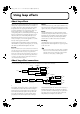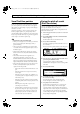Recording Equipment User Manual
Table Of Contents
- USING THE UNIT SAFELY
- IMPORTANT NOTES
- Precautions Regarding the Hard Disk
- Before Using CD-R/RW Discs
- About the CD-ROM “Discrete Drums”
- Contents
- Introduction to the BR-1600CD
- Panel Descriptions
- Extra information on jacks and connectors
- Common operations and display items
- Section 1 Advanced Use
- Re-recording only the portion that is mistaken (Punch In/Out)
- Using V-Tracks
- Placing markers in your song (Marker)
- Registering and recalling mixer settings (Scene)
- Recalling scenes automatically during recording or playback (Auto Scene)
- Finding the start or end of a section of audio (Scrub/Preview)
- Editing a recorded performance (Track Edit)
- Maximizing the volume levels of data recorded to the tracks (Normalize)
- Organizing your songs
- Section 2 Using Effects
- Makeup of BR-1600CD effects
- Using insert effects
- Effect patches and banks
- Makeup of effect patches
- Modifying insert effect settings
- Switching compressors, equalizers, and low-cut filters between stereo and mono
- Saving insert effect settings (Effect Patch Write)
- Copying insert effect settings (Effect Patch Copy)
- Changing insert effect connections
- Using an expression pedal
- Insert effect algorithm list
- Insert effect parameter functions
- Acoustic Guitar Simulator
- Acoustic Processor
- 3 Band Equalizer
- 4 Band Equalizer
- Bass Simulator
- Bass Cut Filter
- Chorus
- 2x2 Chorus
- Compressor
- COSM Comp/Limiter (COSM Compressor/Limiter)
- COSM Overdrive/Distortion
- COSM PreAmp&Speaker
- De-esser
- Defretter
- Delay
- Distance
- Doubling
- Enhancer
- Flanger
- Foot Volume
- Humanizer
- Limiter
- Low Cut Filter
- Lo-Fi Box
- Mic Converter
- Noise Suppressor
- Octave
- Pan
- Phaser
- Pickup Simulator
- Pitch Shifter
- Preamp
- Ring Modulator
- Short Delay
- Slow Gear
- Speaker Simulator
- Sub Equalizer
- Tremolo
- Tremolo/Pan
- Uni-V
- Vibrato
- Voice Transformer
- Wah
- Using track-specific compressors and equalizers
- Using loop effects
- Fixing the pitch of vocals/Adding a backing chorus to vocals (Vocal Tool Box)
- The Vocal Tool Box
- Makeup of the Vocal Tool Box
- Vocal Tool Box patches
- Fixing the pitch of vocals (Pitch Correction)
- Setting the correction method for vocal pitch (Pitch Correction Edit)
- Applying a backing chorus to vocals (Harmony Sequence)
- Inserting rests in a backing chorus
- Setting the application method for backing choruses (Harmony Sequence Edit)
- Saving Vocal Tool Box settings (Patch Write)
- Copying Vocal Tool Box settings (Patch Copy)
- Recreating the characteristics of different monitor speakers (Speaker Modeling)
- Speaker Modeling parameter functions
- Using the Mastering Tool Kit
- Mastering Tool Kit parameter functions
- Effect parameters assigned to VALUE knobs
- Section 3 Using Rhythm
- Makeup of Drum/Bass/Loop Phrase
- Rhythm arrangements
- Using drums
- Creating drum patterns
- Preparing for recording
- Creating drum patterns using real-time recording
- Creating drum patterns using step recording
- Correcting drum patterns (Microscope)
- Changing the drum pattern’s groove (Swing)
- Changing a drum pattern’s name
- Copying drum patterns
- Deleting drum patterns
- Loading drum patterns from the CD-R/RW drive (SMF Import)
- Using bass
- Creating bass patterns
- Preparing for recording
- Creating bass patterns using real-time recording
- Creating bass patterns using step recording
- Correcting bass patterns (Microscope)
- Changing the bass pattern’s groove (Swing)
- Changing a bass pattern’s name
- Copying bass patterns
- Deleting bass patterns
- Loading bass patterns from the CD-R/RW drive (SMF Import)
- Using Loop Phrases
- Creating Loop Phrases
- Setting the Universal Beat for Drums, Bass, and Loop Phrases
- Using rhythm arrangements
- Creating rhythm arrangements
- Assembling drum and bass patterns
- Canceling pattern allocations
- Inserting patterns
- Inputting chords
- Changing and moving chords
- Deleting chords
- Inserting chords
- Assembling Loop Phrases
- Canceling Loop Phrase allocations
- Inserting Loop Phrases
- Copying a Loop Phrase from a rhythm arrangement to an audio track
- Modifying all of the loop phrases in the current rhythm arrangement (Arrangement Modify)
- Naming and saving rhythm arrangements
- Copying a rhythm arrangement
- Deleting a rhythm arrangement
- Setting tempos and beats for individual measures (Tempo Map/Beat Map)
- Using a metronome
- Section 4 Using the CD-R/RW Drive
- Section 5 Using MIDI
- MIDI fundamentals
- Playing drum and bass patterns on external MIDI sound module
- Synchronizing external MIDI sequencers and rhythm machines
- Controlling MMC-compatible devices from the BR-1600CD
- Controlling track volumes via MIDI (MIDI Fader)
- Inputting drum and bass patterns from a MIDI keyboard (MIDI Recording)
- Using MIDI to Control the Switching of the Insert Effects (Effects Program Change)
- Controlling external video devices from the BR-1600CD (V-LINK)
- Section 6 Using USB
- Section 7 Other Convenient Functions
- Tuning instruments (Tuner)
- Automatically adjusting the input volume balance (Level Calibration)
- Muting individual inputs
- Inputting audio with no loss of quality (Digital In Assign)
- Creating a master tape protected from digital copying
- Changing the content of the level meter display (Pre/Post Fader)
- Using condenser microphones (Phantom Power)
- Mixing audio-device output with the BR-1600CD’s output (Audio Sub Mix)
- Initializing all BR-1600CD settings (Initialize)
- Performing hard disk operations
- Appendices

118
Fixing the pitch of vocals/Adding a backing chorus to vocals (Vocal Tool Box)
8.
Press a track button to select the track for recording the
corrected vocal part.
The track button will turn red and start flashing to
indicate selection as the recording track.
Although the tracks will be selected as the stereo tracks
when track buttons are first pressed, if one of the flashing
buttons for Tracks 1 through 8 is pressed while flashing, the
corresponding track will be selected as a mono track.
9.
Move the faders for all tracks except the track
containing the solo vocal recording all the way down.
Note that this also applies to faders for Drums, Bass, and
Loop Phrases.
10.
Press [ZERO] to jump to the start of the song and then
press [REC].
[REC] will turn red and start to flash, indicating that the
BR-1600CD is now ready for recording.
11.
Press [PLAY].
Both [PLAY] and [REC] will light up and recording will
start. The solo part will be played and any incorrect
pitches will be fixed. At the same time, the corrected part
will be recorded on the selected track.
12.
Press [STOP] at the point where you want to stop recording.
The BR-1600CD will stop playback.
13.
Press [ZERO] to jump to the start of the song once again
and then start playback of the recorded track.
Move the fader for the track containing the original vocal
part all the way down, and raise the fader for the track
containing the corrected vocal part to an appropriate
point. As you listen to the corrected part, confirm
whether or not you are happy with the corrections.
If you do not like the way the vocal part was corrected,
use Undo (Basic Operation; p. 42) to cancel the recording.
14.
If you wish to store the corrected track, save the current
song (p. 72).
Setting the correction method for
vocal pitch (Pitch Correction Edit)
Each of the preset patches 1 through 5 uses a slightly
different method for correcting pitches. Normally, it will be
sufficient to select the patch that gives the results you like
best; however, if you cannot achieve favorable results using
any of these patches, you can change the pitch correction
settings to create a patch of your own.
1.
Select a preset patch to base your new patch on.
2.
Press [F2] (EDIT).
The Pitch Correction Edit screen will appear.
fig.35-04d
3.
Move the cursor to the setting you want to change and
select a new value using the TIME/VALUE dial.
fig.35-05d
Type
LO.MALE, HI.MALE, LO.FEML, HI.FEML
Set this parameter to match the type of voice in the original
vocal part. If this parameter is not set correctly, problems will be
more likely to occur in pitch detection and correction.
LO.MALE (Low Male)
Select this setting for a low-pitched, male voice.
HI.MALE (High Male)
Select this setting for a high-pitched, male voice.
LO.FEML (Low Female)
Select this setting for a low-pitched, female voice.
HI.FEML (High Female)
Select this setting for a high-pitched, female voice.
* If the BR-1600CD is frequently incorrect when detecting the
pitch, either change the type setting. In certain cases, this will
reduce the number of incorrect detections.
Smooth 0–100
This setting determines how quickly pitch correction will react to
changes of pitch in the original vocal part. Large values result in a
longer time before correction is applied; consequently, changes in pitch
will be more gradual. Small values produce rapid changes in pitch.
4.
To save your modified settings, carry out the procedure
described in “Saving Vocal Tool Box settings (Patch
Write)” (p. 121).
BR-1600_R_e.book 118 ページ 2007年12月6日 木曜日 午前9時52分