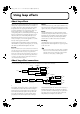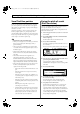Recording Equipment User Manual
Table Of Contents
- USING THE UNIT SAFELY
- IMPORTANT NOTES
- Precautions Regarding the Hard Disk
- Before Using CD-R/RW Discs
- About the CD-ROM “Discrete Drums”
- Contents
- Introduction to the BR-1600CD
- Panel Descriptions
- Extra information on jacks and connectors
- Common operations and display items
- Section 1 Advanced Use
- Re-recording only the portion that is mistaken (Punch In/Out)
- Using V-Tracks
- Placing markers in your song (Marker)
- Registering and recalling mixer settings (Scene)
- Recalling scenes automatically during recording or playback (Auto Scene)
- Finding the start or end of a section of audio (Scrub/Preview)
- Editing a recorded performance (Track Edit)
- Maximizing the volume levels of data recorded to the tracks (Normalize)
- Organizing your songs
- Section 2 Using Effects
- Makeup of BR-1600CD effects
- Using insert effects
- Effect patches and banks
- Makeup of effect patches
- Modifying insert effect settings
- Switching compressors, equalizers, and low-cut filters between stereo and mono
- Saving insert effect settings (Effect Patch Write)
- Copying insert effect settings (Effect Patch Copy)
- Changing insert effect connections
- Using an expression pedal
- Insert effect algorithm list
- Insert effect parameter functions
- Acoustic Guitar Simulator
- Acoustic Processor
- 3 Band Equalizer
- 4 Band Equalizer
- Bass Simulator
- Bass Cut Filter
- Chorus
- 2x2 Chorus
- Compressor
- COSM Comp/Limiter (COSM Compressor/Limiter)
- COSM Overdrive/Distortion
- COSM PreAmp&Speaker
- De-esser
- Defretter
- Delay
- Distance
- Doubling
- Enhancer
- Flanger
- Foot Volume
- Humanizer
- Limiter
- Low Cut Filter
- Lo-Fi Box
- Mic Converter
- Noise Suppressor
- Octave
- Pan
- Phaser
- Pickup Simulator
- Pitch Shifter
- Preamp
- Ring Modulator
- Short Delay
- Slow Gear
- Speaker Simulator
- Sub Equalizer
- Tremolo
- Tremolo/Pan
- Uni-V
- Vibrato
- Voice Transformer
- Wah
- Using track-specific compressors and equalizers
- Using loop effects
- Fixing the pitch of vocals/Adding a backing chorus to vocals (Vocal Tool Box)
- The Vocal Tool Box
- Makeup of the Vocal Tool Box
- Vocal Tool Box patches
- Fixing the pitch of vocals (Pitch Correction)
- Setting the correction method for vocal pitch (Pitch Correction Edit)
- Applying a backing chorus to vocals (Harmony Sequence)
- Inserting rests in a backing chorus
- Setting the application method for backing choruses (Harmony Sequence Edit)
- Saving Vocal Tool Box settings (Patch Write)
- Copying Vocal Tool Box settings (Patch Copy)
- Recreating the characteristics of different monitor speakers (Speaker Modeling)
- Speaker Modeling parameter functions
- Using the Mastering Tool Kit
- Mastering Tool Kit parameter functions
- Effect parameters assigned to VALUE knobs
- Section 3 Using Rhythm
- Makeup of Drum/Bass/Loop Phrase
- Rhythm arrangements
- Using drums
- Creating drum patterns
- Preparing for recording
- Creating drum patterns using real-time recording
- Creating drum patterns using step recording
- Correcting drum patterns (Microscope)
- Changing the drum pattern’s groove (Swing)
- Changing a drum pattern’s name
- Copying drum patterns
- Deleting drum patterns
- Loading drum patterns from the CD-R/RW drive (SMF Import)
- Using bass
- Creating bass patterns
- Preparing for recording
- Creating bass patterns using real-time recording
- Creating bass patterns using step recording
- Correcting bass patterns (Microscope)
- Changing the bass pattern’s groove (Swing)
- Changing a bass pattern’s name
- Copying bass patterns
- Deleting bass patterns
- Loading bass patterns from the CD-R/RW drive (SMF Import)
- Using Loop Phrases
- Creating Loop Phrases
- Setting the Universal Beat for Drums, Bass, and Loop Phrases
- Using rhythm arrangements
- Creating rhythm arrangements
- Assembling drum and bass patterns
- Canceling pattern allocations
- Inserting patterns
- Inputting chords
- Changing and moving chords
- Deleting chords
- Inserting chords
- Assembling Loop Phrases
- Canceling Loop Phrase allocations
- Inserting Loop Phrases
- Copying a Loop Phrase from a rhythm arrangement to an audio track
- Modifying all of the loop phrases in the current rhythm arrangement (Arrangement Modify)
- Naming and saving rhythm arrangements
- Copying a rhythm arrangement
- Deleting a rhythm arrangement
- Setting tempos and beats for individual measures (Tempo Map/Beat Map)
- Using a metronome
- Section 4 Using the CD-R/RW Drive
- Section 5 Using MIDI
- MIDI fundamentals
- Playing drum and bass patterns on external MIDI sound module
- Synchronizing external MIDI sequencers and rhythm machines
- Controlling MMC-compatible devices from the BR-1600CD
- Controlling track volumes via MIDI (MIDI Fader)
- Inputting drum and bass patterns from a MIDI keyboard (MIDI Recording)
- Using MIDI to Control the Switching of the Insert Effects (Effects Program Change)
- Controlling external video devices from the BR-1600CD (V-LINK)
- Section 6 Using USB
- Section 7 Other Convenient Functions
- Tuning instruments (Tuner)
- Automatically adjusting the input volume balance (Level Calibration)
- Muting individual inputs
- Inputting audio with no loss of quality (Digital In Assign)
- Creating a master tape protected from digital copying
- Changing the content of the level meter display (Pre/Post Fader)
- Using condenser microphones (Phantom Power)
- Mixing audio-device output with the BR-1600CD’s output (Audio Sub Mix)
- Initializing all BR-1600CD settings (Initialize)
- Performing hard disk operations
- Appendices

115
Using loop effects
Section 2
REVERB SEND
0–100 (Default: 0)
Adjusts the amount of reverb that is applied to the delayed sound.
If [F4] (DEFAULT) is pressed, the selected parameter is
set to the default value marked above.
4.
Press [EXIT/NO] several times to return to the top screen.
5.
Press [PLAY] to start playback.
The delay will now be applied to the track’s playback.
6.
If you wish to store the modified settings, save the
current song (p. 72).
Adjusting doubling
In situations where professional engineers want to make a
strummed guitar performance sound equally present on both
the left and right speakers, they generally use a technique
called doubling. Specifically, this involves recording the
same performance twice on different tracks and then
panning one of the tracks to the left and the other to the right.
The BR-1600CD provides you with a doubling-type send
effect that allows you to achieve the same effect without
having to make two separate recordings. And since this
makes it possible to apply doubling even to single-track
mono performances, you can make more effective use of
your available tracks.
This type of doubling is achieved by copying the original
sound (or direct sound), panning the copied sound away
from the original sound, and playing back both of these
with the copied sound delayed slightly, thus creating a
pseudo-stereo sound. When using this effect, therefore,
you will need to pan the playback track to either the left
or the right. The copied sound will then be played with a
short delay on the opposite side. Doubling will have no
effect if the track pan is set to the center, and the
appropriate care should be taken.
1.
Before you start, pan the track to be doubled to the left
or right.
“Setting the left-right position of each track (Pan)” (Basic
Operation; p. 46)
2.
Press [CHORUS/DELAY].
The Chorus/Delay Send screen will appear.
fig.34-103d
3.
Move the cursor to the track to be doubled and select a
send level using the TIME/VALUE dial.
You can also select a track by pressing its track button. In
order to make the effect of doubling clearly audible, it is
advisable to initially set the send level to 100. You will
then be able to make a new setting while listening to the
playback.
Pressing [F3] (MIN) at this time sets the doubling send level
to the minimum value (0). Conversely, pressing [F4] (MAX)
sets the doubling send level to the maximum value (100).
4.
Press [F2] (EDIT).
The Chorus/Delay Edit screen will appear.
fig.34-04d
5.
Move the cursor to the parameter that you want to change
and select a new setting using the TIME/VALUE dial.
You will be able to hear how your new settings change
the doubling sound.
TYPE
DOUBLING
This parameter selects the type of effect. Be sure to set this to
DOUBLING here.
DELAY TIME
0.5–50.0 ms (Default: 17.0 ms)
This parameter adjusts the delay time (i.e., the interval over
which sound is delayed).
LEVEL
0–100 (Default: 50)
This parameter adjusts the volume of the delayed sound.
If [F4] (DEFAULT) is pressed, the selected parameter is
set to the default value marked above.
If the delay time is too short, the left and right sides of the
doubled track will begin to sound identical, producing a
thicker version of the original sound. On the other hand, if
the delay time is too long, the left and right sides will stand
out too much and will sound like two separate performances.
6.
Press [EXIT/NO] several times to return to the top screen.
7.
Press [PLAY] to start playback.
Doubling will now be applied to the track’s playback.
8.
If you wish to store the modified settings, save the
current song (p. 72).
Only one set of delay settings can be saved per song.
Only one set of doubling settings can be saved per song.
BR-1600_R_e.book 115 ページ 2007年12月6日 木曜日 午前9時52分