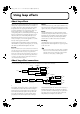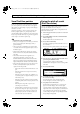Recording Equipment User Manual
Table Of Contents
- USING THE UNIT SAFELY
- IMPORTANT NOTES
- Precautions Regarding the Hard Disk
- Before Using CD-R/RW Discs
- About the CD-ROM “Discrete Drums”
- Contents
- Introduction to the BR-1600CD
- Panel Descriptions
- Extra information on jacks and connectors
- Common operations and display items
- Section 1 Advanced Use
- Re-recording only the portion that is mistaken (Punch In/Out)
- Using V-Tracks
- Placing markers in your song (Marker)
- Registering and recalling mixer settings (Scene)
- Recalling scenes automatically during recording or playback (Auto Scene)
- Finding the start or end of a section of audio (Scrub/Preview)
- Editing a recorded performance (Track Edit)
- Maximizing the volume levels of data recorded to the tracks (Normalize)
- Organizing your songs
- Section 2 Using Effects
- Makeup of BR-1600CD effects
- Using insert effects
- Effect patches and banks
- Makeup of effect patches
- Modifying insert effect settings
- Switching compressors, equalizers, and low-cut filters between stereo and mono
- Saving insert effect settings (Effect Patch Write)
- Copying insert effect settings (Effect Patch Copy)
- Changing insert effect connections
- Using an expression pedal
- Insert effect algorithm list
- Insert effect parameter functions
- Acoustic Guitar Simulator
- Acoustic Processor
- 3 Band Equalizer
- 4 Band Equalizer
- Bass Simulator
- Bass Cut Filter
- Chorus
- 2x2 Chorus
- Compressor
- COSM Comp/Limiter (COSM Compressor/Limiter)
- COSM Overdrive/Distortion
- COSM PreAmp&Speaker
- De-esser
- Defretter
- Delay
- Distance
- Doubling
- Enhancer
- Flanger
- Foot Volume
- Humanizer
- Limiter
- Low Cut Filter
- Lo-Fi Box
- Mic Converter
- Noise Suppressor
- Octave
- Pan
- Phaser
- Pickup Simulator
- Pitch Shifter
- Preamp
- Ring Modulator
- Short Delay
- Slow Gear
- Speaker Simulator
- Sub Equalizer
- Tremolo
- Tremolo/Pan
- Uni-V
- Vibrato
- Voice Transformer
- Wah
- Using track-specific compressors and equalizers
- Using loop effects
- Fixing the pitch of vocals/Adding a backing chorus to vocals (Vocal Tool Box)
- The Vocal Tool Box
- Makeup of the Vocal Tool Box
- Vocal Tool Box patches
- Fixing the pitch of vocals (Pitch Correction)
- Setting the correction method for vocal pitch (Pitch Correction Edit)
- Applying a backing chorus to vocals (Harmony Sequence)
- Inserting rests in a backing chorus
- Setting the application method for backing choruses (Harmony Sequence Edit)
- Saving Vocal Tool Box settings (Patch Write)
- Copying Vocal Tool Box settings (Patch Copy)
- Recreating the characteristics of different monitor speakers (Speaker Modeling)
- Speaker Modeling parameter functions
- Using the Mastering Tool Kit
- Mastering Tool Kit parameter functions
- Effect parameters assigned to VALUE knobs
- Section 3 Using Rhythm
- Makeup of Drum/Bass/Loop Phrase
- Rhythm arrangements
- Using drums
- Creating drum patterns
- Preparing for recording
- Creating drum patterns using real-time recording
- Creating drum patterns using step recording
- Correcting drum patterns (Microscope)
- Changing the drum pattern’s groove (Swing)
- Changing a drum pattern’s name
- Copying drum patterns
- Deleting drum patterns
- Loading drum patterns from the CD-R/RW drive (SMF Import)
- Using bass
- Creating bass patterns
- Preparing for recording
- Creating bass patterns using real-time recording
- Creating bass patterns using step recording
- Correcting bass patterns (Microscope)
- Changing the bass pattern’s groove (Swing)
- Changing a bass pattern’s name
- Copying bass patterns
- Deleting bass patterns
- Loading bass patterns from the CD-R/RW drive (SMF Import)
- Using Loop Phrases
- Creating Loop Phrases
- Setting the Universal Beat for Drums, Bass, and Loop Phrases
- Using rhythm arrangements
- Creating rhythm arrangements
- Assembling drum and bass patterns
- Canceling pattern allocations
- Inserting patterns
- Inputting chords
- Changing and moving chords
- Deleting chords
- Inserting chords
- Assembling Loop Phrases
- Canceling Loop Phrase allocations
- Inserting Loop Phrases
- Copying a Loop Phrase from a rhythm arrangement to an audio track
- Modifying all of the loop phrases in the current rhythm arrangement (Arrangement Modify)
- Naming and saving rhythm arrangements
- Copying a rhythm arrangement
- Deleting a rhythm arrangement
- Setting tempos and beats for individual measures (Tempo Map/Beat Map)
- Using a metronome
- Section 4 Using the CD-R/RW Drive
- Section 5 Using MIDI
- MIDI fundamentals
- Playing drum and bass patterns on external MIDI sound module
- Synchronizing external MIDI sequencers and rhythm machines
- Controlling MMC-compatible devices from the BR-1600CD
- Controlling track volumes via MIDI (MIDI Fader)
- Inputting drum and bass patterns from a MIDI keyboard (MIDI Recording)
- Using MIDI to Control the Switching of the Insert Effects (Effects Program Change)
- Controlling external video devices from the BR-1600CD (V-LINK)
- Section 6 Using USB
- Section 7 Other Convenient Functions
- Tuning instruments (Tuner)
- Automatically adjusting the input volume balance (Level Calibration)
- Muting individual inputs
- Inputting audio with no loss of quality (Digital In Assign)
- Creating a master tape protected from digital copying
- Changing the content of the level meter display (Pre/Post Fader)
- Using condenser microphones (Phantom Power)
- Mixing audio-device output with the BR-1600CD’s output (Audio Sub Mix)
- Initializing all BR-1600CD settings (Initialize)
- Performing hard disk operations
- Appendices

114
Using loop effects
Adjusting chorus
Use the following procedure (Chorus Edit) to make fine
adjustments to the chorus sound.
1.
Press [CHORUS/DELAY].
The Chorus/Delay Send screen will appear.
fig.34-03d
Pressing [F3] (MIN) at this time sets the chorus send
level to the minimum value (0). Conversely, pressing
[F4] (MAX) sets the chorus send level to the maximum
value (100).
2.
Press [F2] (EDIT).
The Chorus/Delay Edit screen will appear.
fig.34-04d
3.
Move the cursor to the parameter that you want to
change and select a new setting using the TIME/
VALUE dial.
You will be able to hear how your new settings change
the chorus sound.
TYPE
CHORUS, DELAY, DOUBLING
This parameter selects the type of effect. Be sure to set this to
CHORUS here.
PRE-DELAY
0.5–50.0 ms (Default: 20.0 ms)
This adjusts the delay between output of the direct sound and
output of the effect sound.
RATE
0–100 (Default: 50)
Adjusts the rate of the chorus.
DEPTH
0–100 (Default: 50)
Adjusts the depth of the chorus.
LOW CUT
FLAT, 40 Hz–800 Hz (Default: FLAT)
This parameter sets the low-band cutoff characteristic of the chorus sound.
LEVEL
0–100 (Default: 50)
Adjusts the overall volume of the effect sound. If you set this to
0, the chorus will have no effect.
If [F4] (DEFAULT) is pressed, the selected parameter is
set to the default value marked above.
4.
Press [EXIT/NO] several times to return to the top screen.
5.
If you wish to store the modified settings, save the
current song (p. 72).
Adjusting delay
Use the following procedure (Delay Edit) to make fine
adjustments to the delay sound.
1.
Press [CHORUS/DELAY].
The Chorus/Delay Send screen will appear.
fig.34-03ad
Pressing [F3] (MIN) at this time sets the delay send level to
the minimum value (0). Conversely, pressing [F4] (MAX)
sets the delay send level to the maximum value (100).
2.
Press [F2] (EDIT).
The Chorus/Delay Edit screen will appear.
fig.34-04ad
3.
Move the cursor to the parameter that you want to change
and select a new setting using the TIME/VALUE dial.
You will be able to hear how your new settings change
the delay sound.
TYPE
DELAY
This parameter selects the type of effect. Be sure to set this to DELAY here.
TIME
10–1000 ms (Default: 500 ms)
This parameter adjusts the delay time (i.e., the interval over
which sound is delayed).
FEEDBACK
0–100 (Default: 0)
This parameter adjusts the amount of feedback. Changing the
amount of feedback also causes the number of individual
repetitions of the delayed sound to change.
If the feedback is set to too large a value, individual delays will
overlap, the delay volume will increase, and distortion may
occur as a result. In such a case, lower the feedback level.
HF DAMP
0–100 (Default: 0)
This parameter adjusts the speed at which the high frequency
portion of the delay sound dies away. Higher values cause the high
frequencies to die away quicker, and this produces a darker sound.
LEVEL
0–100 (Default: 50)
This adjusts the overall volume of the delay sound.
Only one set of chorus settings can be saved per song.
BR-1600_R_e.book 114 ページ 2007年12月6日 木曜日 午前9時52分