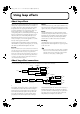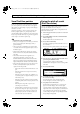Recording Equipment User Manual
Table Of Contents
- USING THE UNIT SAFELY
- IMPORTANT NOTES
- Precautions Regarding the Hard Disk
- Before Using CD-R/RW Discs
- About the CD-ROM “Discrete Drums”
- Contents
- Introduction to the BR-1600CD
- Panel Descriptions
- Extra information on jacks and connectors
- Common operations and display items
- Section 1 Advanced Use
- Re-recording only the portion that is mistaken (Punch In/Out)
- Using V-Tracks
- Placing markers in your song (Marker)
- Registering and recalling mixer settings (Scene)
- Recalling scenes automatically during recording or playback (Auto Scene)
- Finding the start or end of a section of audio (Scrub/Preview)
- Editing a recorded performance (Track Edit)
- Maximizing the volume levels of data recorded to the tracks (Normalize)
- Organizing your songs
- Section 2 Using Effects
- Makeup of BR-1600CD effects
- Using insert effects
- Effect patches and banks
- Makeup of effect patches
- Modifying insert effect settings
- Switching compressors, equalizers, and low-cut filters between stereo and mono
- Saving insert effect settings (Effect Patch Write)
- Copying insert effect settings (Effect Patch Copy)
- Changing insert effect connections
- Using an expression pedal
- Insert effect algorithm list
- Insert effect parameter functions
- Acoustic Guitar Simulator
- Acoustic Processor
- 3 Band Equalizer
- 4 Band Equalizer
- Bass Simulator
- Bass Cut Filter
- Chorus
- 2x2 Chorus
- Compressor
- COSM Comp/Limiter (COSM Compressor/Limiter)
- COSM Overdrive/Distortion
- COSM PreAmp&Speaker
- De-esser
- Defretter
- Delay
- Distance
- Doubling
- Enhancer
- Flanger
- Foot Volume
- Humanizer
- Limiter
- Low Cut Filter
- Lo-Fi Box
- Mic Converter
- Noise Suppressor
- Octave
- Pan
- Phaser
- Pickup Simulator
- Pitch Shifter
- Preamp
- Ring Modulator
- Short Delay
- Slow Gear
- Speaker Simulator
- Sub Equalizer
- Tremolo
- Tremolo/Pan
- Uni-V
- Vibrato
- Voice Transformer
- Wah
- Using track-specific compressors and equalizers
- Using loop effects
- Fixing the pitch of vocals/Adding a backing chorus to vocals (Vocal Tool Box)
- The Vocal Tool Box
- Makeup of the Vocal Tool Box
- Vocal Tool Box patches
- Fixing the pitch of vocals (Pitch Correction)
- Setting the correction method for vocal pitch (Pitch Correction Edit)
- Applying a backing chorus to vocals (Harmony Sequence)
- Inserting rests in a backing chorus
- Setting the application method for backing choruses (Harmony Sequence Edit)
- Saving Vocal Tool Box settings (Patch Write)
- Copying Vocal Tool Box settings (Patch Copy)
- Recreating the characteristics of different monitor speakers (Speaker Modeling)
- Speaker Modeling parameter functions
- Using the Mastering Tool Kit
- Mastering Tool Kit parameter functions
- Effect parameters assigned to VALUE knobs
- Section 3 Using Rhythm
- Makeup of Drum/Bass/Loop Phrase
- Rhythm arrangements
- Using drums
- Creating drum patterns
- Preparing for recording
- Creating drum patterns using real-time recording
- Creating drum patterns using step recording
- Correcting drum patterns (Microscope)
- Changing the drum pattern’s groove (Swing)
- Changing a drum pattern’s name
- Copying drum patterns
- Deleting drum patterns
- Loading drum patterns from the CD-R/RW drive (SMF Import)
- Using bass
- Creating bass patterns
- Preparing for recording
- Creating bass patterns using real-time recording
- Creating bass patterns using step recording
- Correcting bass patterns (Microscope)
- Changing the bass pattern’s groove (Swing)
- Changing a bass pattern’s name
- Copying bass patterns
- Deleting bass patterns
- Loading bass patterns from the CD-R/RW drive (SMF Import)
- Using Loop Phrases
- Creating Loop Phrases
- Setting the Universal Beat for Drums, Bass, and Loop Phrases
- Using rhythm arrangements
- Creating rhythm arrangements
- Assembling drum and bass patterns
- Canceling pattern allocations
- Inserting patterns
- Inputting chords
- Changing and moving chords
- Deleting chords
- Inserting chords
- Assembling Loop Phrases
- Canceling Loop Phrase allocations
- Inserting Loop Phrases
- Copying a Loop Phrase from a rhythm arrangement to an audio track
- Modifying all of the loop phrases in the current rhythm arrangement (Arrangement Modify)
- Naming and saving rhythm arrangements
- Copying a rhythm arrangement
- Deleting a rhythm arrangement
- Setting tempos and beats for individual measures (Tempo Map/Beat Map)
- Using a metronome
- Section 4 Using the CD-R/RW Drive
- Section 5 Using MIDI
- MIDI fundamentals
- Playing drum and bass patterns on external MIDI sound module
- Synchronizing external MIDI sequencers and rhythm machines
- Controlling MMC-compatible devices from the BR-1600CD
- Controlling track volumes via MIDI (MIDI Fader)
- Inputting drum and bass patterns from a MIDI keyboard (MIDI Recording)
- Using MIDI to Control the Switching of the Insert Effects (Effects Program Change)
- Controlling external video devices from the BR-1600CD (V-LINK)
- Section 6 Using USB
- Section 7 Other Convenient Functions
- Tuning instruments (Tuner)
- Automatically adjusting the input volume balance (Level Calibration)
- Muting individual inputs
- Inputting audio with no loss of quality (Digital In Assign)
- Creating a master tape protected from digital copying
- Changing the content of the level meter display (Pre/Post Fader)
- Using condenser microphones (Phantom Power)
- Mixing audio-device output with the BR-1600CD’s output (Audio Sub Mix)
- Initializing all BR-1600CD settings (Initialize)
- Performing hard disk operations
- Appendices

112
Using loop effects
About loop effects
Effects that are connected between the effect-send and effect-
return points of input channels and tracks are referred to as
loop effects. This type of effect is generally used to change
the spatial nature of a song using reverberation, stereo
processing, and the like. You can specify how much of an
input or track to send to a loop effect by setting the
corresponding send level, and naturally, this will change the
degree to which the effect is applied to that input or track.
And since send levels can be set independently for each
different input and track, it is easy to set up conditions
where, for example, a lot of reverb is applied to a vocal line
but only a little is applied to the drums.
The BR-1600CD features CHORUS/DELAY/DOUBLING
and REVERB as loop effects, and using these, you can easily
and effectively add breadth and depth to the sound.
Reverb:
Reverb (or reverberation) is the result of countless reflections from the floor,
walls, and ceiling of the room in which the musician is performing. Think of
the sound that lingers and fades away after you clap your hands in a
church—this is reverb. The actual sound of this effect can vary widely as a
result of factors such as the size of the performance space (whether it be a
room, hall, etc.), the shape of this space, and the material of the walls or
other surfaces that reflect the sound waves.
Chorus:
A chorus effect creates a copy of the original sound with a very
slight change in pitch, and by superimposing this on top of the
original sound, it lets you add fatness and breadth to the sound.
Delay:
A delay is a little bit like an echo, and by repeating the original
sound after it is played, this effect can add a sense of spaciousness
and depth to the sound. In addition, when this effect is applied to
instruments that play melodies, it can make their performance
sound smoother or can add an extra bounce to their rhythm.
Doubling:
A doubling effect sets up a tiny time deviation (or short
delay) between the left and right sides of a signal to give the
sound a stereo feel.
You can only select and use one chorus, delay, or doubling
effect—two or more of these effects cannot be used at the
same time. Note, however, that reverb can be used at the
same time as a chorus, delay, or doubling effect.
About loop effect connections
You can select any of the following loop-effect connection patterns for your input sources and tracks.
fig.34-01
Even if you record an input source to which a loop effect has
been applied, only the direct sound (i.e., without the effect)
will actually be recorded on the track. After recording an
input source, however, the setting for its loop-effect send
level will be automatically copied to the loop-effect send
level of the recorded track. As a result, when the track is
played back, it will sound exactly the same as the input
source with the loop effect applied.
Note that the BR-1600CD can only use one chorus, delay, or
doubling effect together with a reverb effect. Accordingly,
you will not be able to use different types of loop effects for
each input source or track. Only the send level can be set
independently for each input source and track.
Input
REVERB
Record
to Track
Playback Track
Sound
CHORUS/
DELAY
L
MIX
MIX
R
L
R
Chorus/Delay
Send
Input Pan
Reverb Send
INSERT
EFFECTS
REVERB
CHORUS/
DELAY
EQUALIZERCOMPRESSOR
L
MIX
MIX
MIX
R
L
R
L
R
Chorus/Delay
Send
Reverb Send
Track Pan
INSERT
EFFECTS
* When the Insert Effects
apply to the Track
BR-1600_R_e.book 112 ページ 2007年12月6日 木曜日 午前9時52分